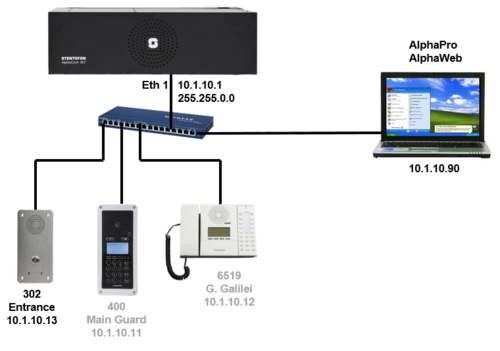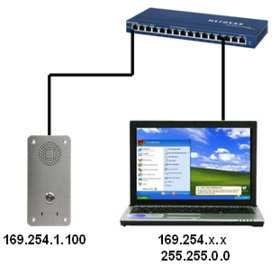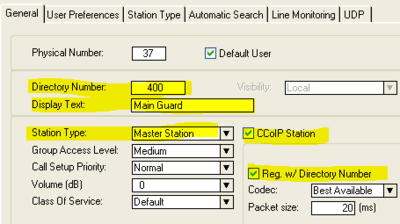Difference between revisions of "1-3b. IP Stations – Substations (solution)"
From Zenitel Wiki
(→Configure the IP Substation) |
(→Configure the IP Substation) |
||
| Line 18: | Line 18: | ||
* Log in with Username: '''admin''', password: '''alphaadmin''' | * Log in with Username: '''admin''', password: '''alphaadmin''' | ||
* Select '''CCoIP Configuration''', and enter the following parameters: | * Select '''CCoIP Configuration''', and enter the following parameters: | ||
| − | [[File:1-3b solution2.PNG|thumb|left|4000px| | + | [[File:1-3b solution2.PNG|thumb|left|4000px|Enter the IP settings in the IP Station web page]] |
<br style="clear:both;" /> | <br style="clear:both;" /> | ||
Revision as of 16:58, 22 March 2011
Configure the IP Substation
- Perform a "Factory Default" setting on the IP Substation
- Press the call button
- While the button is pressed, connect the IP Substation to the PoE switch
- Wait until the call LED of the station starts to flash
- Release the call button for exactly two flashes
- Push the button briefly
- Assign the PC an IP address in the range 169.254.x.x
- Connect the PC to the network switch
- On the PC start a web browser, and enter the IP station address 169.254.1.100 in the address field
- Log in with Username: admin, password: alphaadmin
- Select CCoIP Configuration, and enter the following parameters:
Configure the AlphaCom XE
- In AlphaPro go to Users & Stations, and select physical number 37; 137 Station 37
- Use the section on the right and change the configuration as follows:
- In AlphaPro go to Users & Stations, and select physical number 38; 138 Station 38
- Use the section on the right and change the configuration as follows:
- Send the changes to the AlphaCom XE