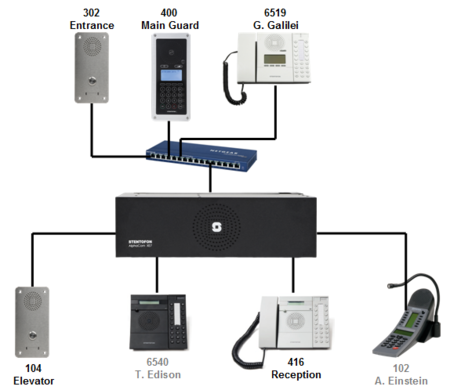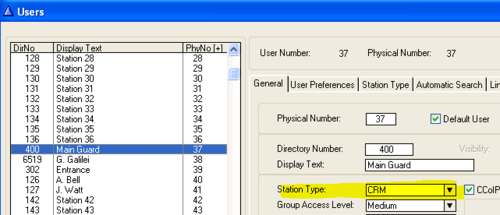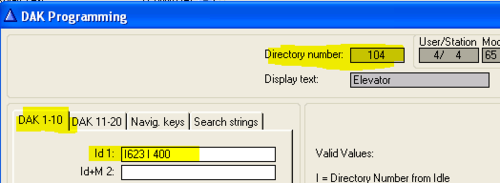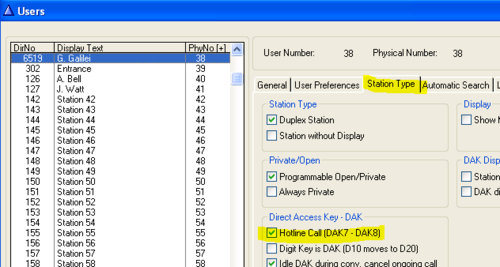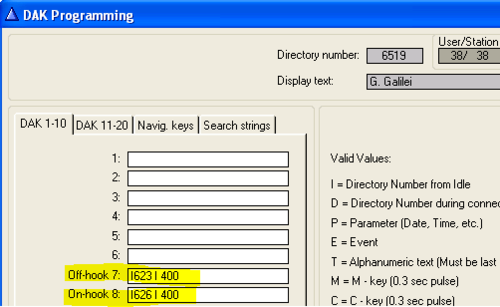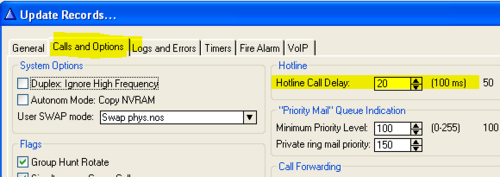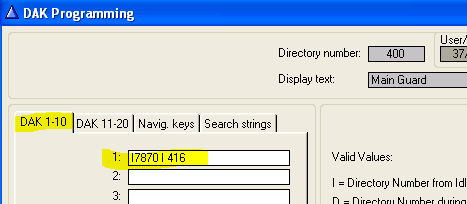Difference between revisions of "1-4f. Main Features – Call Request (solution)"
From Zenitel Wiki
(→Exercise) |
(→Exercise) |
||
| Line 7: | Line 7: | ||
<br style="clear:both;" /> | <br style="clear:both;" /> | ||
| − | The display might look a bit strange after changing it to "CRM". | + | The display might look a bit strange after changing it to "CRM". If so, dial 789 to refresh the new display settings. |
'''Call Request''' | '''Call Request''' | ||
Revision as of 13:50, 31 March 2017
Exercise
CRM - Control Room Master
- Configure the Main Guard for call queing by setting station type to "CRM" (Control Room Master).
The display might look a bit strange after changing it to "CRM". If so, dial 789 to refresh the new display settings.
Call Request
- The call button at the Entrance and at the Elevator should generate a Call Request to the Main Guard:
Call Request - Hotline
- 2 seconds after Mr. Galilei lifts the handset, a Call Request should be made to the Main Guard. The Call Request should be removed if the handset is replaced before answered:
- The Main Guard should answer the first call in queue by pressing the leftmost DAK key below the display:
- By activating the DAK key D1 at the Main Guard, new call requests should be forwarded to the Reception: