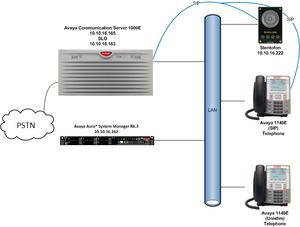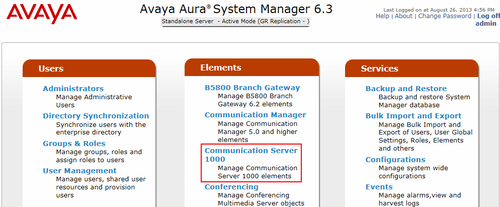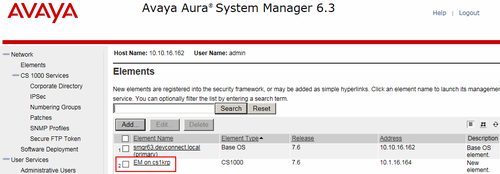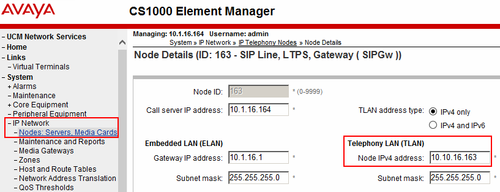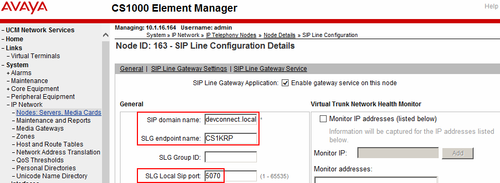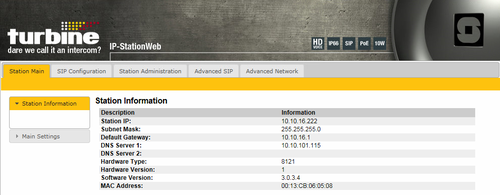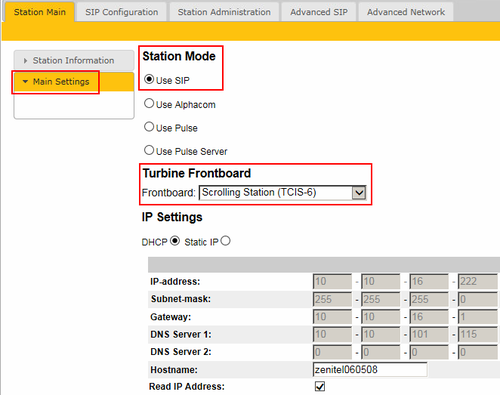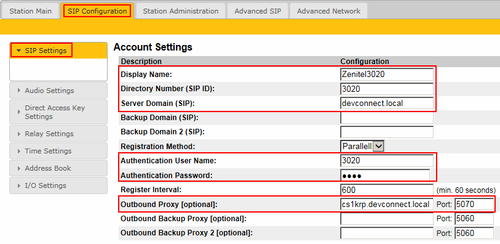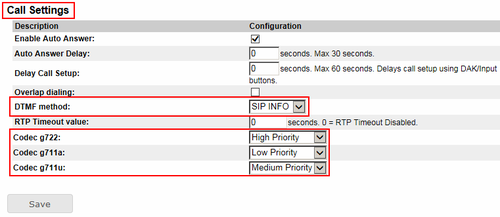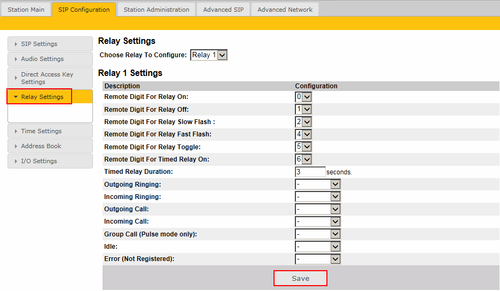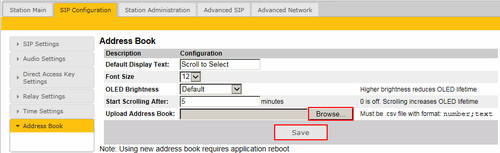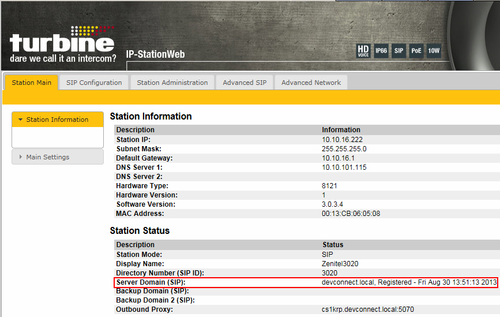Difference between revisions of "Avaya-Nortel CS1000 v. 7.6"
From Zenitel Wiki
(→Configuring Universal Extension (UEXT)) |
(→Verify Stentofon SIP Registration) |
||
| (13 intermediate revisions by 2 users not shown) | |||
| Line 1: | Line 1: | ||
| + | {{S}} | ||
[[File:Avaya 1.png|right|thumb]] | [[File:Avaya 1.png|right|thumb]] | ||
| Line 18: | Line 19: | ||
| Avaya 1140E IP Telephone || align=center | 4.3 SP1 | | Avaya 1140E IP Telephone || align=center | 4.3 SP1 | ||
|- | |- | ||
| − | | Zenitel STENTOFON Turbine Intercom || align=center | Software version: | + | | Zenitel STENTOFON Turbine Intercom || align=center | Software version: 3.0.3.4 |
|- | |- | ||
|} | |} | ||
| Line 85: | Line 86: | ||
Once the CS1000 Element Manager page opens, double click on the required Node ID (not shown) select '''IP Network → Nodes Servers Media Cards'''. On this page, the '''Telephony LAN (TLAN) Node IP Address''' can be located for information needed when configuring the Stentofon Turbine. | Once the CS1000 Element Manager page opens, double click on the required Node ID (not shown) select '''IP Network → Nodes Servers Media Cards'''. On this page, the '''Telephony LAN (TLAN) Node IP Address''' can be located for information needed when configuring the Stentofon Turbine. | ||
| + | [[File:Avaya 4.png|thumb|left|500px]] | ||
| + | <br style="clear:both;" /> | ||
| + | |||
| + | |||
| + | ===Finding the SIP Domain Name and SLG Local SIP Port=== | ||
| + | Using the scroll bar on the right side of the page scroll down and select '''<u>SIP LINE</u>''' (not shown). On this page the '''SIP Domain Name, SLG endpoint name''' and '''SLG Local SIP Port''' can be located for information needed when configuring the Stentofon Turbine. | ||
| + | |||
| + | [[File:Avaya 5.png|thumb|left|500px]] | ||
| + | <br style="clear:both;" /> | ||
| + | |||
| + | =Configure Zenitel Stentofon Turbine Intercom= | ||
| + | The following steps detail the configuration for Stentofon using the Web Interface. The steps include the following areas: | ||
| + | * Launch Web Interface | ||
| + | * Administer SIP Settings | ||
| + | |||
| + | ==Launch Web Interface== | ||
| + | Access the Stentofon web interface, enter <nowiki>http://</nowiki><ipaddress> in an Internet browser window, where <ipaddress> is the IP address of the Stentofon Turbine unit. Log in with the appropriate credentials. The IP-StationWeb screen is shown. In this instance the unit has obtained its IP address via DHCP, for more information on configuring Stentofon Turbine, see [[Turbine Configuration]]. | ||
| + | |||
| + | [[File:Avaya 6.png|thumb|left|500px]] | ||
| + | <br style="clear:both;" /> | ||
| + | |||
| + | ==Administer SIP Settings== | ||
| + | Select '''Main Settings''' from the left menu and select '''Use SIP''', and select the appropriate device model from the '''Turbine Frontboard''' drop down list, in this case '''Scrolling Station (TCIS-6)'''. Click '''Save''' (not shown) when done. A screen will appear (not shown) to confirm the setting, click Apply and Stentofon will reboot. | ||
| + | |||
| + | [[File:Avaya 7.png|thumb|left|500px]] | ||
| + | <br style="clear:both;" /> | ||
| + | |||
| + | Click on '''SIP Configuration rarr; SIP Settings''' and configure the following in the '''Account Settings''' section: | ||
| + | * '''Display name:''' Enter the desired name. | ||
| + | * '''Directory Number (SIP ID)''' Enter a user extension ([[Avaya-Nortel_CS1000_v._7.0#Configuring_Universal_Extension_.28UEXT.29|Configuring Universal Extension (UEXT)]]) | ||
| + | * '''Server Domain (SIP):''' Enter the domain name ([[Avaya-Nortel_CS1000_v._7.0#Obtain_SIP_Line_information|Obtain SIP Line information]]) | ||
| + | * '''Authentication User Name:''' Enter a user extension ([[Avaya-Nortel_CS1000_v._7.0#Configuring_Universal_Extension_.28UEXT.29|Configuring Universal Extension (UEXT)]]) | ||
| + | * '''Authentication Password:''' Enter the '''Communication Profile Password''' ([[Avaya-Nortel_CS1000_v._7.0#Configuring_Universal_Extension_.28UEXT.29|Configuring Universal Extension (UEXT)]]) | ||
| + | * '''Outbound Proxy (optional):''' Enter the FQDN of the SLG and '''5070''' as the '''Port'''. | ||
| + | |||
| + | [[File:Avaya 8.png|thumb|left|500px]] | ||
| + | <br style="clear:both;" /> | ||
| + | |||
| + | In the '''Call Settings''' section, configure as required the '''DTMF Method''' as '''SIP INFO''' or RFC 2833 (not shown) and the coded priorities. | ||
| + | |||
| + | [[File:Avaya 9.png|thumb|left|500px]] | ||
| + | <br style="clear:both;" /> | ||
| + | |||
| + | In the '''Relay Settings''' screen select a digit from the drop down box for to activate the various Relay feature. When this digit is pushed by a called party, the relay in the Stentofon will be energized/de-energized. Click '''Save''' when done. A screen will appear (not shown) to confirm the setting, click Reboot and Stentofon will reboot | ||
| + | |||
| + | [[File:Avaya 10.png|thumb|left|500px]] | ||
| + | <br style="clear:both;" /> | ||
| + | |||
| + | In the '''Address Book''' screen click '''Browse''' and navigate to a pre-defined address book. This file must be in CSV format such as the following example: | ||
| + | 3021;SIP Station 3021 | ||
| + | 3022;Other Stentofon 3022 | ||
| + | 3000;Unistim Station 3000 | ||
| + | 3001;Unistim Station 3001 | ||
| + | 3050;HuntGroup 3050 | ||
| + | 3023;SIP Station 3023 | ||
| + | 6000;PSTN6000 | ||
| + | *88;Pickup *88 | ||
| + | *13023;FWDto3023 | ||
| + | *13001;FWDto3001 | ||
| + | #1;FWDCancel | ||
| + | |||
| + | Click '''Save''' and reboot the application from the '''Station Administration''' tab when done. | ||
| + | |||
| + | [[File:Avaya 11.png|thumb|left|500px]] | ||
| + | <br style="clear:both;" /> | ||
| + | |||
| + | =Verification Steps= | ||
| + | This section provides the tests that can be performed to verify correct configuration of CS1000E and Stentofon. | ||
| + | |||
| + | ==Verify Avaya Communication Server 1000E SIP Station Registration== | ||
| + | Check the status of the Stentofon Turbine SIP registration by opening an SSH session to the signaling server. | ||
| + | * Login with the appropriate credentials. | ||
| + | * At the prompt enter the following command '''slgSetShowAll'''. | ||
| + | |||
| + | Example Below shows that the Stentofon Turbine 3020 is registered: | ||
| + | [admin@cs1krp ~]$ slgSetShowAll | ||
| + | |||
| + | === VTRK === | ||
| + | UserID AuthId TN Clients Calls SetHandle Pos ID SIPL Type | ||
| + | --------------- ---------- --------------- ------- ----- --------- ------- ----- | ||
| + | --------------- IPV4 Endpoints -------------------------- | ||
| + | 3020 3020 100-00-02-00 1 0 0x9ea3f48 SIP Lines | ||
| + | Total User Registered = 1 V4 Registered = 1 V6 Registered = 0 | ||
| + | |||
| + | ==Verify Stentofon SIP Registration== | ||
| + | From the Stentonfon Turbine web interface, select '''Station Information''' from the left menu. Verify that the '''Station Status Server Domain (SIP)''' shows '''Registered'''. Place a call to another endpoint to verify basic call operation. | ||
| + | |||
| + | [[File:Avaya 12.png|thumb|left|500px]] | ||
<br style="clear:both;" /> | <br style="clear:both;" /> | ||
Latest revision as of 10:50, 17 March 2017
This article describes how to configure Avaya Communication Server 1000E R7.6 to interoperate with Zenitel Stentofon Turbine Intercom using SIP Line Gateway- Issue 0.1
Contents
Introduction
The article describe the configuration steps required for Zenitel Stentofon Turbine Intercom to interoperate with Avaya Communication Server 1000E R7.6 using SIP Line Gateway (SLG). The Zenitel Stentofon Turbine Intercom is a door communicator that supports voice transmission using the Session Initiation Protocol (SIP), in addition to being a door entry device. In the compliance testing, the Zenitel Stentofon Turbine Intercom was set up as a 3rd Party SIP Extension on Avaya Communication Server 1000E and underwent testing of various call scenarios with other Avaya telephones and Zenitel Stentofon Turbine Intercom units.
Configuration example
The illustrated configuration is an example for interoperability of Stentofon with CS 1000E. The CS1000E R7.6 runs on the Common Processor Pentium Mobile (CPPM) server as a co-resident configuration. The SLG application on the signaling server co-resides on the CPPM. Element Manager is used to access the SLG which resides on the Unified Communication Management Server which is accessed through the System Manager. SIP and Unistim Avaya 1140 IP Deskphones were configured. Stentofon Turbine is registered to the SLG as a Third Party SIP Client (SIP3). An ISDN-PRI trunk connects the CS1000E to the PSTN.
Equipment and Software
| Equipment/Software | Release/Version |
|---|---|
| Avaya Communication Server 1000E | 7.6 |
| Avaya 1140E IP Telephone | 4.3 SP1 |
| Zenitel STENTOFON Turbine Intercom | Software version: 3.0.3.4 |
Configure Avaya Communication Server 1000E
The configuration operations illustrated in this section are performed using terminal access to the CS1000E over an SSH session. It is implied a working system is already in place and the SIP Line Gateway (SLG) is fully configured. For all other provisioning information such as installation and configuration, please refer to the Avaya product documentation.
Configuring Data block: SLS (SIP Line Services)
Create an SLS Data block using the change command in Overlay 15. Type LD 15 to enter the overlay. The User Agent Prefix (UAPR) is required when configuring the UEXT for each Stentofon Turbine.
LD 15
Prompt Response Description >LD 15 Enter Overlay 15 REQ CHG Change TYPE SLS_DATA SIP Line Services Data block CUST 0 Customer Number SIPL_ON YES SIP Line on UAPR 27 Prefix used to auto-generate the User Agent NMME NO Multimedia Service
Configuring Universal Extension (UEXT)
Configure the UEXT on the CS1000E using the NEW command in overlay 11. Type LD 11 to enter the overlay. At the Key 01 prompt use UAPR as configured in the SLS_DATA Block in the previous section. The SIP User (SIPU) and Station control Password (SCPW) are required when configuring each Stentofon Turbine.
LD 11
Prompt Response Description > LD 11 Enter Overlay 11 REQ: NEW Create New TYPE: UEXT Universal Extension TN 100 0 02 00 Terminal Number DES SIPL Description CUST 0 Customer Number UXTY SIPL Universal Extension Type MCCL YES Maximum Client Count Limit SIPN 0 SIP Line for Nortel SIP3 1 SIP Line for third-party FMCL 0 Fixed Mobility Converged Line SIPU 3020 Required for Stentofon Turbine USER ID NDID 163 Node ID SUPR NO Super User ZONE 1 Bandwidth Zone assigned for IP Sets SCPW 1234 Required for Stentofon Turbine USER Password KEY 00 SCR 3020 0 Key 0 CPND New Calling Party Name Disply Name Stentofon2030 Name Key 01 HOT U 273020 The HOT U number is derived from the UAPR as configured in the SLS_Data plus the Key 0 extension Key 02
Obtain SIP Line information
Certain information will be required in order to configure Stentofon Turbine. This information can be found using the Element Manager associated with the CS1000E. The following information can be found in this section:
- Telephony LAN (TLAN) Node IP Address
- SIP Domain Name
- SLG Local Sip Port
Access the web GUI of the Unified Communication Management server, using the URL http://<fqdn>/SMGR, where “<fqdn> is the fully qualified domain name of System Manager. Log in with the appropriate credentials. Once logged in click Communication Server 1000.
On the Elements page of UCM Services, select Element Name associated with the CS1000E. In this example it is EM on cs1krp.
Obtain the Telephony LAN (TLAN) Node IP Address
Once the CS1000 Element Manager page opens, double click on the required Node ID (not shown) select IP Network → Nodes Servers Media Cards. On this page, the Telephony LAN (TLAN) Node IP Address can be located for information needed when configuring the Stentofon Turbine.
Finding the SIP Domain Name and SLG Local SIP Port
Using the scroll bar on the right side of the page scroll down and select SIP LINE (not shown). On this page the SIP Domain Name, SLG endpoint name and SLG Local SIP Port can be located for information needed when configuring the Stentofon Turbine.
Configure Zenitel Stentofon Turbine Intercom
The following steps detail the configuration for Stentofon using the Web Interface. The steps include the following areas:
- Launch Web Interface
- Administer SIP Settings
Launch Web Interface
Access the Stentofon web interface, enter http://<ipaddress> in an Internet browser window, where <ipaddress> is the IP address of the Stentofon Turbine unit. Log in with the appropriate credentials. The IP-StationWeb screen is shown. In this instance the unit has obtained its IP address via DHCP, for more information on configuring Stentofon Turbine, see Turbine Configuration.
Administer SIP Settings
Select Main Settings from the left menu and select Use SIP, and select the appropriate device model from the Turbine Frontboard drop down list, in this case Scrolling Station (TCIS-6). Click Save (not shown) when done. A screen will appear (not shown) to confirm the setting, click Apply and Stentofon will reboot.
Click on SIP Configuration rarr; SIP Settings and configure the following in the Account Settings section:
- Display name: Enter the desired name.
- Directory Number (SIP ID) Enter a user extension (Configuring Universal Extension (UEXT))
- Server Domain (SIP): Enter the domain name (Obtain SIP Line information)
- Authentication User Name: Enter a user extension (Configuring Universal Extension (UEXT))
- Authentication Password: Enter the Communication Profile Password (Configuring Universal Extension (UEXT))
- Outbound Proxy (optional): Enter the FQDN of the SLG and 5070 as the Port.
In the Call Settings section, configure as required the DTMF Method as SIP INFO or RFC 2833 (not shown) and the coded priorities.
In the Relay Settings screen select a digit from the drop down box for to activate the various Relay feature. When this digit is pushed by a called party, the relay in the Stentofon will be energized/de-energized. Click Save when done. A screen will appear (not shown) to confirm the setting, click Reboot and Stentofon will reboot
In the Address Book screen click Browse and navigate to a pre-defined address book. This file must be in CSV format such as the following example:
3021;SIP Station 3021 3022;Other Stentofon 3022 3000;Unistim Station 3000 3001;Unistim Station 3001 3050;HuntGroup 3050 3023;SIP Station 3023 6000;PSTN6000 *88;Pickup *88 *13023;FWDto3023 *13001;FWDto3001 #1;FWDCancel
Click Save and reboot the application from the Station Administration tab when done.
Verification Steps
This section provides the tests that can be performed to verify correct configuration of CS1000E and Stentofon.
Verify Avaya Communication Server 1000E SIP Station Registration
Check the status of the Stentofon Turbine SIP registration by opening an SSH session to the signaling server.
- Login with the appropriate credentials.
- At the prompt enter the following command slgSetShowAll.
Example Below shows that the Stentofon Turbine 3020 is registered:
[admin@cs1krp ~]$ slgSetShowAll
=== VTRK ===
UserID AuthId TN Clients Calls SetHandle Pos ID SIPL Type
--------------- ---------- --------------- ------- ----- --------- ------- -----
--------------- IPV4 Endpoints --------------------------
3020 3020 100-00-02-00 1 0 0x9ea3f48 SIP Lines
Total User Registered = 1 V4 Registered = 1 V6 Registered = 0
Verify Stentofon SIP Registration
From the Stentonfon Turbine web interface, select Station Information from the left menu. Verify that the Station Status Server Domain (SIP) shows Registered. Place a call to another endpoint to verify basic call operation.