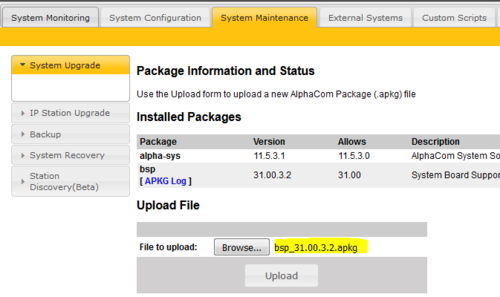Difference between revisions of "Tracing AlphaCom data communication"
From Zenitel Wiki
(→Log to file) |
(→Log to file) |
||
| Line 81: | Line 81: | ||
|} | |} | ||
<br/> | <br/> | ||
| − | |||
| − | |||
| − | |||
| − | |||
| − | |||
| − | |||
| − | |||
| − | |||
| − | |||
| − | |||
| − | |||
| − | |||
| − | |||
| − | |||
| − | |||
| − | |||
| − | |||
| − | |||
| − | |||
| − | |||
| − | |||
| − | |||
| − | |||
| − | |||
| − | |||
| − | |||
Revision as of 14:35, 21 December 2015
As from AMC version 11.5.3.1 it is possible to trace the data on the MPC protocol. Both input and output data can be traced, including time stamp. This can be useful for troubleshooting.
Contents
Modify the configuration file for logging
A configuration file for logging of data communication is located on the AMC-IP board, in the location /opt/amc/config/amx_trace_.txt. The configuration file is checked every 2 seconds and changes applied.
Use WinSCP to connect to the AlphaCom (user: root, password: root), and navigate to /opt/amc/config/. Doubleclick the amx_trace_.txt file, and modify the file.
- Specify the port number to be used for the trace connection (Note that this is a different port than the external application is using for MPC data)
- Remove the "#" in front of 74 to enable MPC data trace
- Save the file
- Rename the file from amx_trace_.txt to amx_trace.txt (I.e. remove the last "underscore").
Define TCP port for logging in AlphaWeb
In AlphaWeb, System Configuration -> Filters, select Add Filters and add the same TCP port as defined in the configuration file above. Remember to Enable the port, and to Apply the settings.
Collect log data
Collect the trace data from AlphaCom by using the Telnet/SSH client program PuTTY.
Connection setup
- Host Name: The IP Address of the AlphaCom (e.g 10.5.101.30)
- Port: The port number defined in the configuration file (e.g. 12345)
- Connection type: Raw
Log to file
In PuTTY select Session > Logging. Enable All session output, and choose a file name:
The log file should look something like this:
=~=~=~=~=~=~=~=~=~=~=~= PuTTY log 2015.12.21 15:28:47 =~=~=~=~=~=~=~=~=~=~=~= 74 2 1450708072 439 13 0200 F141 74 2 1450708072 440 13 02D1 F141 74 2 1450708072 730 13 02D0 F141 74 2 1450708074 341 13 02D2 F141 74 2 1450708074 482 13 0200 F102 74 2 1450708074 483 28 0503 F141 F102 0000 0000 74 2 1450708080 65 28 0504 F141 F102 0000 0000 74 2 1450708082 854 13 0206 F102 74 2 1450708082 856 13 0201 F102 74 2 1450708082 866 13 0206 F141 74 2 1450708082 867 13 0201 F141 74 2 1450708091 368 13 0200 F102 74 2 1450708091 369 13 0200 F140 74 1 1450708091 369 13 I F102 F140 74 2 1450708091 458 28 0504 F102 F140 0000 0000 74 1 1450708101 355 8 Q F140 74 2 1450708101 651 13 0206 F102 74 2 1450708101 652 13 0201 F102 74 2 1450708101 665 13 0206 F140 74 2 1450708101 666 13 0201 F140
Data Format Description:
Example:
74 2 1450708101 666 13 0201 F140
| Parameter | Description |
|---|---|
| 74 | Protocol number 74 = MPC |
| 2 | Data From AMC (1 = read, 2 = write) |
| 1450708101 | Seconds since Epoch |
| 666 | Milliseconds |
| 13 | Number of bytes payload (one space after length not counted) |
| 0201 F140 | Payload |