Difference between revisions of "Audio Message from Standalone IP Speaker"
From Zenitel Wiki
| Line 34: | Line 34: | ||
</table> | </table> | ||
| − | Next is to give the IP Speaker a number in the | + | Next is to give the IP Speaker a number in the '''Directory''' so it registers to itself. Go to '''Edge controller''', '''System configuration''', '''Directory''': |
<table style="max-width:80%; border-style: double; border-color: #c7c7c7;"> | <table style="max-width:80%; border-style: double; border-color: #c7c7c7;"> | ||
Revision as of 11:19, 25 March 2022
This article describes how a Zenitel IP Speaker can be used to play a prerecorded message, triggered by a push button. The message can play once and then stop, or a second button can be used to stop the message.
Contents
Hardware wiring
For the man overboard we will have two buttons:
- One to start playing the message
- One to stop playing the message
Since it is a standalone speaker there is no network, except when configuring. Inside the speaker there is a TKIS-2 kit. This is displayed in the picture below.
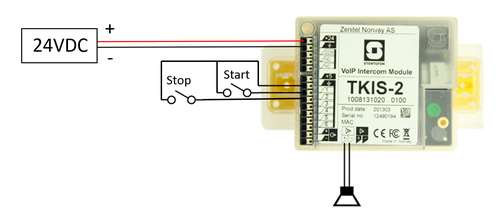 |
| Wiring the TKIS-2 inside the speaker |
Configuration steps
- The IP Speaker must be set as an Edge controller
- Upload and configure the Audio Message
- Configure the inputs
Setting up as Edge controller
Log in to the IP Speaker, and go to Main Settings. Enable “Edge Controller”, and set a Static IP address:
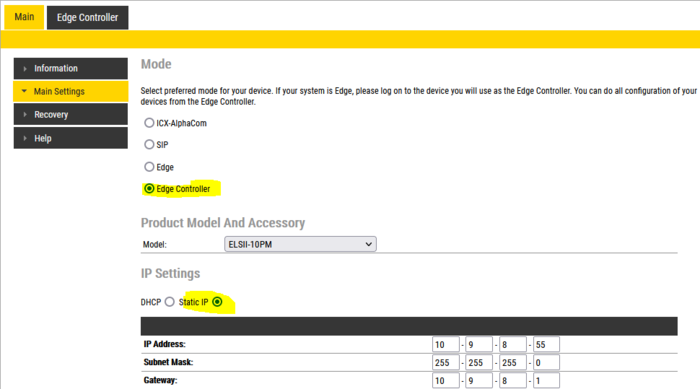 |
| Setting as the Edge Controller |
Next is to give the IP Speaker a number in the Directory so it registers to itself. Go to Edge controller, System configuration, Directory:
 |
| Assigning the directory number |
The inputs
The inputs 1 and 2 are used to start and stop the message. This is done by calling nonexistent numbers and the stop message function.
 |
| Configuring the inputs |
The call of course will fail but still generate an “call ended” event. That we will utilize for the audio messages.
The audio message
The start and stop of the audio messages is tied to the “call ended” event. In the previous chapter fake numbers were assigned to the inputs. These numbers must correlate with the numbers used for the call ended events. For example in the previous chapter input 1 was assigned fake number 112 and in this chapter we assign call ended with number 112 to start the message. The message is set to repeat so it will keep looping till we stop the message with the call ended to 113. The pause is to give a moment of silence between repetitions.
 |
| Configuring the audio message |
Multiple messages
If you want to use multiple messages you assign more inputs to fake numbers and use the same method “call ended” event to start the messages. You still only need one stop message.

