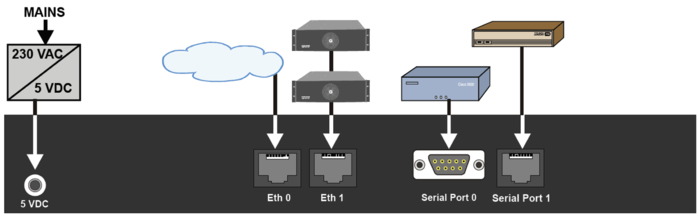Difference between revisions of "AlphaCom XE1"
From Zenitel Wiki
(→Software Upgrade) |
(→Remote Control Inputs and outputs) |
||
| (99 intermediate revisions by 3 users not shown) | |||
| Line 1: | Line 1: | ||
| − | [[Image:XE1.PNG | + | <table style="float:right; max-width:80%; border-style: double; border-color: #c7c7c7;"> |
| + | <tr style="rowspan:2;"> | ||
| + | <td style="display: block; vertical-align: bottom;">[[Image:XE1.PNG|350px]]</td> | ||
| + | </tr> | ||
| + | <tr> | ||
| + | <td style='background-color:#efefef;'>AlphaCom XE1 Audio Server with HD Voice</td> | ||
| + | </tr> | ||
| + | </table> | ||
==Highlights== | ==Highlights== | ||
| Line 8: | Line 15: | ||
* Fully compatible with any AlphaCom system | * Fully compatible with any AlphaCom system | ||
| − | == | + | ==Connectors== |
| − | [[ | + | [[Image:XE1 eth serial.png|thumb|left|700px]] |
<br style="clear:both;"/> | <br style="clear:both;"/> | ||
===Power=== | ===Power=== | ||
| − | The AlphaCom XE1 is powered from 90-240VAC | + | The AlphaCom XE1 is powered by 5VDC from 90-240VAC power adapter. The power adapter comes with the XE1 server. |
===Network=== | ===Network=== | ||
| Line 19: | Line 26: | ||
Default IP addresses: | Default IP addresses: | ||
* Eth0 has IP address 169.254.1.5 | * Eth0 has IP address 169.254.1.5 | ||
| − | * Eth1 | + | * Eth1 gets IP address from DHCP by default |
| − | == | + | ===Serial Ports=== |
| − | + | <table style="float:right; max-width:80%; border-style: double; border-color: #c7c7c7;"> | |
| + | <tr style="rowspan:2;"> | ||
| + | <td style="display: block; vertical-align: bottom;">[[Image:Serial ports XE1.PNG|350px]]</td> | ||
| + | </tr> | ||
| + | <tr> | ||
| + | <td style='background-color:#efefef;'>XE1 Serial ports pinout</td> | ||
| + | </tr> | ||
| + | </table> | ||
| + | Serial ports can be used for communication with external equipment. There are two serial ports: | ||
| + | * '''Serial Port 0''': R232 on an 9-Pin D-sub connector | ||
| + | * '''Serial Port 1''': RS232, RS422 or RS485 on an RJ45 connector | ||
| + | ** '''RS232:''': [[AMC-IP_-_AlphaCom_Processor_Board_(Black)#Switches_and_Jumpers|Switch 8 on S601]] on the AMC-IP board must be set to OFF (default). | ||
| + | ** '''RS422''': [[AMC-IP_-_AlphaCom_Processor_Board_(Black)#Switches_and_Jumpers|Switch 8 on S601]] on the AMC-IP board must be set to ON. Jumpers J1 and J2 in position 1-2 | ||
| + | ** '''RS485''': [[AMC-IP_-_AlphaCom_Processor_Board_(Black)#Switches_and_Jumpers|Switch 8 on S601]] on the AMC-IP board must be set to ON. Jumpers J1 and J2 in position 2-3 (default) | ||
| − | [[ | + | To access the jumpers J1 and J2, remove the top lid of the XE1 server: |
| − | < | + | <table style="max-width:80%; border-style: double; border-color: #c7c7c7;"> |
| + | <tr style="rowspan:2;"> | ||
| + | <td style="display: block; vertical-align: bottom;">[[Image:SerialPortJumpers XE1.png|350px]]</td> | ||
| + | </tr> | ||
| + | <tr> | ||
| + | <td style='background-color:#efefef;'>Jumpers J1 and J2 for selection of <br>RS422 or RS485 for Serial Port 1</td> | ||
| + | </tr> | ||
| + | </table> | ||
| − | == | + | == Installation == |
| − | * Remove the front cover of the | + | * Remove the front cover of the XE1 cabinet |
| − | * | + | * Prepare the AMC-IP board with the STIC according to [[AMC-IP - AlphaCom Processor Board (Black)|this article]], then insert the AMC-IP board into the server. Give the board a firm final push to make sure it goes all the way into position. |
| − | |||
| − | |||
| − | + | {{obs| | |
| − | + | * ''Turn '''power off''' before inserting or removing the AMC-IP board'' }} | |
| − | |||
| − | * | ||
| − | |||
| − | + | * Insert the plug from the power adapter. Make sure that the cable goes underneath the strain relief. | |
| − | + | * Insert the power adapter to the mains socket. | |
| − | * | + | * Watch the LEDs of the AMC-IP board. The system uses approx. 70 seconds to start up. When running the green status LED should be flashing. |
| − | + | * Connect a laptop to Eth 0 port, open a web browser (e.g. Firefox or Chrome), and log on to the web server using IP address 169.254.1.5. (Default Username/Password = admin/alphaadmin) | |
| + | * [[AMC-IP software upgrade (Black AMC-IP board)|Upgrade the software]] of the server to the latest version. Upgrade is done from the web interface of the server. This will ensure that the system has the latest features, bug fixes and security updates. | ||
| + | * Replace the front cover of the XE1 cabinet | ||
| − | == | + | == Configuration== |
| − | + | * [[AlphaPro]] is the Windows application used for configuring the AlphaCom XE system. Configuration of user data, such as Directory Numbers, Direct Access Keys, Group Calls etc. is done from AlphaPro. | |
| + | * [[AlphaWeb]] is the embedded web server running on AlphaCom XE. The AlphaWeb server provides functions for system monitoring, system configuration, and system upgrade. Initial connection is done by connecting a laptop to Eth 0 port, open a web browser (e.g. Firefox or Chrome), and log on to the web server using IP address 169.254.1.5. (Default Username/Password = admin/alphaadmin). | ||
| − | |||
| − | |||
| − | [[ | + | ==Factory Reset (coldstart)== |
| − | < | + | <table style="max-width:80%; border-style: double; border-color: #c7c7c7;"> |
| + | <tr style="rowspan:2;"> | ||
| + | <td style="display: block; vertical-align: bottom;">[[Image:AMC-IP ColdStartButton.png|300px]]</td> | ||
| + | </tr> | ||
| + | <tr> | ||
| + | <td style='background-color:#efefef;'>Cold start button on AMC-IP board</td> | ||
| + | </tr> | ||
| + | </table> | ||
| − | |||
| − | |||
| − | |||
| − | === | + | ===Cold start procedure=== |
| − | + | This procedure will delete all previous programming, load factory default settings and set the IP-address to 169.254.1.5 with mask 255.255.0.0 on Eth0. | |
| − | + | * Press and hold the cold start button on the AMC-IP board, then power up the XE1 server. | |
| − | + | * Keep the cold start button pressed for at least 2 seconds after power on, then release the button. | |
| − | + | * The AMC-IP status LED will flash green when the server is up and running | |
| − | + | === Cold-start of intercom application only, keep the IP settings === | |
| − | + | This procedure will delete all intercom configuration (i.e. delete all AlphaPro configuration), but keep all IP Settings (AlphaWeb configuration). | |
| − | + | *Power up the AlphaCom XE1 server | |
| − | + | *After 10 seconds, press and hold the cold start button on the AMC-IP board. | |
| − | + | *Keep the cold start button pressed until the AMC-IP status LED is flashing green. | |
| − | [[ | + | ===Other methods of factory default=== |
| − | + | The server can be set to factory default values also: | |
| + | * '''From [[AlphaWeb]]''': System Maintenance -> System Recovery -> Load Factory Defaults | ||
| + | * '''From [[AlphaPro]]:''' Upload a default AlphaPro database to the exchange | ||
| − | + | <br><br> | |
| − | |||
| − | |||
| − | |||
| − | <br | ||
| − | == | + | ==Software upgrade== |
| − | + | * It is highly recommended to [[AMC-IP software upgrade (Black AMC-IP board)|upgrade the software]] of the server to the latest version. Upgrade is done from the web interface of the server. This will ensure that the system has the latest features, bug fixes and security updates. | |
| − | |||
| − | |||
| − | |||
| − | |||
| − | + | ==Mounting & Dimensions== | |
| − | + | The cabinet should be mounted on a shelf or in a 19” rack. It contains one AMC-IP processor board only. The server includes a power board. | |
| − | + | <table style="max-width:80%; border-style: double; border-color: #c7c7c7;"> | |
| − | + | <tr style="rowspan:2;"> | |
| − | + | <td style="display: block; vertical-align: bottom;">[[Image:XE1FrontView.PNG|500px]]</td> | |
| − | + | </tr> | |
| − | + | <tr> | |
| − | + | <td style='background-color:#efefef;'>Front View</td> | |
| − | + | </tr> | |
| − | + | </table> | |
| − | = | + | <table style="max-width:80%; border-style: double; border-color: #c7c7c7;"> |
| − | < | + | <tr style="rowspan:2;"> |
| − | + | <td style="display: block; vertical-align: bottom;">[[Image:XE1RearView.PNG|500px]]</td> | |
| − | < | + | </tr> |
| − | + | <tr> | |
| − | [[ | + | <td style='background-color:#efefef;'>Rear View</td> |
| − | < | + | </tr> |
| + | </table> | ||
| + | <table style="max-width:80%; border-style: double; border-color: #c7c7c7;"> | ||
| + | <tr style="rowspan:2;"> | ||
| + | <td style="display: block; vertical-align: bottom;">[[Image:XE1TopView.PNG|500px]]</td> | ||
| + | </tr> | ||
| + | <tr> | ||
| + | <td style='background-color:#efefef;'>Top View</td> | ||
| + | </tr> | ||
| + | </table> | ||
| − | + | == Additional information == | |
| − | + | ===Remote Control Inputs and outputs === | |
| + | The AlphaCom XE1 does not support any inputs or outputs on the server itself. A number of external devices can be used to provide inputs and outputs. | ||
| + | * For inputs, see [[RCI - Remote Control Input in AlphaCom Systems]] | ||
| + | * For outputs, see [[RCO_-_Remote_Control_Output|Remote Control Outputs]] | ||
| − | + | ===Specifications === | |
| − | |||
| − | |||
| − | |||
| − | |||
| − | == | ||
| − | |||
| − | |||
| − | |||
| − | |||
* [https://www.zenitel.com/product/alphacom-xe1 Additional Documentation on Zenitel.com] | * [https://www.zenitel.com/product/alphacom-xe1 Additional Documentation on Zenitel.com] | ||
| − | + | [[Category: AlphaCom Servers]] | |
| − | |||
| − | |||
| − | |||
| − | |||
| − | |||
| − | |||
| − | |||
| − | |||
| − | |||
| − | [[Category:AlphaCom Servers]] | ||
Latest revision as of 13:20, 9 February 2023
 |
| AlphaCom XE1 Audio Server with HD Voice |
Contents
Highlights
- Made to provide critical communication in any environment
- Supports 552 IP stations
- Environmental friendly and energy saving - max. 4 W
- SIM card based software configuration and disaster recovery
- Fully compatible with any AlphaCom system
Connectors
Power
The AlphaCom XE1 is powered by 5VDC from 90-240VAC power adapter. The power adapter comes with the XE1 server.
Network
The XE1 server has two RJ-45 ethernet ports for IP communication. Ethernet port 0 (Eth 0) is by default configured as a Management port, allowing connection to the embedded web server (AlphaWeb) and connection of the PC configuration tool AlphaPro. Default IP addresses:
- Eth0 has IP address 169.254.1.5
- Eth1 gets IP address from DHCP by default
Serial Ports
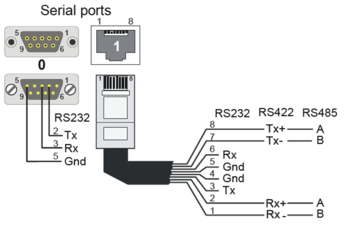 |
| XE1 Serial ports pinout |
Serial ports can be used for communication with external equipment. There are two serial ports:
- Serial Port 0: R232 on an 9-Pin D-sub connector
- Serial Port 1: RS232, RS422 or RS485 on an RJ45 connector
- RS232:: Switch 8 on S601 on the AMC-IP board must be set to OFF (default).
- RS422: Switch 8 on S601 on the AMC-IP board must be set to ON. Jumpers J1 and J2 in position 1-2
- RS485: Switch 8 on S601 on the AMC-IP board must be set to ON. Jumpers J1 and J2 in position 2-3 (default)
To access the jumpers J1 and J2, remove the top lid of the XE1 server:
 |
| Jumpers J1 and J2 for selection of RS422 or RS485 for Serial Port 1 |
Installation
- Remove the front cover of the XE1 cabinet
- Prepare the AMC-IP board with the STIC according to this article, then insert the AMC-IP board into the server. Give the board a firm final push to make sure it goes all the way into position.
- Insert the plug from the power adapter. Make sure that the cable goes underneath the strain relief.
- Insert the power adapter to the mains socket.
- Watch the LEDs of the AMC-IP board. The system uses approx. 70 seconds to start up. When running the green status LED should be flashing.
- Connect a laptop to Eth 0 port, open a web browser (e.g. Firefox or Chrome), and log on to the web server using IP address 169.254.1.5. (Default Username/Password = admin/alphaadmin)
- Upgrade the software of the server to the latest version. Upgrade is done from the web interface of the server. This will ensure that the system has the latest features, bug fixes and security updates.
- Replace the front cover of the XE1 cabinet
Configuration
- AlphaPro is the Windows application used for configuring the AlphaCom XE system. Configuration of user data, such as Directory Numbers, Direct Access Keys, Group Calls etc. is done from AlphaPro.
- AlphaWeb is the embedded web server running on AlphaCom XE. The AlphaWeb server provides functions for system monitoring, system configuration, and system upgrade. Initial connection is done by connecting a laptop to Eth 0 port, open a web browser (e.g. Firefox or Chrome), and log on to the web server using IP address 169.254.1.5. (Default Username/Password = admin/alphaadmin).
Factory Reset (coldstart)
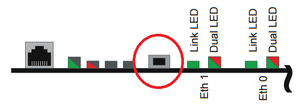 |
| Cold start button on AMC-IP board |
Cold start procedure
This procedure will delete all previous programming, load factory default settings and set the IP-address to 169.254.1.5 with mask 255.255.0.0 on Eth0.
- Press and hold the cold start button on the AMC-IP board, then power up the XE1 server.
- Keep the cold start button pressed for at least 2 seconds after power on, then release the button.
- The AMC-IP status LED will flash green when the server is up and running
Cold-start of intercom application only, keep the IP settings
This procedure will delete all intercom configuration (i.e. delete all AlphaPro configuration), but keep all IP Settings (AlphaWeb configuration).
- Power up the AlphaCom XE1 server
- After 10 seconds, press and hold the cold start button on the AMC-IP board.
- Keep the cold start button pressed until the AMC-IP status LED is flashing green.
Other methods of factory default
The server can be set to factory default values also:
- From AlphaWeb: System Maintenance -> System Recovery -> Load Factory Defaults
- From AlphaPro: Upload a default AlphaPro database to the exchange
Software upgrade
- It is highly recommended to upgrade the software of the server to the latest version. Upgrade is done from the web interface of the server. This will ensure that the system has the latest features, bug fixes and security updates.
Mounting & Dimensions
The cabinet should be mounted on a shelf or in a 19” rack. It contains one AMC-IP processor board only. The server includes a power board.
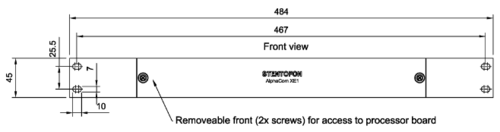 |
| Front View |
 |
| Rear View |
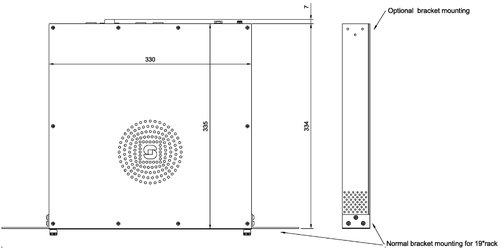 |
| Top View |
Additional information
Remote Control Inputs and outputs
The AlphaCom XE1 does not support any inputs or outputs on the server itself. A number of external devices can be used to provide inputs and outputs.
- For inputs, see RCI - Remote Control Input in AlphaCom Systems
- For outputs, see Remote Control Outputs