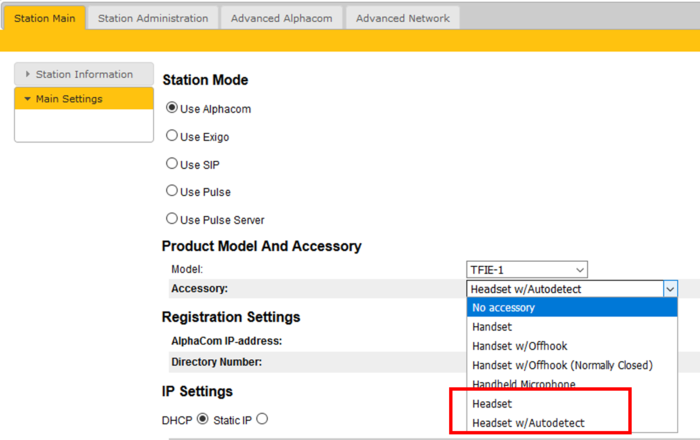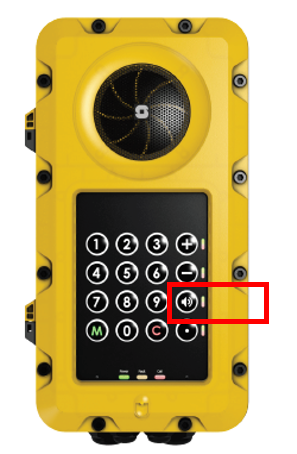Difference between revisions of "TFIE headset operation"
From Zenitel Wiki
| (44 intermediate revisions by 2 users not shown) | |||
| Line 1: | Line 1: | ||
| − | The | + | The TFIE Industrial IP Stations [[TFIE-1]] and [[TFIE-2]] support the use of headset. |
| − | Zenitel offers the [[TA-22B Cable/plug box]] and the [[ATEX Headset - AK5850HS|headset AK5850HS]], but you can also choose to use a 3rd-party headset. | + | Zenitel offers the [[TA-22B|TA-22B Cable/plug box]] and the [[ATEX Headset - AK5850HS|headset AK5850HS]], but you can also choose to use a 3rd-party headset. |
| − | The headset is connected to the [[ | + | The headset is connected to the [[Turbine Extended series board connectors|pinheader connector (9)]]. There are six connection points: headset speaker, headset microphone and PTT/GND (Press To Talk). |
== Modes of operation == | == Modes of operation == | ||
| − | There are two modes of operation. The mode is set from the stations web interface. | + | There are two modes of headset operation. The mode is set from the stations web interface. |
| − | [[File:Turbine | + | [[File:Turbine Headset.png|left|thumb|700px|Headset mode of operation]] |
<br style="clear:both;" /> | <br style="clear:both;" /> | ||
| − | === | + | === Headset === |
| − | [[File:TFIE SpeakerButton.PNG | + | [[File:TFIE SpeakerButton.PNG|thumb|300px|Toggle Button in the TFIE-1 station]] |
| − | + | When "Accessory" is set to "Headset", the station is by default in loudspeaking mode, i.e. the audio is routed to the speaker and microphone of the front panel of the TFIE station, as well as to the headset speaker. The headset microphone is disabled. | |
| − | By pressing | + | When a call is received, the headset mode can be activated in two ways: |
| + | * By pressing the "Toggle" button on the front panel (TFIE-1 only). In headset mode the audio in the front panel is muted. | ||
| + | * By pressing the PTT button on the headset connection box. | ||
| − | + | The "Toggle" button lets you toggle between loudspeaking and headset mode. The LED in the toggle button shows the status: | |
| + | * Green LED = Loudspeaking mode | ||
| + | * Red LED = Headset mode | ||
| − | + | When the TFIE station returns to idle, e.g. when a call is ended, the station will automatically return to loudspeaking mode. | |
| − | |||
| − | + | ===Headset w/autodetect === | |
| − | + | In this mode the audio will be routed to the headset as soon as the headset is physically connected. Audio in the front panel will be muted. | |
| + | During a call it is possible to toggle between headset/loudspeaking mode by pressing the "Toggle" button on the front panel. While in loudspeaking mode you can also switch back to headset mode by pressing the PTT button on the headset connection box. The "Toggle" button is disabled if there is no headset detected. | ||
| + | When unplugging the headset, the station will automatically switch to loudspeaking mode. | ||
| − | + | == Notes == | |
| − | [[Category: | + | *'''Note 1:''' For a reliable auto-detect function, use software version 4.2.3.8 or later in the TFIE station. |
| + | *'''Note 2:''' The auto-detect feature is tested with the headsets that Zenitel supplies. Proper detection cannot be guaranteed when using other types of headsets. | ||
| + | |||
| + | |||
| + | |||
| + | [[Category:Turbine Configuration]] | ||
Revision as of 11:17, 23 June 2023
The TFIE Industrial IP Stations TFIE-1 and TFIE-2 support the use of headset.
Zenitel offers the TA-22B Cable/plug box and the headset AK5850HS, but you can also choose to use a 3rd-party headset.
The headset is connected to the pinheader connector (9). There are six connection points: headset speaker, headset microphone and PTT/GND (Press To Talk).
Modes of operation
There are two modes of headset operation. The mode is set from the stations web interface.
Headset
When "Accessory" is set to "Headset", the station is by default in loudspeaking mode, i.e. the audio is routed to the speaker and microphone of the front panel of the TFIE station, as well as to the headset speaker. The headset microphone is disabled.
When a call is received, the headset mode can be activated in two ways:
- By pressing the "Toggle" button on the front panel (TFIE-1 only). In headset mode the audio in the front panel is muted.
- By pressing the PTT button on the headset connection box.
The "Toggle" button lets you toggle between loudspeaking and headset mode. The LED in the toggle button shows the status:
- Green LED = Loudspeaking mode
- Red LED = Headset mode
When the TFIE station returns to idle, e.g. when a call is ended, the station will automatically return to loudspeaking mode.
Headset w/autodetect
In this mode the audio will be routed to the headset as soon as the headset is physically connected. Audio in the front panel will be muted.
During a call it is possible to toggle between headset/loudspeaking mode by pressing the "Toggle" button on the front panel. While in loudspeaking mode you can also switch back to headset mode by pressing the PTT button on the headset connection box. The "Toggle" button is disabled if there is no headset detected.
When unplugging the headset, the station will automatically switch to loudspeaking mode.
Notes
- Note 1: For a reliable auto-detect function, use software version 4.2.3.8 or later in the TFIE station.
- Note 2: The auto-detect feature is tested with the headsets that Zenitel supplies. Proper detection cannot be guaranteed when using other types of headsets.