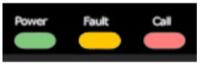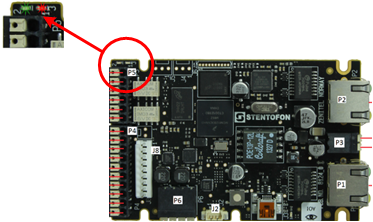Difference between revisions of "TFIE Indication LEDs"
From Zenitel Wiki
(→Status LEDs on PCB) |
(→Status LEDs on PCB) |
||
| (18 intermediate revisions by 2 users not shown) | |||
| Line 1: | Line 1: | ||
| − | =LEDs | + | == LEDs in Front Panel == |
| − | '''Power | + | [[File:TFIE Indications 1.PNG|thumb|left|200px]] |
| − | + | <br style="clear:both;" /> | |
| − | '''Fault | + | *'''Power (Green):''' Steady light when power is OK |
| − | + | *'''Fault (Yellow):''' Flashing when the station is not registered/no connection to server | |
| − | + | *'''Call (Red):''' Steady light during a conversation/call | |
| − | '''Call | + | |
| − | + | <br> | |
| + | |||
| + | == LEDs in Function Keys/DAK keys == | ||
| + | When a TFIE station is used in AlphaCom mode, the LEDs in the DAK keys can be controlled from the [[Event Handler]] by using the [[IND|IND command]]. | ||
| − | + | <br> | |
| − | <br | ||
| − | =Status LEDs on PCB= | + | ==Status LEDs on PCB== |
| − | [[File:TFIE Board Indications | + | [[File:TFIE Board Indications 1.png|thumb|left|500px]] |
<br style="clear:both;" /> | <br style="clear:both;" /> | ||
| − | '''Flashing | + | Two LEDs (green and red) indicates if the station is registered. |
| − | + | *'''Flashing green''': Station is successfully registered to the server/controller | |
| + | *'''Flashing two times red + one time green''' or '''one red + two green''': The station fails to register. Check the network, IP settings and account settings in the station and account settings, firewall, license and configuration in the server/controller | ||
| − | + | <br> | |
| − | |||
| − | + | ==Ethernet Activity & Speed LEDs on PCB== | |
| − | + | [[File:TFIE Board Indications 2.png|thumb|left|500px]] | |
| + | <br style="clear:both;" /> | ||
| − | + | '''Green LED:''' | |
| − | + | * Steady light: Ethernet connection OK | |
| − | ''' | + | * Flashing: Ethernet data traffic |
| − | + | * No light: No Ethernet connection | |
| − | |||
| − | |||
| − | ''' | + | '''Yellow LED:''' |
| − | + | * Steady light: 100 Mbit Ethernet connection | |
| − | + | * No light: 10 Mbit Ethernet connection | |
| − | |||
| − | [[Category: | + | [[Category: Station Indication LEDs]] |
Latest revision as of 12:42, 20 November 2020
Contents
LEDs in Front Panel
- Power (Green): Steady light when power is OK
- Fault (Yellow): Flashing when the station is not registered/no connection to server
- Call (Red): Steady light during a conversation/call
LEDs in Function Keys/DAK keys
When a TFIE station is used in AlphaCom mode, the LEDs in the DAK keys can be controlled from the Event Handler by using the IND command.
Status LEDs on PCB
Two LEDs (green and red) indicates if the station is registered.
- Flashing green: Station is successfully registered to the server/controller
- Flashing two times red + one time green or one red + two green: The station fails to register. Check the network, IP settings and account settings in the station and account settings, firewall, license and configuration in the server/controller
Ethernet Activity & Speed LEDs on PCB
Green LED:
- Steady light: Ethernet connection OK
- Flashing: Ethernet data traffic
- No light: No Ethernet connection
Yellow LED:
- Steady light: 100 Mbit Ethernet connection
- No light: 10 Mbit Ethernet connection