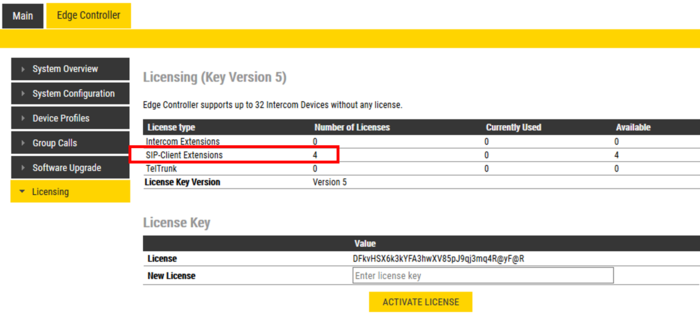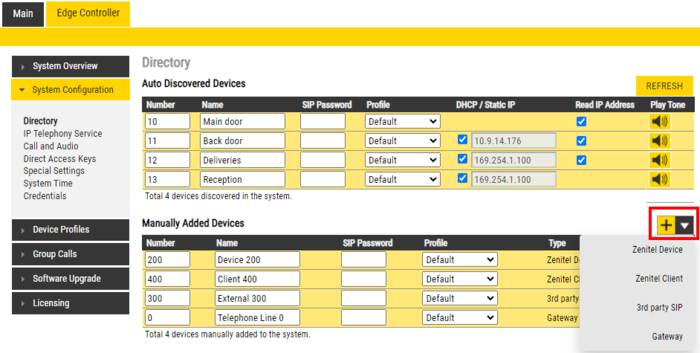Difference between revisions of "Configure 3rd party SIP devices (Edge)"
From Zenitel Wiki
(→Create a SIP Account) |
|||
| Line 19: | Line 19: | ||
== Create a SIP Account == | == Create a SIP Account == | ||
| − | + | When you add a new device, it will automatically be assigned a number and name, which can be modified as required. | |
| − | * | + | * From '''Edge Controller''' > '''System Configuration''' > '''Directory''', under the '''Manually Added Devices''' section, press the "+" button |
| + | * Select from the dropdown list the type of device you want to add | ||
| + | * Modify Number and Name as required (a default Number and Name will be insterted, which you can modify) | ||
| + | * Optionally one can add a '''SIP Password'''. If a password is entered, one have to also manually configure the same password in the device it self. The password is used for the registration proccess. | ||
| + | * Press '''Save''' to store the new device in the Edge Controller | ||
| − | [[File: | + | [[File:Edge AddDevices.png|thumb|left|700px|Adding new devices to the Edge System]] |
<br style="clear:both;" /> | <br style="clear:both;" /> | ||
| − | + | {{note|Manually Added Devices must be configured by logging on to the device it self and do the neccessary settings}} | |
| − | |||
| − | |||
| − | |||
=== Configuration of the SIP device === | === Configuration of the SIP device === | ||
You now have to log into the 3rd-party SIP telephone to configure the SIP account to register it with the Pulse Server station. The Directory Number and Password (SIP Account) created in the section above is used to register the 3rd-party station with the Pulse Server. | You now have to log into the 3rd-party SIP telephone to configure the SIP account to register it with the Pulse Server station. The Directory Number and Password (SIP Account) created in the section above is used to register the 3rd-party station with the Pulse Server. | ||
Revision as of 14:53, 21 March 2019
Up to 10 3rd party SIP devices, such as SIP phones, SIP Speakers, Soft Phones etc., can be registered to an IC-EDGE System. Each SIP device requires that a SIP User account is defined on the Edge Controller.
Licences
For each SIP device used on the system, there must be a valid 3rd party SIP telephone license installed (Item no.100 9661 201).
To insert a license:
- Log on to the Edge Controller
- Select Edge Controller > Licensing
- In the New License field enter a valid license code, then Activate License
Create a SIP Account
When you add a new device, it will automatically be assigned a number and name, which can be modified as required.
- From Edge Controller > System Configuration > Directory, under the Manually Added Devices section, press the "+" button
- Select from the dropdown list the type of device you want to add
- Modify Number and Name as required (a default Number and Name will be insterted, which you can modify)
- Optionally one can add a SIP Password. If a password is entered, one have to also manually configure the same password in the device it self. The password is used for the registration proccess.
- Press Save to store the new device in the Edge Controller

|
Manually Added Devices must be configured by logging on to the device it self and do the neccessary settings |
Configuration of the SIP device
You now have to log into the 3rd-party SIP telephone to configure the SIP account to register it with the Pulse Server station. The Directory Number and Password (SIP Account) created in the section above is used to register the 3rd-party station with the Pulse Server.