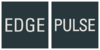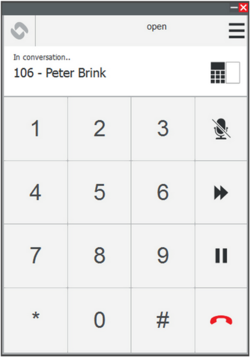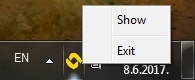Difference between revisions of "VS-Client"
From Zenitel Wiki
(→Installation and Configuration) |
(→Installation and Configuration) |
||
| Line 14: | Line 14: | ||
* [[VS-Client Installer|VS-Client Installation]] | * [[VS-Client Installer|VS-Client Installation]] | ||
* [[VS-Client Settings|VS-Client Configuration]] | * [[VS-Client Settings|VS-Client Configuration]] | ||
| + | |||
| + | See video: | ||
| + | <div style="text-align:left;"> <youtube width="300" height="180">JMSgYDdNjOg</youtube> </div> | ||
== Starting VS-Client == | == Starting VS-Client == | ||
Revision as of 15:35, 6 November 2020
The VS-Client is a Windowsbased Soft Client supported by the IC-EDGE System and the Pulse System.
Contents
Highlights
- Turbine-class audio
- Special function keys during a call (e.g. send DTMF – open/close door).
- Access wide range of critical communication services including intercom, public address, radio and telephony from your PC
- Supports HD Voice
- Call Control with Mouse, Keyboard, Touch or USB Button
Installation and Configuration
See video:
Starting VS-Client
Click the VS-Client program in the Start menu to start it and the VS-Client icon will appear in the Windows system tray. When the application window is minimized to the system tray, any of the following actions can bring it back to the foreground:
- Double-click the VS-Client icon
- Right-click the VS-Client icon and from the context menu select Show
- Use the keyboard shortcut defined in Settings > Keyboard > Show Client
Additional Documentation
For more documentation please see https://www.zenitel.com/product/vs-client