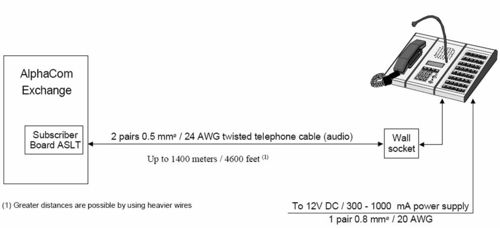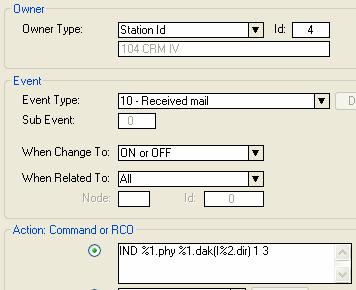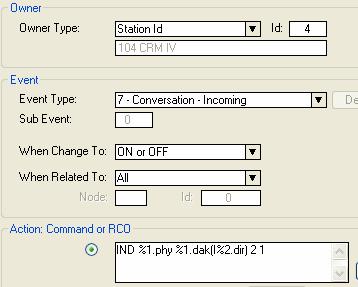Difference between revisions of "CRM IV - Control Room Master"
From Zenitel Wiki
(→Related Articles) |
|||
| Line 1: | Line 1: | ||
{{obsolete}} | {{obsolete}} | ||
| + | This product is replaced by [[CRM V - Control Room Master]] | ||
| + | |||
[[Image:7006101 RS.jpg|thumb|250px|Control Room Master Module]] | [[Image:7006101 RS.jpg|thumb|250px|Control Room Master Module]] | ||
[[image:Control Room Master IV.jpg|thumb|250px|CRM-IV with all optional modules]] | [[image:Control Room Master IV.jpg|thumb|250px|CRM-IV with all optional modules]] | ||
Latest revision as of 13:39, 14 June 2018
This product is replaced by CRM V - Control Room Master
Contents
Highlights
- Compact flush mount station with single-touch keys and 4x20 character display with backlight
- 1 Handset and 2 additional single-touch key modules (each with 48 keys) can be attached
- Call-in annunciation with full display information
- Queuing of calls according to priority and time of arrival, 256 priority levels
- Parallel servers and transfer of command support
- Display information on station name/number or Call Request description
- Auto acknowledgment to call-in point by flashing station lamp, voice message and ringing
- Single-touch access to stations, group calls, audio monitoring, public address zones, radio channels and telephone lines
- Single-touch keys has 1 green and 1 red indicator LED each. Keys has PTT function and programmable cancel function on key release
- Programmable LED and buzzer functions
- Technical alarms with 60 different display texts and 256 priority levels
- Noise canceling goose-neck microphone with automatic sensitivity adjustment
- Line monitoring of all extension lines
Additional Documentation
For more documentation please see http://www.zenitel.com/product/product/control-room-master-iv
Installation
Software requirements
- Requires AMC software 07.20 or newer in the exchange. Programming: AlphaPro 07.20 or newer.
Configuration
DAK leds
The CRM IV leds are configured from the Event Handler in AlphaPro. The leds are controlled by the IND command. Go to Users & Stations, select the CRM IV in the list box, and press Events. Insert an event as described below.
Private Call received
| Event Owner: | The CRM IV station | Enter the physical station number |
| Event type: | 9 - Private Ringing Mode | |
| Subevent: | N/A | |
| When change to: | ON or OFF | |
| When related to: | All | |
| Action: | IND %1.phy %1.dak(I%2.dir) 1 3 | Replace I%2.dir with I2%.dir* to make it work with DAK keys containing longer strings e.g. "I202 M" |
This will turn on the red led, flashing fast, in the assosiated DAK key when a Private Call is received.
Call Request received
Action: IND %1.phy %1.dak(I%2.dir) 1 3
- Replace I%2.dir with I2%.dir* to make it work with DAK keys containing longer strings e.g. "I202 M"
This will turn on the red led, flashing fast, in the assosiated DAK key when a Call Request is received.
Outgoing Conversation
Action: IND %1.phy %1.dak(I%2.dir) 2 1
- Replace I%2.dir with I2%.dir* to make it work with DAK keys containing longer strings e.g. "I202 M"
This will turn on the green led in the assosiated DAK key when an outgoing call is made.
Incoming Conversation
Action: IND %1.phy %1.dak(I%2.dir) 2 1
- Replace I%2.dir with I2%.dir* to make it work with DAK keys containing longer strings e.g. "I202 M"
This will turn on the green led in the assosiated DAK key when an incoming call is received.
Buzzer
Buzzer active during Call Request
Action: IND %1.phy 1023 1 2
This will turn on the internal buzzer when a call request is received. The buzzer will be silent during conversartion.
Backlight
Backlight lit whenever calls are present in the queue
Insert a new event with the following parameters:
| Event Owner: | The CRM IV station | Enter the physical station number |
| Event type: | 6 - Priority Mail Present | |
| Subevent: | N/A | |
| When change to: | ON or OFF | |
| When related to: | All | |
| Action: | IND %1.phy 1024 1 1 |
This will turn on the backlight in the display whenever there is a station in the call queue.
Applications
See Category: Control Room Applications