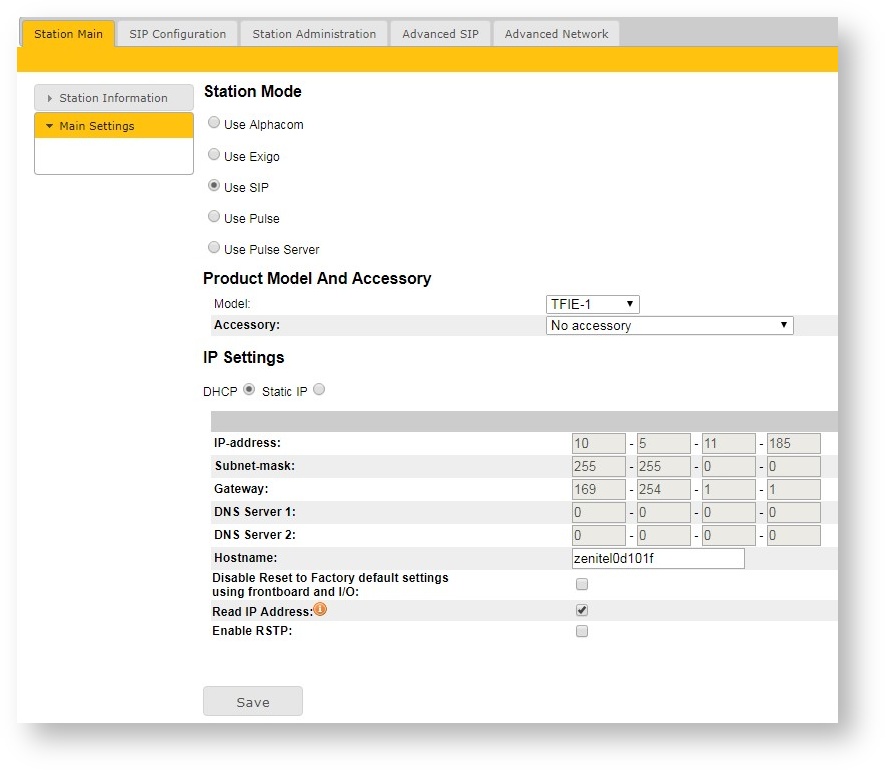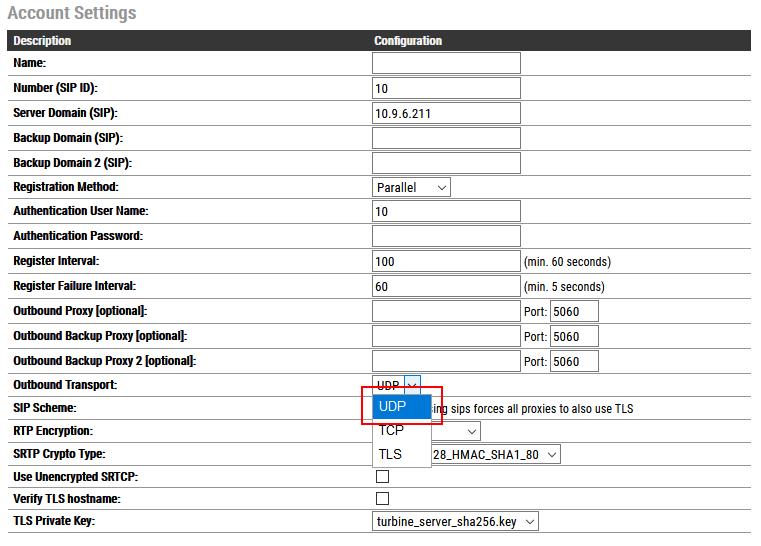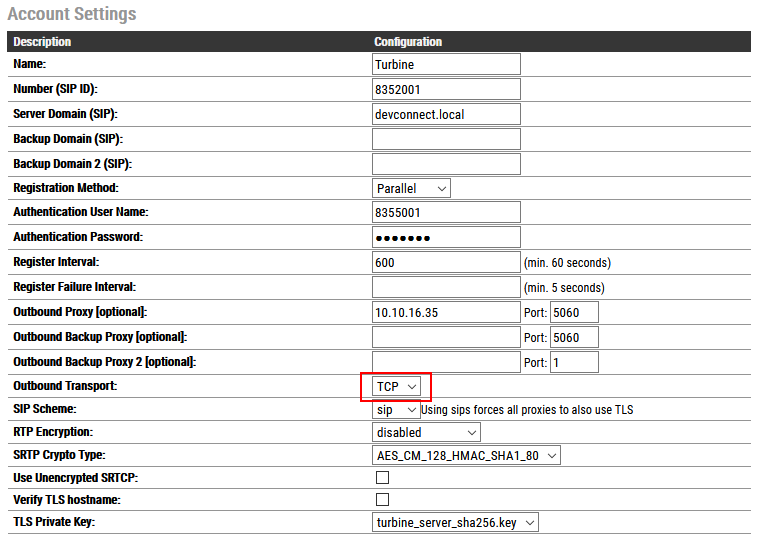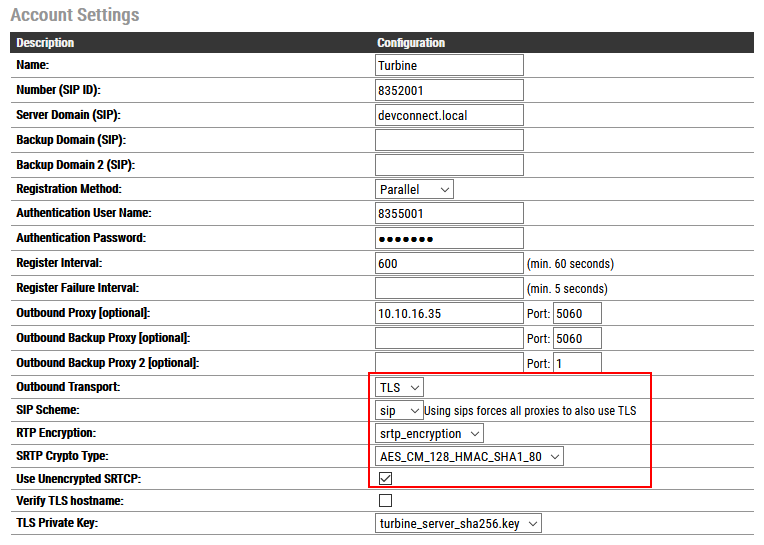Asterisk configuration
From Zenitel Wiki
Contents
Asterisk Configuration(CHAN_SIP)
Configuration with UDP/TCP transport protocol and video support
[general] context=default bindaddr=0.0.0.0 videosupport=yes port=5060 //Extension [5001] type=friend host=dynamic secret=password disallow=all allow=ulaw,alaw,g722,g729
Configuration with TLS and SRTP
[general] context=default bindaddr=0.0.0.0 port=5061 transport=udp,tls encryption=yes videosupport=yes tlsprivatekey=/etc/asterisk/keys/default.key tlscertfile=/etc/asterisk/keys/default.crt tlsbindaddr=[::]:5061 tlsdontverifyserver=no tlsclientmethod=tlsv1 tlsenable=yes [5001] type=friend host=dynamic secret=password disallow=all allow=g722 allow=g729 allow=ulaw allow=alaw
Turbine station configuration
Configure Station mode
- Click Main Settings from the left menu and select 'Use SIP.'
- From the Model: drop down menu choose TCIS 1-3,TCIS 4-5, TCIV-3/TCIV-6, TFIE 1-2 or Mini (TMIS-1) depending on which model type you are configuring.
- Click Save when done. A screen will appear (not shown) to confirm the setting, click Apply and Turbine will reboot.
Configure SIP Settings
Account Settings
Click on SIP Configuration → SIP Settings and configure the following in the Account Settings section.
Turbine stations support UDP, TCP and TLS configuration options.
For TCP and TLS options it is necessary to set Outbound Proxy to have the same value as Server Domain.
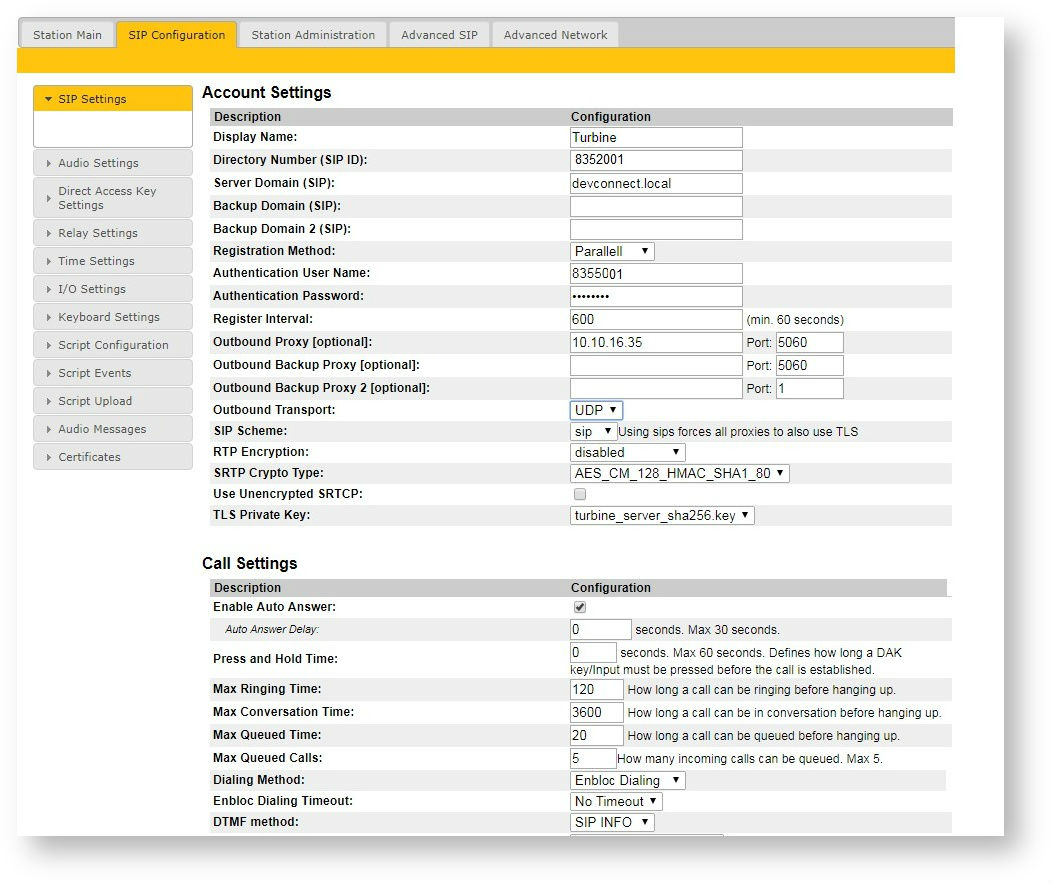
UDP outbound transport
- Display name: Enter the desired name.
- Directory Number (SIP ID): Enter a user extension administered station extension section (sip_additional.conf).
- Server Domain (SIP): Enter the IP address of Asterisk.
- Authentication User Name: Enter a user extension administered in station extension section (sip_additional.conf).
- Authentication Password: Enter the Secret from station extension section (sip_additional.conf).
- Outbound Proxy (mandatory for TCP and TLS, optional for UDP): Enter the IP address of Asterisk and 5060 as the Port for UDP/TCP
TCP outbound transport
- Display name: Enter the desired name.
- Directory Number (SIP ID): Enter a user extension administered station extension section (sip_additional.conf).
- Server Domain (SIP): Enter the IP address of Asterisk.
- Authentication User Name: Enter a user extension administered in station extension section (sip_additional.conf).
- Authentication Password: Enter the Secret from station extension section (sip_additional.conf).
- Outbound Proxy (mandatory): Enter the IP address of Asterisk and 5060 as the Port for TCP
Secure SIP configuration with Secure RTP
- Display name: Enter the desired name.
- Directory Number (SIP ID): Enter a user extension administered station extension section (sip_additional.conf).
- Server Domain (SIP): Enter the IP address of Asterisk.
- Authentication User Name: Enter a user extension administered in station extension section (sip_additional.conf).
- Authentication Password: Enter the Secret from station extension section (sip_additional.conf).
- Outbound Proxy (mandatory): Enter the IP address of Asterisk and 5061 as the Port for TLS
- SIP Scheme: Choose sips from the drop down.
- RTP Encryption: Select srtp_encryption from the drop down.
- choose SRTP crypto type from the drop down and TLS private key
How install certificate on Turbine station
Relay settings
Configure Direct Access Key
Direct Access Key & Ringlist Settings (Pulse/SIP)
Verification Steps
Verify Turbine SIP Registration
From the Stentonfon web interface, select Information from the left menu. Verify that the Registration state shows Registered. Place a call to another endpoint to verify basic call operation.
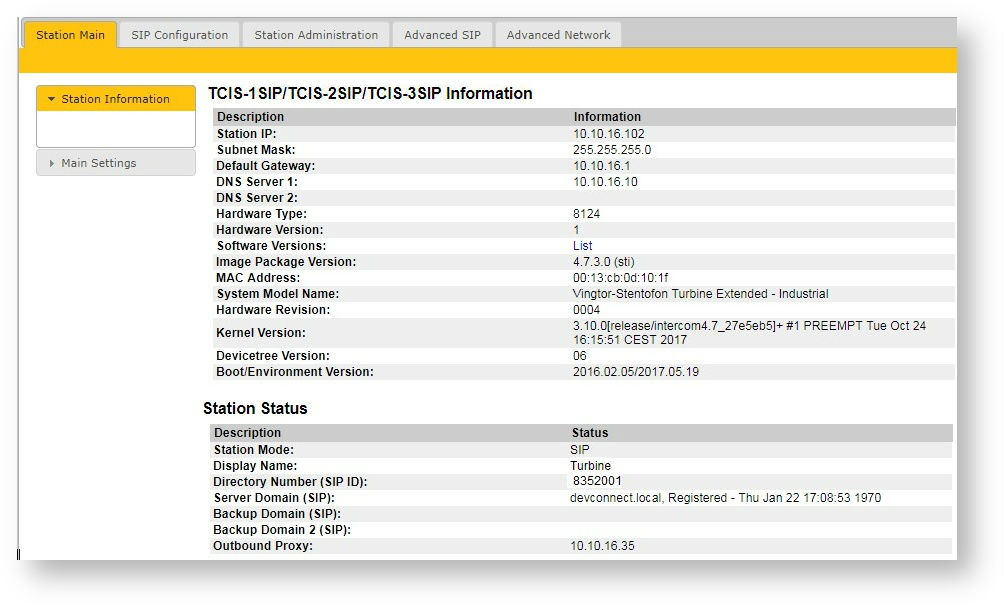
Verify registration on Asterisk
The following commands can be used to verify registration.
sip show peers sip show users sip show DIRNO
Verify Successful Calls
Place a call to and from the Turbine endpoint. Verify 2-way audio is heard and validate call terminates successfully.
Related Articles
This section references the Asterisk and Zenitel product documentation that are relevant to these Application Notes.
These documents form part of the Asterisk reference documentation suite.
[1] https://wiki.asterisk.org/wiki/display/AST/Getting+Started
The Zenitel Turbine documentation can be found at http://www.zenitel.com.
[1] A100K11013-Pulse-Getting-Started.pdf.