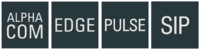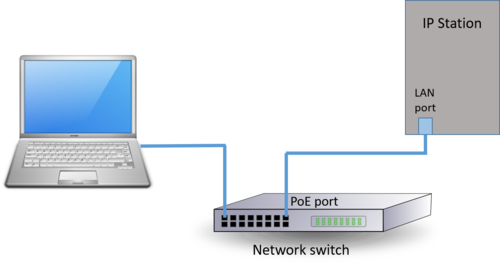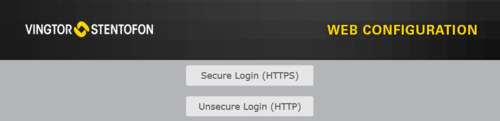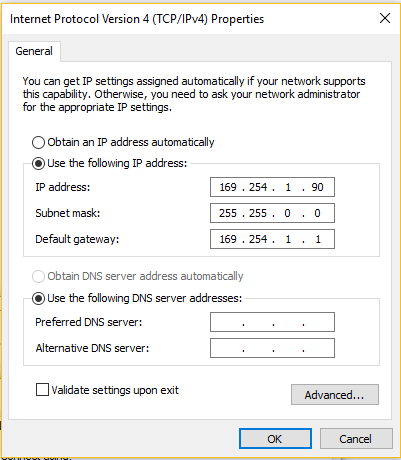Logging into an Zenitel IP Device
From Zenitel Wiki
Access the web interface of a Zenitel IP device with a standard web browser:
- Open a web browser
- In the browser’s address bar, type the IP address of the device and press the ENTER key
- - The login page will be displayed.
To log into the station:
- Click on one of the login options
- Enter the default User name: admin
- Enter the default Password: alphaadmin
The Station Information page will now be displayed, showing the IP station configuration and status.
Default IP addresses
- The INCA series of stations has default IP address 169.254.1.100.
- The Turbine series of stations are set to obtain IP address automatically from the network (DHCP). If no DHCP server present, it will get a random 169.254.x.x address The station will speak its own IP address when pressing the Call button, a Digit key a DAK key or activate an Input of the station.
How to set a static IP Address on your Windows 10 computer
In order to access the web interface of the station, your computer must be in the same subnet range as the station.
- Click Start, and type Control in the search field, then select Control Panel.
- Click on Network and Internet.
- Click on Network and Sharing Center.
- On the left pane, click the Change adapter settings link.
- Right-click the network adapter and select Properties.
- Select the Internet Protocol Version 4 (TCP/IPv4) option.
- Click the Properties button.
- Select the Use the following IP address option.
- Set the IP address (e.g., 169.254.1.90).
- Set the Subnet mask. (e.g., 255.255.0.0).
- Set the Default gateway. This address is typically your router’s IP address (e.g., 169.254.1.1).
- Click OK.
- Click Close again to close the network adapter properties.
Once you’ve completed the steps, you can open your web browser and try logging into the station.