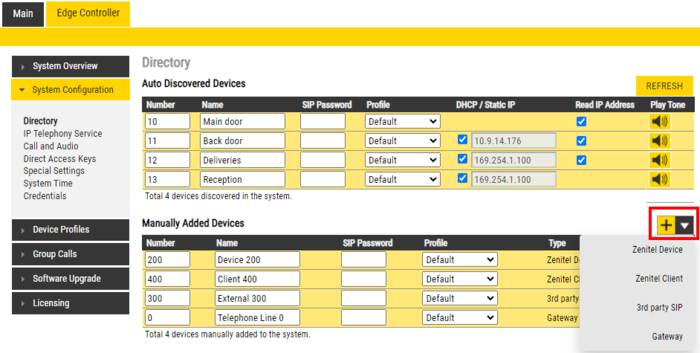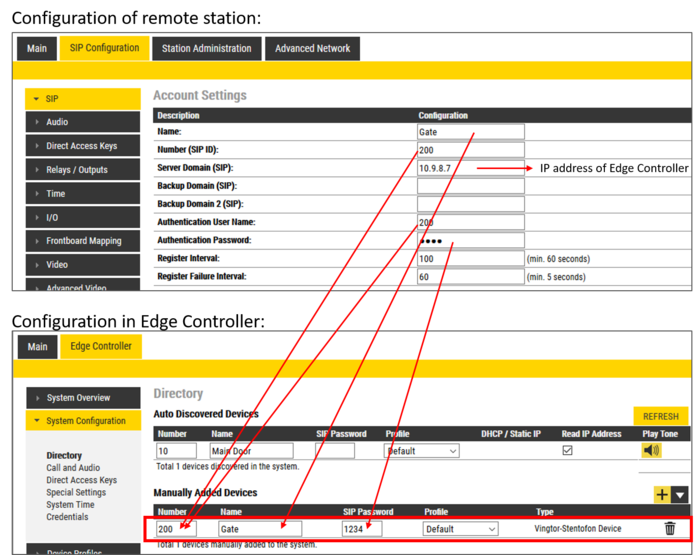Manually Added Devices (Edge)
From Zenitel Wiki
The following devices are not automatically discovered by the Edge Controller, and must be manually added to the IC-EDGE System:
| Device | Device type | Comments |
| Turbine or INCA Stations on remote subnet | Zenitel Device | Zenitel Devices located on a different subnet than the Edge Controller are not automatically discovered by the Edge Controller, and must be manually added |
| ITSV-4 / ITSV-5 | Zenitel Device | The ITSV-4 and ITSV-5 must be configured manually |
| Zenitel Client | Zenitel Client | Windows based SoftClient for Edge |
| 3rd party SIP devices | 3rd party SIP | Any 3rd party SIP device (SIP phone, softphone, SIP Speaker etc) must be manually added to the system |
| SIP Telephone gateways | Gateway | GSM telephone gateway and Analog telephone gateway must be manually added. |
Adding a new device
When adding a new device in the Edge Controller, it will automatically be assigned a number and name, which can be modified as required.
- From Edge Controller > System Configuration > Directory, under the Manually Added Devices section, press the "+" button
- Select from the dropdown list the Device type you want to add, refer to the table above
- Modify Number and Name as required
- Optionally one can add a SIP Password. If a password is entered, one have to also manually configure the same password in the device it self. The password is used for the registration process.
- Press Save to store the new device in the Edge Controller

|
Manually Added Devices must be configured by logging on to the device it self and do the necessary settings |
Configuring a manually added Zenitel Intercom
- Power up the Zenitel Intercom unit
- Log in to the IP Intercom station
- Select SIP Configuration to configure the account settings on the Intercom.
- Name: This text is shown as Caller ID when placing a call
- Number(SIP ID): Must match the number entered in the Edge Controller
- Server Domain(SIP): Enter the IP address of the Edge Controller
- Authentication User Name: This ID is identical to the "SIP User ID"
- Authentication Password: If a password is entered, one have to enter the same password in the SIP Password field of the Edge Controller. The password is used as authentication during the registration process.
Press Save, then Apply to activate the settings