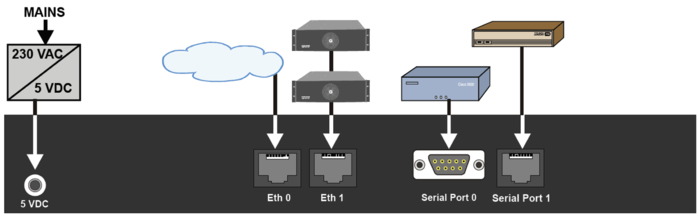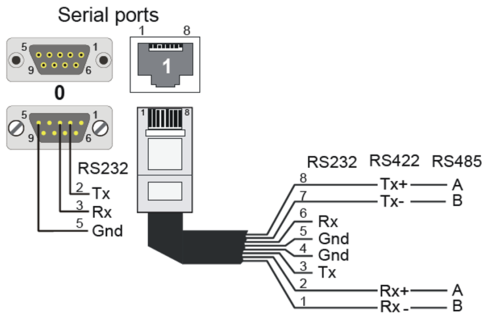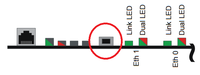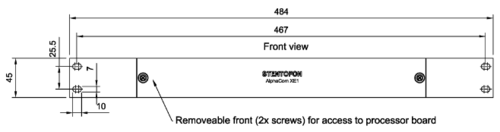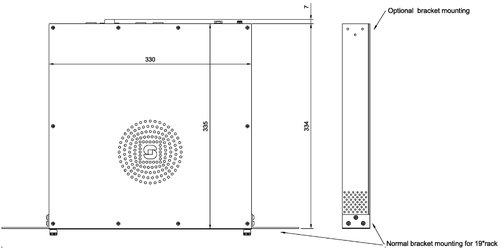Difference between revisions of "AlphaCom XE1"
From Zenitel Wiki
(→Other methods of factory default) |
(→Factory Reset (coldstart)) |
||
| Line 54: | Line 54: | ||
* [[AMC-IP software upgrade|Upgrade the software]] of the server to the latest version. Upgrade is done from the web interface of the server. This will ensure that the system has the latest features, bug fixes and security updates. | * [[AMC-IP software upgrade|Upgrade the software]] of the server to the latest version. Upgrade is done from the web interface of the server. This will ensure that the system has the latest features, bug fixes and security updates. | ||
* Replace the front cover of the XE1 cabinet | * Replace the front cover of the XE1 cabinet | ||
| + | |||
| + | == Configuration== | ||
| + | After cold start the system is set up with a default program and is working without any further programming. To change or add to the default settings, the [[AlphaPro]] programming tool must be used. | ||
| + | |||
==Factory Reset (coldstart)== | ==Factory Reset (coldstart)== | ||
| Line 70: | Line 74: | ||
*After 10 seconds, press and hold the cold start button on the AMC-IP board. | *After 10 seconds, press and hold the cold start button on the AMC-IP board. | ||
*Keep the cold start button pressed until the AMC status LED is blinking green. | *Keep the cold start button pressed until the AMC status LED is blinking green. | ||
| − | |||
| − | |||
| − | |||
===Other methods of factory default=== | ===Other methods of factory default=== | ||
Revision as of 17:10, 26 February 2019
Contents
Highlights
- Made to provide critical communication in any environment
- Supports 552 IP stations
- Environmental friendly and energy saving - max. 4 W
- SIM card based software configuration and disaster recovery
- Fully compatible with any AlphaCom system
Connectors
Power
The AlphaCom XE1 is powered by 5VDC from 90-240VAC power adapter. The power adapter comes with the XE1 server.
Network
The XE1 server has two RJ-45 ethernet ports for IP communication. Ethernet port 0 (Eth 0) is by default configured as a Management port, allowing connection to the embedded web server (AlphaWeb) and connection of the PC configuration tool AlphaPro. Default IP addresses:
- Eth0 has IP address 169.254.1.5
- Eth1 gets IP address from DHCP by default
Serial Ports
The serial ports with RS232 and RS422/RS485 interfaces are used for connecting to equipment using serial communication.
- Serial Port 0: R232 only on an 9-Pin D-sub connector
- Serial Port 1: RS232, RS422 or RS485 on an RJ45 connector
- RS232:: Switch 8 on S601 on the AMC-IP board must be set to OFF (default).
- RS422: Switch 8 on S601 on the AMC-IP board must be set to ON. Jumpers J1 and J2 in position 1-2
- RS485: Switch 8 on S601 on the AMC-IP board must be set to ON. Jumpers J1 and J2 in position 2-3 (default)
To access the jumpers J1 and J2, remove the top lid of the XE1 server:
Remote Control Inputs (RCI)
The AlphaCom XE1 does not support any inputs on the server itself. A number of external devices can be used to provide such inputs. See RCI - Remote Contol Input
Remote Control Outputs (RCO)
The AlphaCom XE1 does not support any outputs or relays from the server itself. A number of external devices can be used to provide such outputs/relays. See Remote Control Outputs
Installation
- Remove the front cover of the XE1 cabinet
- Prepare the AMC-IP board with the STIC according to this article, and insert the AMC-IP board into the server. Give the board a firm final push to make sure it goes all the way into position.
- Insert the plug from the power adapter. Make sure that the cable goes underneath the strain relief.
- Insert the power adapter to the mains socket.
- Watch the LEDs of the AMC-IP board. The system uses approx. 70 seconds to start up. When running the green status LED should be flashing.
- Connect a laptop to Eth 0 port, open a web broswer (e.g. Firefox or Chrome), and log on to the web server using IP address 169.254.1.5. (Default Username/Password = admin/alphaadmin)
- Upgrade the software of the server to the latest version. Upgrade is done from the web interface of the server. This will ensure that the system has the latest features, bug fixes and security updates.
- Replace the front cover of the XE1 cabinet
Configuration
After cold start the system is set up with a default program and is working without any further programming. To change or add to the default settings, the AlphaPro programming tool must be used.
Factory Reset (coldstart)
Performing a cold start of the AMC-IP board will delete all previous programming, load factory default settings and set the IP-address to 169.254.1.5 with mask 255.255.0.0 on Eth0.
Cold start procedure
- Press and hold the cold start button on the AMC-IP board, then power up the XE1 server.
- Keep the cold start button pressed for at least 2 sec. after power on, then relase the button.
- The AMC-IP status LED will blink green when the server is running
Cold-start of AMC application only, keep IP setting
- Power up the AlphaCom XE1 server
- After 10 seconds, press and hold the cold start button on the AMC-IP board.
- Keep the cold start button pressed until the AMC status LED is blinking green.
Other methods of factory default
The server can be set to factory default values also:
- From AlphaWeb: System Maintenance -> System Recovery -> Load Factory Defaults
- From AlphaPro: Upload a default AlphaPro database to the exchange
Mounting & Dimensions
The cabinet should be mounted on a shelf or in a 19” rack. It contains one AMC-IP processor board only. The server includes a power board.