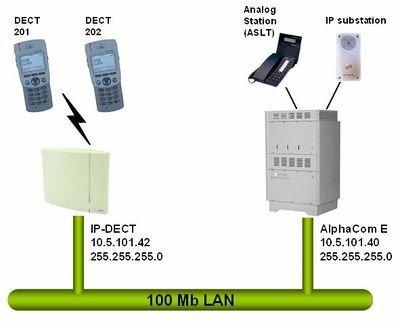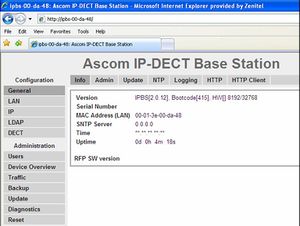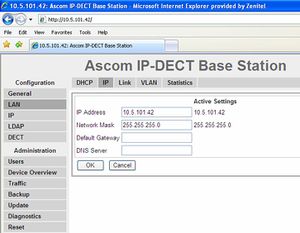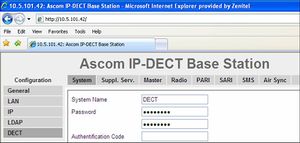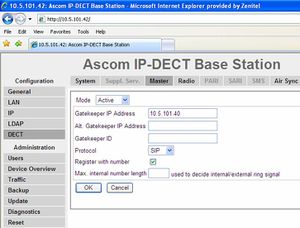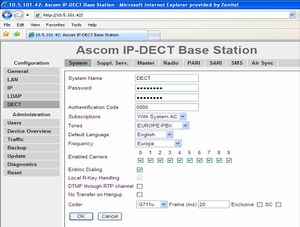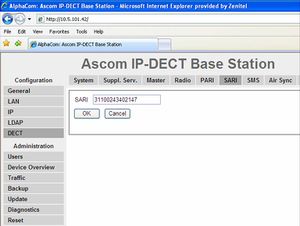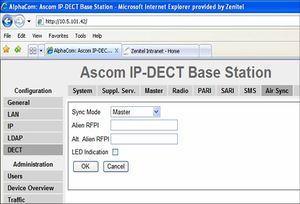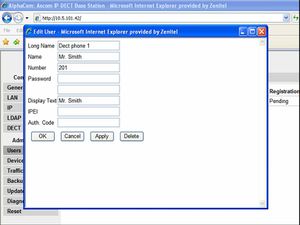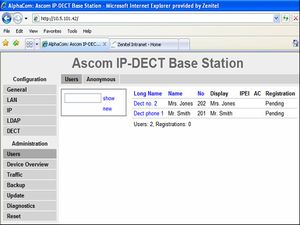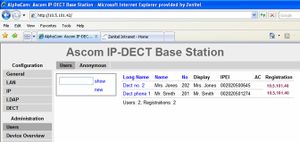Difference between revisions of "Ascom IP-DECT"
From Zenitel Wiki
(→DECT) |
(→DECT configuration) |
||
| Line 27: | Line 27: | ||
[[Image:Ascom Base setup.jpg|thumb|left|Setup of Dect base]] | [[Image:Ascom Base setup.jpg|thumb|left|Setup of Dect base]] | ||
<br style="clear:both;" /> | <br style="clear:both;" /> | ||
| + | In '''DECT''' > '''Master''' enter the following information: | ||
| + | : Mode = Active | ||
| + | : Gatekeeper IP Address: The IP address of the AlphaCom E | ||
| + | : Protocol: SIP | ||
| + | : Register with number: Enabled | ||
| + | Save (OK) and reset the device. | ||
| + | |||
[[Image:Ascom Master base.jpg|thumb|left|Configure master base]] | [[Image:Ascom Master base.jpg|thumb|left|Configure master base]] | ||
<br style="clear:both;" /> | <br style="clear:both;" /> | ||
Revision as of 22:20, 25 September 2007
This article describes how to setup the Ascom IP-DECT to work to with the AlphaCom E using the SIP protocol.
Contents
Configuration of Ascom IP-DECT
Getting access to the embedded web server
Load factory default configuration on the IP-Dect unit by pressing the reset button through the hole at the rear with an unbend paper clip for 10 sec.
The Ethernet port is by default set to obtain an IP address automatically (DHCP) if connected to a LAN network with DHCP server. To access the embedded web server of the IP-Dect unit, start your internet browser (e.g. Internet Explorer) and in the address field enter ipbs-xx-xx-xx, where xx-xx-xx is the last six digits of the MAC address printed at the rear of the IP-Dect unit. The INFO page should now be displayed:
If the IP Dect unit doesn't receive an IP address from the network (no DHCP service), it will get the IP address 192.168.0.1, subnet mask 255.255.0.0. Before the PC can access the IP Dect unit, the IP address of the PC must be changed to match the same subnet (192.168.x.x). Now the unit can be accessed by typing 192.168.0.1 in the address field of the internet browser, and the INFO page will be displayed.
When selecting any other web page you will be prompted for username and password. The defaults are:
- Username: admin
- Password: changeme
Enter IP-address
The IP Dect unit should be using static IP address. Disable the DHCP in LAN > DHCP, set Mode = Off.
In LAN > IP enter the IP Address and Network Mask of the unit.
DECT configuration
In DECT > System enter a System Name (any) and a Password (any). Verify the password on the next line.
In DECT > Master enter the following information:
- Mode = Active
- Gatekeeper IP Address: The IP address of the AlphaCom E
- Protocol: SIP
- Register with number: Enabled
Save (OK) and reset the device.