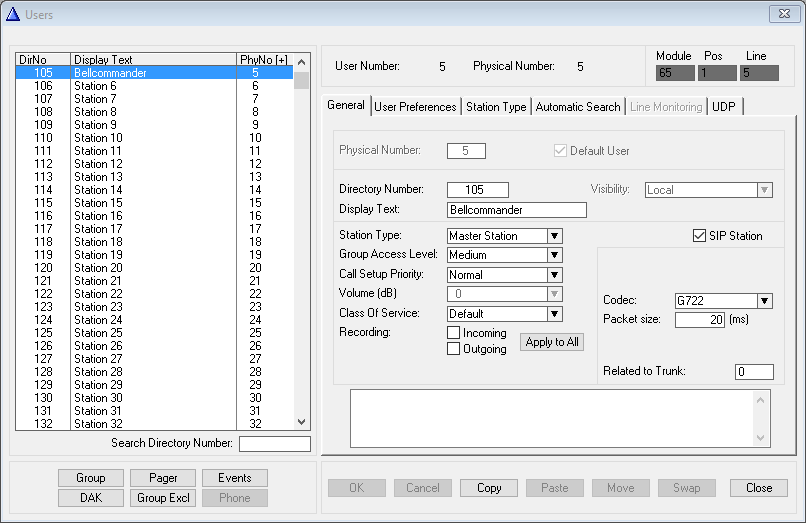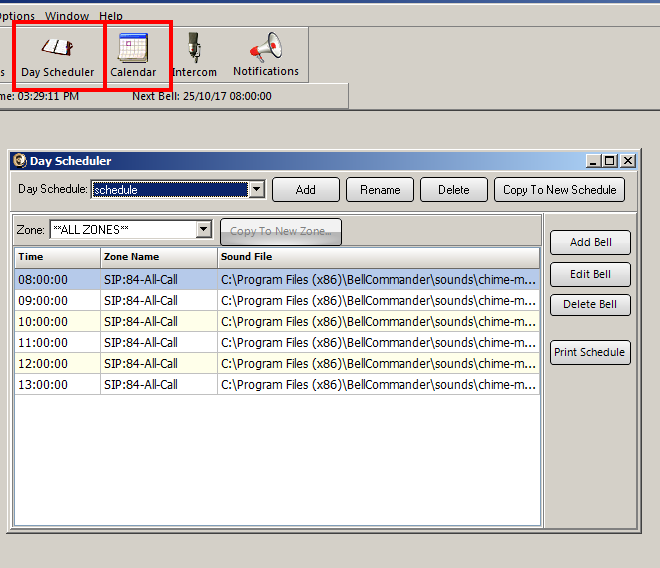Difference between revisions of "Bellcommander"
From Zenitel Wiki
(Created page with "Bellcommander is software for integrating scheduled audio, school bells, factory bells, and emergency notification with SIP/2.0 compliant phone systems. == Alphacom Configur...") |
(→Alphacom Configuration) |
||
| (24 intermediate revisions by one other user not shown) | |||
| Line 1: | Line 1: | ||
| + | {{A}} | ||
Bellcommander is software for integrating scheduled audio, school bells, factory bells, and emergency notification with SIP/2.0 compliant phone systems. | Bellcommander is software for integrating scheduled audio, school bells, factory bells, and emergency notification with SIP/2.0 compliant phone systems. | ||
| − | + | == Scheduled paging from Bellcommander == | |
| − | + | In this configuration Bellcommander will dial a given extension number (usually a group number) and play a Wav file on defined intervals. | |
| − | + | === Create SIP extension in AlphaCom === | |
| − | + | First step is to configure an extension in the AlphaCom that Bellcommander can register on. | |
| − | |||
| − | |||
| − | |||
| − | |||
| + | Create a standard SIP extension: | ||
| − | = | + | [[File:alphacom sip extension.png]] |
| + | |||
| + | === Enable automatic M-Key on group === | ||
| + | To make group calls possible from SIP clients, we need to enable automatic M-key from SIP clients in the Group configuration. | ||
| + | |||
| + | In AlphaPro go to ''"Groups"'' -> ''"Local Groups"'' -> ''"Change"'' -> Select ''"Automatic M-Key only from SIP calls"'' | ||
| + | <br><br> | ||
| + | [[File:Automaticm.png]] | ||
| + | |||
| + | === Configure Bellcommander registration === | ||
| + | Open BellCommander and go to ''"Devices"'' -> ''"SIP Destinations"'' | ||
| + | <br> | ||
| + | [[File:SIP_destinations2.png|1100px]] | ||
| + | <br> | ||
| + | '''SIP Server:''' IP address of AlphaCom<br> | ||
| + | '''SIP Server Port:''' 5060<br> | ||
| + | '''Domain:''' empty<br> | ||
| + | |||
| + | Press ''"Apply"'' | ||
| + | |||
| + | The next step is to add extension that Bellcommander will dial to play the messages. | ||
| + | |||
| + | Under ''"SIP Destinations"'' select ''"Add"'' | ||
| + | |||
| + | In the screenshot under, All-Call (84) is added as a destination. <br><br> | ||
| + | [[File:add extension.png]] | ||
| + | |||
| + | Then we add which extension BellCommander will register to. | ||
| + | |||
| + | Under BellCommander SIP Extensions select ''"Add"'' | ||
| + | <br><br> | ||
| + | [[File:add sip extension.png]] | ||
| + | <br><br> | ||
| + | '''SIP User ID:'''Extension number you selected for BellCommander<br> | ||
| + | '''Authorization name:'''same as User ID<br> | ||
| + | '''Display Name:'''same as User ID<br> | ||
| + | '''Extension Password:''' Empty<br> | ||
| + | '''Port:''' Leave as is<br> | ||
| + | |||
| + | You can now test sending a wav file with the "Test SIP Destination" feature. | ||
| + | |||
| + | === Configure scheduling === | ||
| + | |||
| + | Configure schedule according to needs under "Day Scheduler" and "Calendar" | ||
| + | |||
| + | <br> | ||
| + | |||
| + | [[File:scheduler.png]] | ||
| + | [[Category:AlphaCom - SIP Integration]] | ||
Latest revision as of 09:45, 7 June 2019
Bellcommander is software for integrating scheduled audio, school bells, factory bells, and emergency notification with SIP/2.0 compliant phone systems.
Contents
Scheduled paging from Bellcommander
In this configuration Bellcommander will dial a given extension number (usually a group number) and play a Wav file on defined intervals.
Create SIP extension in AlphaCom
First step is to configure an extension in the AlphaCom that Bellcommander can register on.
Create a standard SIP extension:
Enable automatic M-Key on group
To make group calls possible from SIP clients, we need to enable automatic M-key from SIP clients in the Group configuration.
In AlphaPro go to "Groups" -> "Local Groups" -> "Change" -> Select "Automatic M-Key only from SIP calls"
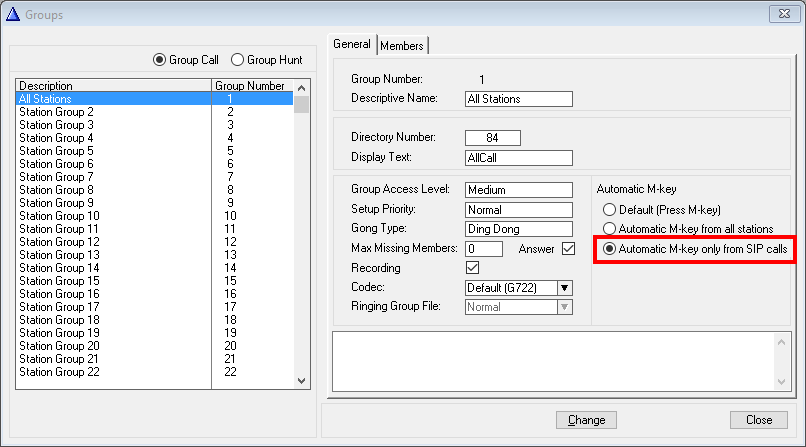
Configure Bellcommander registration
Open BellCommander and go to "Devices" -> "SIP Destinations"
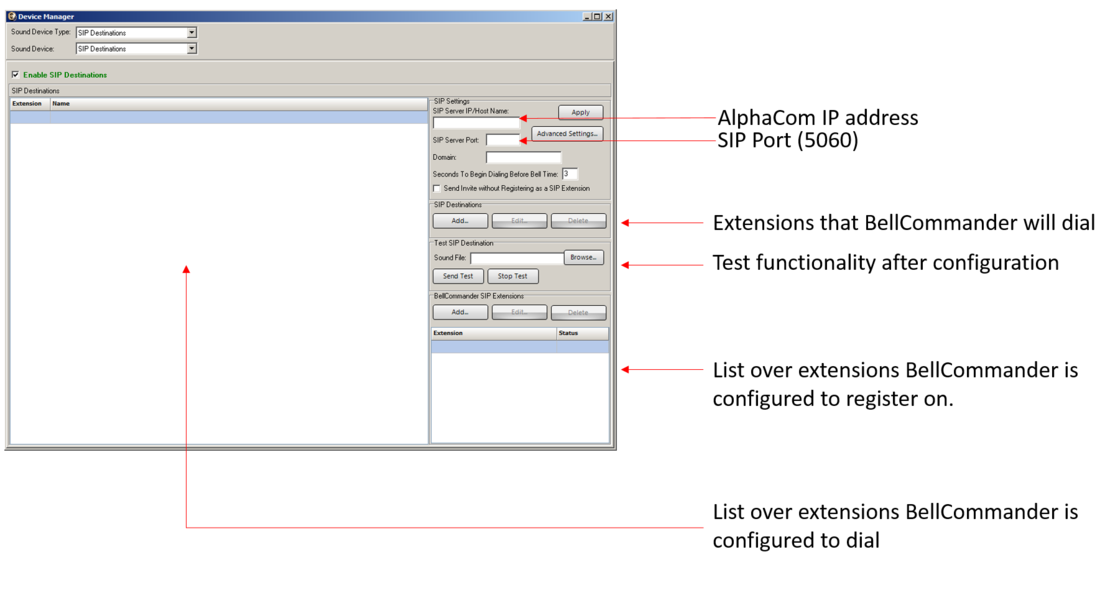
SIP Server: IP address of AlphaCom
SIP Server Port: 5060
Domain: empty
Press "Apply"
The next step is to add extension that Bellcommander will dial to play the messages.
Under "SIP Destinations" select "Add"
In the screenshot under, All-Call (84) is added as a destination.
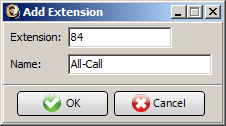
Then we add which extension BellCommander will register to.
Under BellCommander SIP Extensions select "Add"
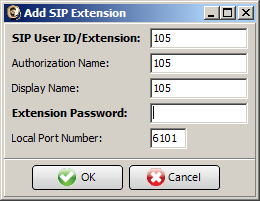
SIP User ID:Extension number you selected for BellCommander
Authorization name:same as User ID
Display Name:same as User ID
Extension Password: Empty
Port: Leave as is
You can now test sending a wav file with the "Test SIP Destination" feature.
Configure scheduling
Configure schedule according to needs under "Day Scheduler" and "Calendar"