Difference between revisions of "ECPIR-3P"
From Zenitel Wiki
(→Configuration) |
(→Accessories) |
||
| (45 intermediate revisions by 5 users not shown) | |||
| Line 1: | Line 1: | ||
| − | + | {{AEIPS}}[[file:ECPIR-3P-newZ.png|300px|thumb|Exigo call panel (1023200033)|alt=]] | |
| − | [[ | + | ==Getting started== |
| + | * [[Starting Up Turbine Station|Starting up]] | ||
| − | === | + | ==Configuration== |
| − | + | The station can operate in three different modes, depending on what kind of server the station should register to. Choose one of the links below according to what mode you need to configure. | |
| − | |||
| − | |||
| − | |||
| − | |||
| − | |||
| − | + | General configuration: | |
| + | * [[IP Station Configuration - ICX-AlphaCom mode|ICX-AlphaCom mode]] | ||
| + | * [[Adding station to existing system (Edge)|Edge mode]] | ||
| + | * [[SIP Intercom - Web Interface|SIP mode]] | ||
| − | + | Station specific configuration for the ECPIR: | |
| + | * [[EBMDR-8 - Configuration|Configuration for Expansion Module EBMDB-8]] | ||
| + | * [[Direct Access Key & Ringlist Settings (Edge)]] | ||
| + | * [[Direct Access Key & Ringlist Settings (SIP)]] | ||
| − | === | + | ==Restore Factory Defaults and Software Upgrade== |
| − | |||
| − | + | *[[TFIE Restore Factory Defaults|Restore Factory Defaults]] | |
| − | * [[ | + | *[[Turbine Software Upgrade|Upgrade via the station web interface]] |
| − | * [[ | + | *[[IMT - Discover & Upgrade|Upgrade using the IMT tool]] |
| − | * [[ | + | *[[Automatic Software Upgrade|Automatic Software Upgrade (SIP mode only)]] |
| + | * [[:Category:IMX28 Release notes|Software Release Notes]] | ||
| − | == | + | ==Connectors, Indicators and Dimensions== |
| − | * [[Turbine | + | * [[Turbine Extended series board connectors|Device Connections]] |
| − | * [[ | + | * [[TFIE Indication LEDs|Station Indication LEDs]] |
| + | * [[ECPIR Dimensions & Mounting Instructions|Dimensions]] | ||
| − | == | + | ==Accessories== |
| − | + | {| {{SimpleTable}} border="0" | |
| − | |||
| − | |||
| − | |||
| − | |||
| − | |||
| − | |||
| − | |||
| − | |||
| − | |||
| − | |||
| − | |||
| − | |||
| − | |||
| − | |||
| − | |||
| − | |||
| − | |||
| − | |||
| − | |||
| − | |||
| − | |||
| − | |||
| − | |||
| − | |||
| − | |||
| − | |||
| − | |||
| − | |||
| − | |||
| − | |||
| − | |||
| − | |||
| − | |||
| − | |||
| − | |||
| − | |||
| − | |||
| − | |||
| − | |||
| − | |||
| − | |||
| − | |||
| − | |||
| − | |||
| − | |||
| − | |||
| − | |||
| − | |||
| − | |||
| − | |||
| − | |||
| − | |||
| − | |||
| − | |||
| − | |||
| − | |||
| − | |||
| − | |||
| − | |||
| − | |||
| − | |||
| − | |||
| − | |||
| − | |||
| − | |||
| − | |||
| − | |||
| − | |||
| − | |||
| − | |||
| − | |||
| − | |||
| − | |||
| − | |||
| − | |||
| − | |||
| − | |||
| − | |||
| − | |||
| − | |||
| − | |||
| − | |||
| − | |||
| − | {|{{SimpleTable}} | ||
|- | |- | ||
| − | |[[File: | + | |style="text-align: center; vertical-align: top;"|[[File:EBMDR-8-newZ.png|100px|link=EBMDR-8]] |
| − | |[[File: | + | |style="text-align: center; vertical-align: top;"|[[File:3005020033.PNG|100px|link=MB-30G]] |
| − | |[[File: | + | |style="text-align: center; vertical-align: top;"|[[File:1023533012.png|100px|link=PAM1H]] |
| − | |[[File: | + | |style="text-align: center; vertical-align: top;"|[[File:1023595010.PNG|80px|link=EMBR-1]] |
| − | |[[File: | + | |style="text-align: center; vertical-align: top;"|[[File:1023595020.PNG|140px|link=EMBR-2]] |
|- | |- | ||
| − | | | + | |style="text-align: center; vertical-align: top;"|[[EBMDR-8]]</small> |
| − | | | + | |style="text-align: center; vertical-align: top;"|[[MB-30G]]</small> |
| − | | | + | |style="text-align: center; vertical-align: top;"|[[PAM1H]]</small> |
| − | | | + | |style="text-align: center; vertical-align: top;"|[[EMBR-1]]</small> |
| − | | | + | |style="text-align: center; vertical-align: top;"|[[EMBR-2]]</small> |
|- | |- | ||
|} | |} | ||
| − | ==Related | + | ==Software Requirements== |
| − | [ | + | This station is fully supported as from AlphaCom version 11.2.3.11 |
| − | + | * Edge mode is supported from firmware version 5.0 | |
| + | * SIP (and Pulse) mode is fully supported as from firmware version 4.7 | ||
| + | |||
| + | ==Related Information== | ||
| + | |||
| + | *[https://www.zenitel.com/product/ecpir-3p Additional Documentation on Zenitel.com] | ||
| + | |||
[[Category: Turbine]] | [[Category: Turbine]] | ||
Latest revision as of 14:21, 31 January 2024
Contents
Getting started
Configuration
The station can operate in three different modes, depending on what kind of server the station should register to. Choose one of the links below according to what mode you need to configure.
General configuration:
Station specific configuration for the ECPIR:
- Configuration for Expansion Module EBMDB-8
- Direct Access Key & Ringlist Settings (Edge)
- Direct Access Key & Ringlist Settings (SIP)
Restore Factory Defaults and Software Upgrade
- Restore Factory Defaults
- Upgrade via the station web interface
- Upgrade using the IMT tool
- Automatic Software Upgrade (SIP mode only)
- Software Release Notes
Connectors, Indicators and Dimensions
Accessories
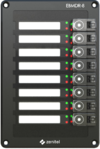
|

|

|

| |
| EBMDR-8 | MB-30G | PAM1H | EMBR-1 | EMBR-2 |
Software Requirements
This station is fully supported as from AlphaCom version 11.2.3.11
- Edge mode is supported from firmware version 5.0
- SIP (and Pulse) mode is fully supported as from firmware version 4.7


