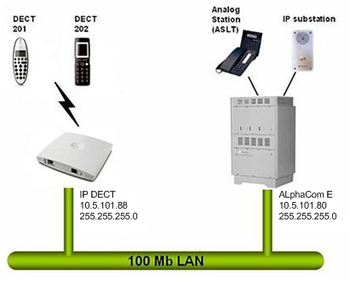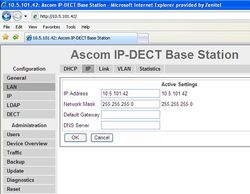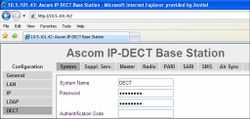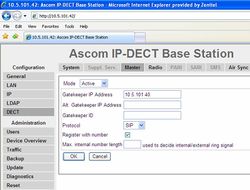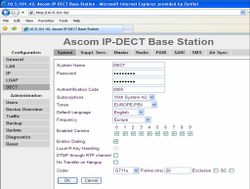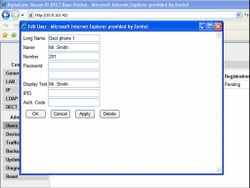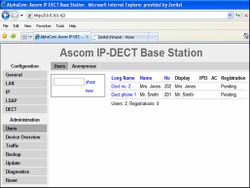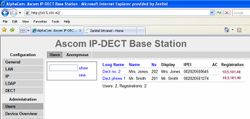IP-DECT server 6000
From Zenitel Wiki
This article describes how to setup the STENTOFON IP-DECT Server 6000 to work with the AlphaCom E using the SIP protocol.
Contents
Configuration of AlphaCom E
The AlphaCom E needs to be configured with a SIP registrar node, and must be equipped with license for SIP stations.
Configuration of STENTOFON IP-DECT
Getting access to the embedded web server
Load factory default configuration on the IP-Dect Server by pressing the reset button through the hole at the rear with an unbend paper clip for 10 sec.
Before the PC can access the IP Dect Server, the IP address of the PC must be changed to match the same subnet (for example 192.168.0.2).
To access the embedded web server of the IP-Dect Server, start your internet browser (e.g. Internet Explorer) and in the address field enter 192.168.0.1. You will be prompted for a username and password. Default: admin and ip6000 (case senstive).
Default:
- Username: admin
- Password: ip6000
The GENERAL STATUS page should now be displayed:
General Configuration
On the Configuration/General page you define IP, DNS and NTP settings for the STENTOFON IP-DECT Server 6000.
1 Click Configuration, and then click General. 2 Click Use Static IP Address. 3 In the IP Addr field, type in the IP address of the IP-DECT Server. 4 In the Netmask field, type in the network mask (optional). * Contact your system administrator for more information. 5 In the Gateway field, type in the IP address of the default gateway (optional). * The default gateway serves as an access point to another network. Contact your system administrator for more information. 6 In the MTU field (Maximum Translation Unit), type the size of the largest packet, that your network protocol can transmit (optional). 7 In the Domain field, type the domain name of the system (optional). 8 In the Server field (under DNS - Domain Name System), type the IP address of the DNS server (optional). 9 In the Server field (under NTP - Network Time Protocol), type the IP address of the NTP server from which the system will obtain the current time (optional). 10 From the Time Zone list, select the wanted time zone (optional). 11 Click Save to save your general configuration data.
Enter IP-address
The IP Dect unit must use a static IP address. Click the Configuration tab to enter the General Configuration window..
Make sure Use static IP address i selected. In IP addr enter the IP Address and in Netmask enter the Network Mask of the server.
DECT Base configuration
- In DECT > System enter a System Name (any) and a Password (any). Verify the password on the next line.
- In DECT > Master enter the following information:
- Mode: Active
- Gatekeeper IP Address: The IP address of the AlphaCom E
- Protocol: SIP
- Register with number: Enabled
- Save (OK) and reset the device.
- In DECT > System enter the following information:
- Authentication code: 0000 (any)
- Enbloc Dialing: Enabled
- Coder: G711u
- Frame (ms): 20
- In DECT > SARI enter the SARI certificate provided by your IP DECT dealer.
- In DECT > Air Sync set Sync Mode = Master. Leave the remaining fields blank.
DECT Handset configuration
Add users from the web interface.
- In Users > New enter information about the DECT handsets:
- To view all DECT handsets entered in the unit, select Users > Show.
Configuration on the DECT handset it self:
- In the phone menu go to Settings, System, Register, New
- Enter name of system (any text) + OK + OK + OK
- Enter AC (authentication code). Same as DECT System authentication code entered in the web interface (0000 in this example).
- The phone should respond with Registration OK
- Dial the number you want to assign to the handset + Off-Hook button. Response: Busy tone
- Go On-Hook, and the display text should appear in the display
Go to Users > Show to verify the registration.
- The Registration field has the following meaning:
- Pending: The handset is not registered to the DECT base unit
- Subscribed: The handset is registered to the DECT base unit, but not to the AlphaCom E
- AlphaCom E IP Address: The handset is registered, both to the DECT base unit and the AlphaCom E