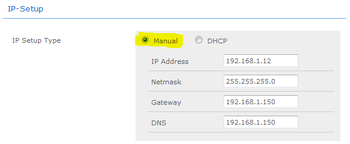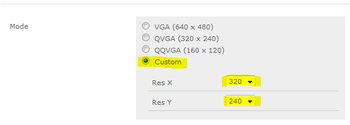Difference between revisions of "IP Video Door Station - 1401110100"
From Zenitel Wiki
(→Camera) |
(→Setup with STENTOFON Video Station) |
||
| Line 20: | Line 20: | ||
=Setup with STENTOFON Video Station= | =Setup with STENTOFON Video Station= | ||
| + | To configure the STENTOFON Video Station please see: [[IP Desktop Master Station with Video Display - Configuration Guide]] | ||
| + | |||
| + | [[File:IP-VideoDoorStation1.png|thumb|350px]] | ||
| + | [[File:IP-VideoDoorStation2.png|thumb|350px]] | ||
| + | From the Main Menu select '''System Settings > Network''' | ||
| + | :1. Under section '''IP-SETUP''', set ''IP-SETUP Type'' to '''Manual''' | ||
| + | :2. Enter a static IP adresss, Netmask, Gateway and DNS | ||
| + | :3. Under section '''System''', set ''Authentication required for Picture/Video'' to '''No''' | ||
| + | :4. Click '''Save Changes''' at the bottom of the page | ||
| + | <br style="clear:both;" /> | ||
| + | |||
| + | [[File:IP-VideoDoorStation3.png|thumb|350px]] | ||
| + | [[File:IP-VideoDoorStation4.png|thumb|350px]] | ||
| + | From the Main Menu select '''System Settings > Camera''' | ||
| + | :1. Under section '''Settings''', set ''Mode'' to '''Custom''' | ||
| + | :2. Set '''Res X''' to 320 | ||
| + | :3. Set '''Res Y''' to 240 | ||
| + | :4. Under section '''Settings''', set ''Frames per Second (Sensor)'' to '''15''' | ||
| + | <br style="clear:both;" /> | ||
=Setup with 3rd party Video devices= | =Setup with 3rd party Video devices= | ||
Revision as of 16:00, 21 February 2013
The STENTOFON Vandal Resistant IP Video Station is tough, durable and resilient, and designed for use in the harshest of environments. The station is typically used as a communication, information or emergency point and connects directly to the IP network making it easy to deploy – anywhere and at any distance. Designed for CCoIP® the station offers a set of critical communication features such as integrated firewall, group call, call priority and over-ride, to name just a few. This enables you to deliver instant, efficient and secure voice, video and data services in an IP environment.
Contents
Configuration
CCoIP Station
The station must be given an IP address, either static or one provided by a DHCP server. In addition the IP address of the AlphaCom and the directory number must be set. This is all done in the inbuilt webserver.
For more details, please see: IP Station IP and Server configuration
Camera
Connect to the camera using a webbrowser on default IP address 169.254.1.101.
In the menu that appears, click System Settings, and you will be asked to login:
Username: admin
Password: 1234
Setup with STENTOFON Video Station
To configure the STENTOFON Video Station please see: IP Desktop Master Station with Video Display - Configuration Guide
From the Main Menu select System Settings > Network
- 1. Under section IP-SETUP, set IP-SETUP Type to Manual
- 2. Enter a static IP adresss, Netmask, Gateway and DNS
- 3. Under section System, set Authentication required for Picture/Video to No
- 4. Click Save Changes at the bottom of the page
From the Main Menu select System Settings > Camera
- 1. Under section Settings, set Mode to Custom
- 2. Set Res X to 320
- 3. Set Res Y to 240
- 4. Under section Settings, set Frames per Second (Sensor) to 15
Setup with 3rd party Video devices
SNOM
821
Divus
Android PC
Milestone
XprotectPro V8.1a
Lenel
OnGuard 2012