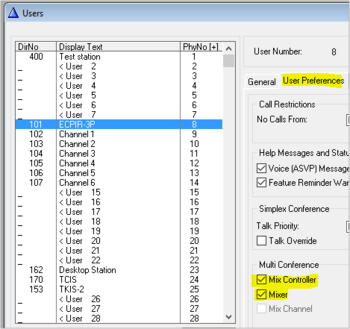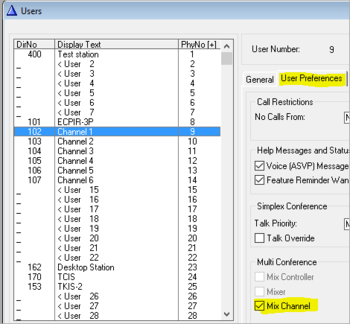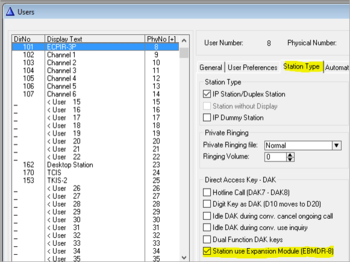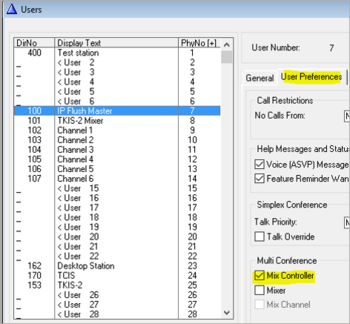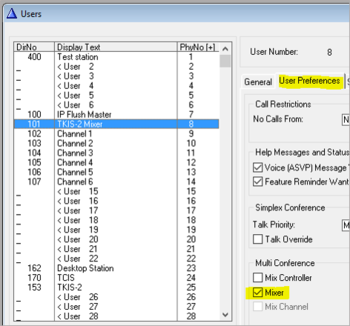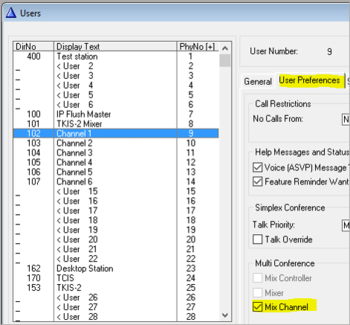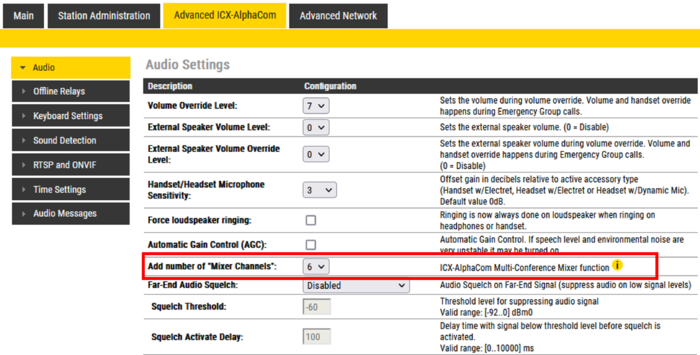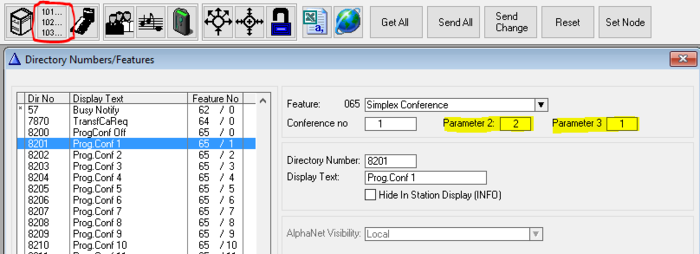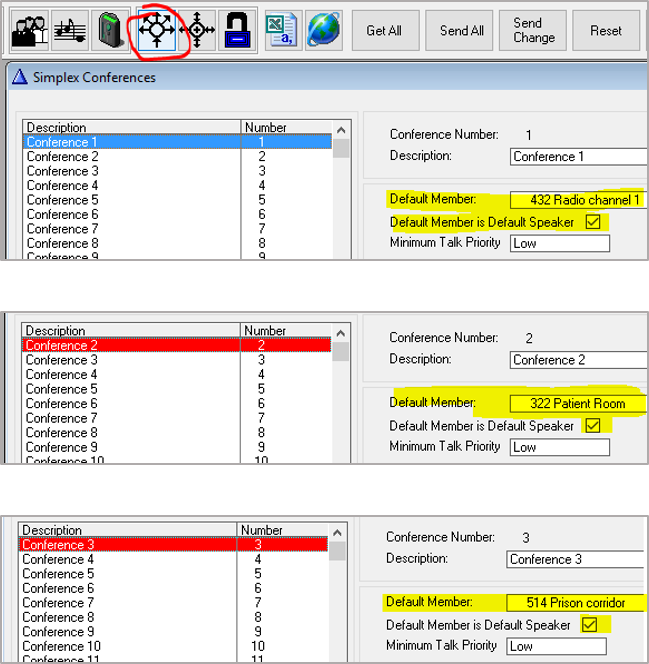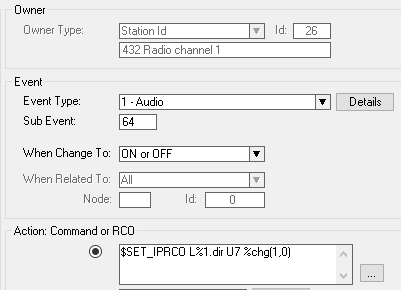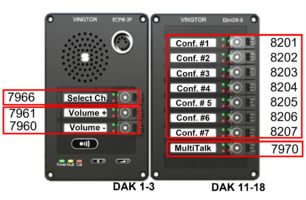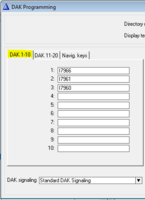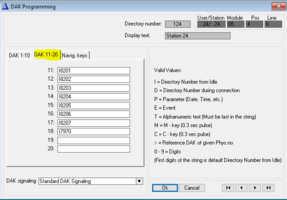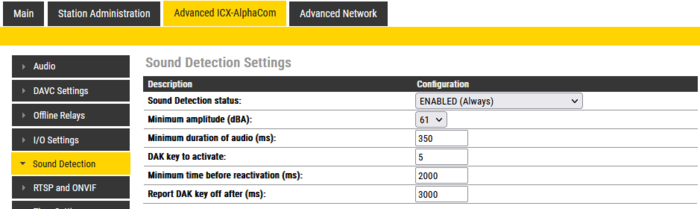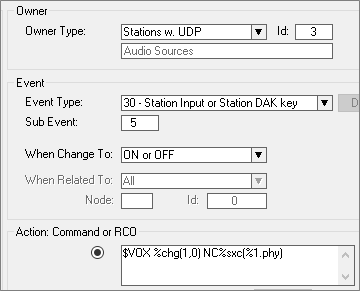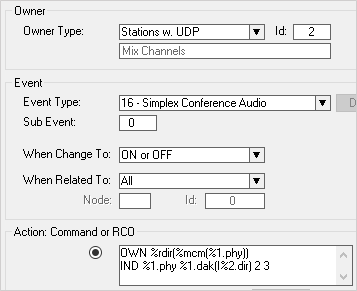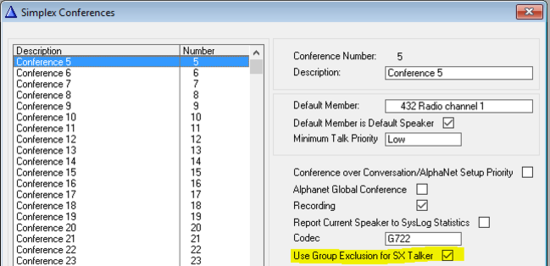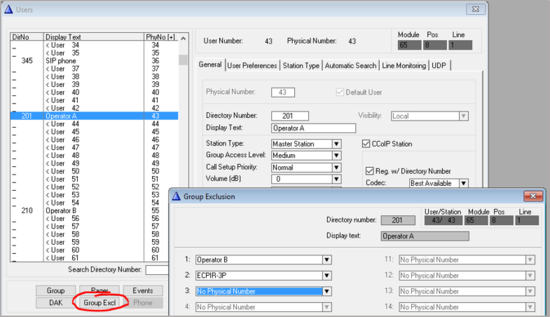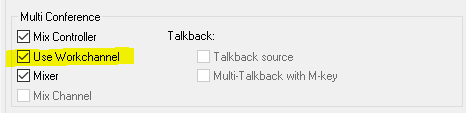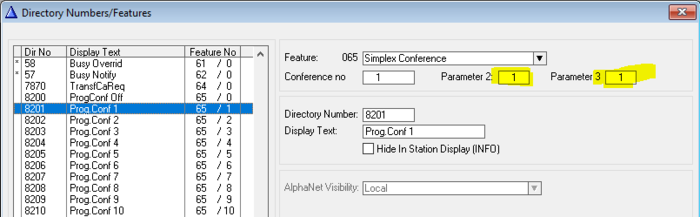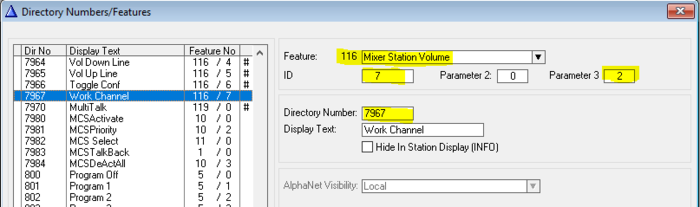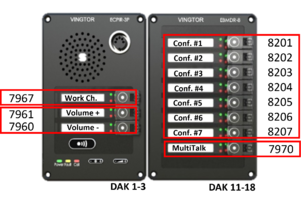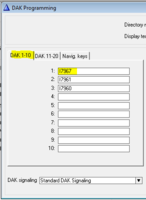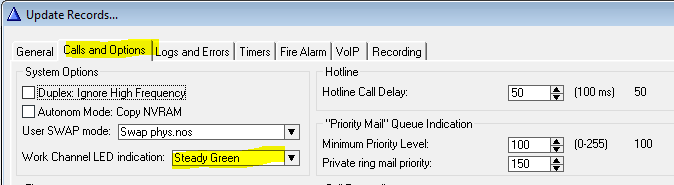Difference between revisions of "Multiconference"
From Zenitel Wiki
(→Resources) |
(→Relation between Directory Numbers and Physical Numbers) |
||
| (170 intermediate revisions by one other user not shown) | |||
| Line 1: | Line 1: | ||
{{AI}} | {{AI}} | ||
[[File:MiltiConf Overview.png|right|thumb|500px|MultiConference system]] | [[File:MiltiConf Overview.png|right|thumb|500px|MultiConference system]] | ||
| − | The '''MultiConference''' is | + | The '''MultiConference''' is a feature in the ICX-AlphaCom and AlphaCom XE systems, that makes it possible for operators to listen to multiple Audio Sources in a mix. The operator can talk back to individual sources, or to all sources in one go. |
Typical Audio Sources are: | Typical Audio Sources are: | ||
| Line 18: | Line 18: | ||
== Principle of operation == | == Principle of operation == | ||
| − | + | The MultiConference is based on the [[Simplex Conference]] feature. An operator station can receive audio from multiple Simplex Conferences, mix them and send the mixed signal out on the loudspeaker output. This is achieved by creating "Virtual stations" on the operator station. Each virtual station will register to the ICX/AlphaCom server as a regular station. Up to 6 virtual stations can be defined per operator station. From the operator station one can control which conference channels to listen to, and the conference will dynamically be assigned to a free virtual station. | |
| − | '''LED indications''': LEDs in the buttons on the operator panel shows what conferences are currently active. When there is voice activity on a conference channel, this can be indicated by a flashing LED. | + | *'''Monitoring''': An operator can listen to up to 6 different audio sources at the same time, from a pool of up to 100 audio sources. By adding more hardware, the operator can even listen to more than 6 audio sources. |
| + | *'''LED indications''': LEDs in the buttons on the operator panel shows what conferences are currently active. When there is voice activity on a conference channel, this can be indicated by a flashing LED. | ||
| + | *'''Talkback''': Talkback to an individual conference channel is done by pressing the corresponding DAK (Direct Access Key) key. Talkback to all active conferences at the same time is made by pressing the PTT/M-key, or by pressing a preconfigured "Multitalk" DAK key. | ||
| + | *'''Volume control''': Each operator station have individual volume controls for: | ||
| + | ** Each individual conference he is listening to | ||
| + | ** The mixed output on the loudspeaker | ||
| + | ** The mixed output on "Line Out" output (e.g. to external amplifier/speaker) | ||
| − | |||
| − | ''' | + | === Operation === |
| − | * | + | <table style="max-width:80%; border-style: double; border-color: #c7c7c7;"> |
| − | * | + | <tr style="rowspan:2;"> |
| − | * | + | <td style="display: block; vertical-align: bottom;">[[Image:MC ECPIR ex.png|250px]]</td> |
| + | </tr> | ||
| + | <tr> | ||
| + | <td style='background-color:#efefef;'>Operator station (example)</td> | ||
| + | </tr> | ||
| + | </table> | ||
| + | '''To activate monitoring''': | ||
| + | * Press '''Select Ch''', then.. | ||
| + | * Press '''Conf. #X''' to toggle monitoring On/Off | ||
| + | * Multiple conferences can be toggled On/Off | ||
| + | * Active conference(s) indicated by red LED (programmable) | ||
| + | * 3 second dial timeout (programmable) | ||
| + | * Selected Conference Channels will now be heard in the loudspeaker | ||
| + | |||
| + | '''Talkback''': | ||
| + | * To individual conference: Press the '''Conf. #X''' button | ||
| + | * To all active conferences: Press PTT button (M-key) | ||
| + | ** Option: Press the '''MultiTalk''' DAK key | ||
| − | ''' | + | '''Volume''': |
| + | * Volume can be adjusted on individual conferences channels. | ||
| + | * Press '''Volume +''', then '''Conf. #X''' to adjust the volume up on this conference channel | ||
| + | * Press '''Volume -''', then '''Conf. #X''' to adjust the volume down on this conference channel | ||
| + | * When both Red and Green LED are lit, you have reached maximum (or minimum) level | ||
| − | + | ||
| + | There is an alternative mode of operation called [[#Work Channel mode|Work Channel mode]]. In this mode the operator selects one particular channel for talkback, the other channels are being monitored only. See [[#Work Channel mode|Work Channel mode]] for more details. | ||
=== Operator station === | === Operator station === | ||
| − | [[File: | + | [[File:MC OPerator Stations.png|right|thumb|550px|Operator Stations can be a combined controller and mixer, or work as a controller only, and the mixing is done in a separate device (e.g. an IP Speaker)]] |
The operator station must have DAK keys with built-in LEDs to show current status. Suitable operator stations are: | The operator station must have DAK keys with built-in LEDs to show current status. Suitable operator stations are: | ||
* [[ECPIR-3P|ECPIR panel]] with one or more [[EBMDR-8|EMBDR-8 expansion modules]], or | * [[ECPIR-3P|ECPIR panel]] with one or more [[EBMDR-8|EMBDR-8 expansion modules]], or | ||
| − | * [[ | + | * [[IP Flush Master -V2|IP Flush Master V2]] with one or two [[IP Flush Master DAK-48 Module|DAK48 module(s)]]. |
| − | + | These stations can mix up to 6 channels. However, it is an option to do the mixing in a separate IP device if that is more convenient, such as an IP Speaker or a TKIS-2 kit. In that case the operator station is acting as a Mix Controller only, and the audio mixing and audio playback is taking place in the separate device. | |
| − | + | '''Talkback options''': If the Controller and the Mixer are two separate devices, talkback is by default from the microphone of the Mixer. However one can configure to use the microphone from the Controller ([[Users_%26_Stations_(AlphaPro)#User_Preferences_tab|Users & Stations > User preferences > Talkback source]]). | |
| + | |||
| + | {{note|The previous version of [[IP Flush Master - 1008031000|IP Flush Master, '''V1''']] (now obsolete), does not have mixing capabilities. When using this station as a Mix Controller it is mandatory to use a separate device (e.g. IP Speaker or TKIS-2 kit) for the mixing }} | ||
=== Audio Sources === | === Audio Sources === | ||
| − | There can be up to 100 different audio sources defined. Audio Sources are defined as ''Default Speaker'' in individual Simplex Conferences. Any IP Station device can be an Audio Source. | + | There can be up to 100 different audio sources defined. Audio Sources are defined as ''Default Speaker'' in individual Simplex Conferences. Any Zenitel IP Station device can be an Audio Source. |
=== Software, hardware and license requirements === | === Software, hardware and license requirements === | ||
| − | ''' | + | '''Minimum software requirement:''' |
| − | * AlphaCom: Software 12.3.3.2 or later | + | * ICX-AlphaCom: Any version |
| + | * AlphaCom XE: Software 12.3.3.2 or later | ||
* AlphaPro: Version 11.6.3.11 or later | * AlphaPro: Version 11.6.3.11 or later | ||
| − | * | + | * Mixer device: Version 4.7.3.0 or later |
| + | It is recommended to always use the latest version. | ||
'''Hardware:''' | '''Hardware:''' | ||
| − | * The MultiConference feature is | + | * The MultiConference feature is supporting IP devices only. Analog devices connected to [[ASLT]] ot [[ATLB-12]] boards are not supported. |
| − | ''' | + | '''Additional licenses:''' |
| − | * | + | * Each "virtual station" used as a mixer channel requires an [[Licenses for ICX-500 and ICX-AlphaCom Core|IP Station license]]. |
| − | + | * Example: An ECPIR unit used for 6 channel mixing requires 7 x IP Stations licenses. One for the ECPIR panel it self, and 6 for the virtual stations. | |
| − | |||
| − | |||
| − | |||
== Configuration == | == Configuration == | ||
The Operator Station consists of 3 different elements which needs to be configured: | The Operator Station consists of 3 different elements which needs to be configured: | ||
| − | + | * The Mix Controller | |
| − | + | * The Mixer | |
| − | + | *1-6 Mixer Channels | |
The association between the elements is done by simply making certain that Mix controller, Mixer and Mixer Channels are assigned to subsequent physical numbers. | The association between the elements is done by simply making certain that Mix controller, Mixer and Mixer Channels are assigned to subsequent physical numbers. | ||
| − | In '''AlphaPro''' the Mix Controller, Mixer and Mixer Channels must be defined on ''successive Physical Numbers'' and ''successive Directory Numbers''. | + | In '''AlphaPro''' the Mix Controller, Mixer and Mixer Channels must be defined on ''successive Physical Numbers'' and ''successive Directory Numbers''. For examples, see [[#Relation between Directory Numbers and Physical Numbers|Relation between Directory Numbers and Physical Numbers]]. |
| − | === ECPIR as operator station === | + | === ECPIR or IP Flush Master V2 as operator station === |
| − | <gallery caption=" | + | <gallery caption="AlphaPro configuration" widths="350px" heights="350px" perrow="3"> |
| − | File:ECPIR Controller.png|Enter a directory number for the | + | File:ECPIR Controller.png|Enter a directory number for the Operator Station (e.g. 101), and set the station as a “Mix Controller” and “Mixer” |
| − | File:MixChannels.png|On the | + | File:MixChannels.png|On the succeeding physical numbers, enter succeeding directory numbers for the virtual stations (102 - 107), and enable the “Mix Channel” flag for each one |
| − | File:ECPIR ExpModule.png|Remember to enable “Expansion Module” EBMDB-8 | + | File:ECPIR ExpModule.png|Remember to enable “Expansion Module” EBMDB-8 when using the ECPIR Panel |
</gallery> | </gallery> | ||
| − | === | + | === IP Flush Master V1 as operator station === |
| − | <gallery caption=" | + | <gallery caption="AlphaPro configuration" widths="350px" heights="350px" perrow="3"> |
| − | File:Flush Controller.png|Enter a directory number for the | + | File:Flush Controller.png|Enter a directory number for the Operator Station (e.g. 100), and set the station as a “Mix Controller” |
| − | File:FlushMixer.png|On the next physical number, enter the directory number for the | + | File:FlushMixer.png|On the next physical number, enter the directory number for the IP device used as mixer (101), and set the device as a “Mixer” |
| − | File:FlushMixCh.png|On the next physical numbers, enter | + | File:FlushMixCh.png|On the next physical numbers, enter succeeding directory numbers for the virtual stations (102 - 107), and enable the “Mix Channel” flag for each one |
</gallery> | </gallery> | ||
=== Configure the Mixer and the Mixer Channels === | === Configure the Mixer and the Mixer Channels === | ||
| − | The number of mixer channels to use is defined in the web interface of the | + | The number of mixer channels to use is defined in the station web interface of the mixer device. |
| − | # [[Logging into an IP Station|Log in to the | + | # [[Logging into an IP Station|Log in to the operator station]] (or, if the mixer is on a separate device, to the IP device used as mixer). |
| − | # The Directory number defined in ''' | + | # The Directory number defined in '''Main''' > '''Main Settings''' is used as the base number for the virtual stations. The "virtual stations" (Mixer channels) will use successive numbers. |
| − | # Select '''Advanced AlphaCom''' > '''Audio''', and choose the number of "Mixer Channels". Each “Mixer channel” will register as a “station” in the AlphaCom, and consume one IP Station license. | + | # Select '''Advanced ICX-AlphaCom''' > '''Audio''', and choose the number of "Mixer Channels". Each “Mixer channel” will register as a “station” in the ICX-AlphaCom, and consume one IP Station license each. |
| − | |||
| − | [[File: | + | Example: If the station directory number is 101, and you define 6 mixer channels, the mixer channels will use directory numbers 102-107. |
| + | |||
| + | |||
| + | [[File:MC AddMixerCh.png|thumb|left|700px|Define the number of Mixer Channels required]] | ||
<br style="clear:both;" /> | <br style="clear:both;" /> | ||
| Line 109: | Line 139: | ||
* Parameter 3 = 1 (1 = Indicate active channel by Red LED. 2 = Green LED) | * Parameter 3 = 1 (1 = Indicate active channel by Red LED. 2 = Green LED) | ||
| − | [[File:ConfParameters.PNG|thumb|left| | + | [[File:ConfParameters.PNG|thumb|left|700px|Modify the properties of the Simplex Conferences in use]] |
<br style="clear:both;" /> | <br style="clear:both;" /> | ||
| Line 117: | Line 147: | ||
In AlphaPro, select '''Simplex Conference''' button, and set the audio source as ''Default Member'', and enable the ''Default Speaker'' flag: | In AlphaPro, select '''Simplex Conference''' button, and set the audio source as ''Default Member'', and enable the ''Default Speaker'' flag: | ||
| − | [[File:AudioSources.png|thumb|left| | + | [[File:AudioSources.png|thumb|left|700px|Define Audio Sources]] |
<br style="clear:both;" /> | <br style="clear:both;" /> | ||
==== Relay operation for Radio Interface ==== | ==== Relay operation for Radio Interface ==== | ||
| − | If the Audio Source is an interface to mobile radio (e.g. TKIE unit), there is a need to operate the relay of the TKIE when somewhone does talkback into the simplex conference. The relay is used to key the radio transmitter. | + | If the Audio Source is an interface to mobile radio (e.g. [[TKIE-2|TKIE-2 unit]]), there is a need to operate the relay of the TKIE when somewhone does talkback into the simplex conference. The relay is used to key the radio transmitter. |
| − | + | In the example below the event (Audio event 1, subevent 64) is triggered when someone talks into the conference, and will trigger output 7 (= the relay) of the TKIE unit with directory number 432. | |
| − | [[File:MC RelayTKIE.PNG|thumb|left| | + | [[File:MC RelayTKIE.PNG|thumb|left|700px|Event for operating the relay of a TKIE-2 unit when doing talkback towards the TKIE/Radio]] |
<br style="clear:both;" /> | <br style="clear:both;" /> | ||
| Line 139: | Line 169: | ||
<gallery caption="DAK configuration" widths="350px" heights="200px" perrow="3"> | <gallery caption="DAK configuration" widths="350px" heights="200px" perrow="3"> | ||
| − | File:ECPIR | + | File:ECPIR DAKv2.PNG|Example of DAK configuration of ECPIR Panel |
| − | File:ECPIR DAK 1- | + | File:ECPIR DAK 1-3v2.PNG|Configuration of DAK keys 1-3 |
| − | File:ECPIR DAK 11- | + | File:ECPIR DAK 11-18v2.PNG|Configuration of DAK keys 11-18 |
</gallery> | </gallery> | ||
| − | |||
| − | |||
| − | |||
| − | |||
| − | |||
| − | |||
| − | |||
| − | |||
| − | |||
| − | |||
| − | |||
| − | |||
| − | |||
| − | |||
| − | |||
| − | |||
| − | |||
Note: Directory numbers are included by default as from AMC 12.3.3.2/AlphaPro 11.6.3.11. If you are using a database created in an earlier version, you need to define directory numbers manually. See [[Multiconference#Directory_Numbers_and_their_parameters]]. | Note: Directory numbers are included by default as from AMC 12.3.3.2/AlphaPro 11.6.3.11. If you are using a database created in an earlier version, you need to define directory numbers manually. See [[Multiconference#Directory_Numbers_and_their_parameters]]. | ||
=== Audio Activity Indication === | === Audio Activity Indication === | ||
| − | When listening to multiple audio sources, it can be hard to hear which channel the audio is coming from. One can use LED indication in the DAK keys to | + | When listening to multiple audio sources, it can be hard to hear which channel the audio is coming from. One can use LED indication in the DAK keys to indicate which conference channel there is audio activity on. |
| − | The audio indication can be | + | The audio indication can be triggered by: |
*The [[Sound Detection|Sound Detection]] feature in Turbine, or | *The [[Sound Detection|Sound Detection]] feature in Turbine, or | ||
*An input (e.g. Squelch signal from a mobile radio) | *An input (e.g. Squelch signal from a mobile radio) | ||
==== Enable Sound Detection feature ==== | ==== Enable Sound Detection feature ==== | ||
| − | To configure the Sound Detection, log on to the web interface of the | + | To configure the Sound Detection, log on to the web interface of the IP device acting as Audio Source, and select '''Advanced ICX-Alphacom''' > '''Sound Detection'''. |
Suggested parameters as follows: | Suggested parameters as follows: | ||
| − | [[File: | + | [[File:MC SoundDetection.PNG|thumb|left|700px|Enable the Sound Detection feature on the Audio Source]] |
<br style="clear:both;" /> | <br style="clear:both;" /> | ||
| − | This will trigger "DAK 5" whenever sound is detected | + | This will trigger "DAK 5" whenever sound is detected. |
For a detailed description of each parameter, see [[Sound Detection]]. | For a detailed description of each parameter, see [[Sound Detection]]. | ||
| − | Note that the sound detection feature during conference is supported | + | Note that the sound detection feature during conference is supported from software version 4.7. The feature is not supported in INCA devices. |
==== Configure Audio Detection event ==== | ==== Configure Audio Detection event ==== | ||
* In AlphaPro, '''Users & Stations''', include all Audio Sources in a [[UDP group]], say UDP 3 | * In AlphaPro, '''Users & Stations''', include all Audio Sources in a [[UDP group]], say UDP 3 | ||
| − | * In AlphaPro, '''Exchange & System''' > '''Events''', '''Insert''' a new event with this UDP group as Owner, Event Type=30, SubEvent=5 (= DAK Key from Sound Detection) | + | * In AlphaPro, '''Exchange & System''' > '''Events''', '''Insert''' a new event with this UDP group as Owner, Event Type = 30, SubEvent = 5 (5 = DAK Key from Sound Detection) |
[[File:VOX event.png|thumb|left|500px|Create an event]] | [[File:VOX event.png|thumb|left|500px|Create an event]] | ||
| Line 196: | Line 209: | ||
$VOX %chg(1,0) NC%sxc(%1.phy) | $VOX %chg(1,0) NC%sxc(%1.phy) | ||
| − | |||
| − | In the configuration above, the event is triggered by DAK 5 (= SubEvent 5). If a | + | The [[$VOX|$VOX command]] will trigger the event "16 - Simplex Conference Audio" on all stations which are ''active'' members of the specified simplex conference. |
| + | |||
| + | In the configuration above, the event is triggered by DAK 5 (= SubEvent 5). If a squelch signal is hardwired to an input of the Turbine device, change the Sub Event accordingly. (Sub Event 11-16 is used for input 1-6). | ||
==== Configure LED indication event ==== | ==== Configure LED indication event ==== | ||
* In AlphaPro, '''Users & Stations''', include all Mix Channels in a [[UDP group]], say UDP 2 | * In AlphaPro, '''Users & Stations''', include all Mix Channels in a [[UDP group]], say UDP 2 | ||
| − | * In AlphaPro, '''Exchange & System''' > '''Events''', '''Insert''' a new event with this UDP group as Owner, Event Type=16 | + | * In AlphaPro, '''Exchange & System''' > '''Events''', '''Insert''' a new event with this UDP group as Owner, Event Type = 16. |
[[File:VOX event2.png|thumb|left|500px|Create an event]] | [[File:VOX event2.png|thumb|left|500px|Create an event]] | ||
| Line 211: | Line 225: | ||
OWN %rdir(%mcm(%1.phy)) | OWN %rdir(%mcm(%1.phy)) | ||
IND %1.phy %1.dak(I%2.dir) 2 3 | IND %1.phy %1.dak(I%2.dir) 2 3 | ||
| + | |||
The above commands will cause the green LED in the corresponding DAK key to flash when audio is detected. | The above commands will cause the green LED in the corresponding DAK key to flash when audio is detected. | ||
| Line 224: | Line 239: | ||
File:MC GroupExc1.png|For each operator with feedback issues, select '''Group Excl''', and define all neighbouring stations. | File:MC GroupExc1.png|For each operator with feedback issues, select '''Group Excl''', and define all neighbouring stations. | ||
</gallery> | </gallery> | ||
| + | |||
| + | == Work Channel mode == | ||
| + | ===Operation - Work Channel mode === | ||
| + | When using Work Channel mode, the operator can monitor multiple conferences, and choose ''one single conference channel'' for TalkBack. When pressing the PTT button, talkback will be made to the selected channel. | ||
| + | |||
| + | <table style="max-width:80%; border-style: double; border-color: #c7c7c7;"> | ||
| + | <tr style="rowspan:2;"> | ||
| + | <td style="display: block; vertical-align: bottom;">[[Image:MC ECPIR ex2.png|250px]]</td> | ||
| + | </tr> | ||
| + | <tr> | ||
| + | <td style='background-color:#efefef;'>Operator station (Work Channel mode)</td> | ||
| + | </tr> | ||
| + | </table> | ||
| + | '''To activate monitoring''': | ||
| + | * Press '''Conf. #X''' to toggle monitoring On/Off | ||
| + | * Multiple conferences can be toggled On/Off | ||
| + | * Active conference(s) indicated by red LED (programmable) | ||
| + | * Selected Conference Channels will now be heard in the loudspeaker | ||
| + | |||
| + | '''Select "Work Channel"''': | ||
| + | * The first conference activated will become the Work Channel | ||
| + | * The Work Channel is indicated by steady red and green LED (programmable) | ||
| + | * To change the Work Channel, press '''Work Ch''' followed by '''Conf. #X''' | ||
| + | |||
| + | '''Talkback''': | ||
| + | * To the selected Work Channel: Press the '''PTT/M''' button | ||
| + | * To all active conferences: Press DAK button configured for '''MultiTalk''' | ||
| + | |||
| + | '''Volume''': | ||
| + | * Volume can be adjusted on individual conferences channels. | ||
| + | * Press '''Volume +''', then '''Conf. #X''' to adjust the volume up on this conference channel | ||
| + | * Press '''Volume -''', then '''Conf. #X''' to adjust the volume down on this conference channel | ||
| + | * When both Red and Green LED are lit, you have reached maximum (or minimum) level | ||
| + | |||
| + | <br> | ||
| + | |||
| + | ===Configuration - Work Channel mode === | ||
| + | The ICX-AlphaCom and IP devices should be configured as described in the previous paragraphs in this article. | ||
| + | |||
| + | Then the following modifications must be done: | ||
| + | * Set the Operator station to work in "Work Channel" mode | ||
| + | * Change the Parameter 2 of the Conferences | ||
| + | * Define a directory number for the "Work Channel" selection feature | ||
| + | * Assign the Work Channel" directory number to a DAK key on the operator panel | ||
| + | * Configure what LED to use for indication of "Active Work Channel" | ||
| + | |||
| + | |||
| + | ==== Set the Operator station to "Work Channel" mode ==== | ||
| + | * In AlphaPro, '''Users & Stations''', select the Controller station. | ||
| + | * Under the '''Users Preferences''' tab, enable the '''Use Workchannel''' flag | ||
| + | [[File:MC WorkChFlag.PNG|thumb|left|700px|The operator station in Work Channel mode]] | ||
| + | <br style="clear:both;" /> | ||
| + | |||
| + | <br> | ||
| + | |||
| + | ==== Change the "Parameter 2" of the Conferences ==== | ||
| + | In AlphaPro, select '''Directory & Features''' and scroll down to Simplex Conference (feature 65). | ||
| + | |||
| + | For each conference used by the MultiConference feature, set: | ||
| + | * Parameter 2 = 1 (Toggle conference On/Off by DAK key) | ||
| + | * Parameter 3 = 1 (1 = Indicate active channel by Red LED. 2 = Green LED) | ||
| + | |||
| + | [[File:MC Conf Param2 1.PNG|thumb|left|700px|Modify the properties of the Simplex Conferences in use]] | ||
| + | <br style="clear:both;" /> | ||
| + | |||
| + | <br> | ||
| + | |||
| + | ==== Define a directory number for the "Work Channel" selection feature ==== | ||
| + | In AlphaPro, select '''Directory & Features''', and '''Insert''' a new directory number 7967 with the following parameters: | ||
| + | [[File:MC WorkChDirNo v2.PNG|thumb|left|700px|Create directory number for "Work Channel Selection"]] | ||
| + | <br style="clear:both;" /> | ||
| + | |||
| + | <br> | ||
| + | |||
| + | ==== Assign the Work Channel" directory number to a DAK key on the operator panel ==== | ||
| + | |||
| + | The Directory number used for Work Channel Selection (7967) needs to assign to a DAK key on the operator station. | ||
| + | |||
| + | <gallery caption="DAK configuration" widths="350px" heights="200px" perrow="3"> | ||
| + | File:ECPIR DAKv3.PNG|Example of DAK configuration of ECPIR Panel | ||
| + | File:ECPIR DAK 1-3v3.PNG|Configuration of DAK keys 1-3 | ||
| + | File:ECPIR DAK 11-18v2.PNG|Configuration of DAK keys 11-18 | ||
| + | </gallery> | ||
| + | |||
| + | |||
| + | ==== Configure what LED to use for indication of "Active Work Channel" ==== | ||
| + | By default "Active Work Channel" is indicated by a red LED. But since the red LED is already used to indicate that a conference channel is being monitored, we need to change "Active Work Channel" to be indicated by green LED: | ||
| + | |||
| + | In AlphaPro, go to '''Exchange & System''' > '''System''' > '''Calls and Options''', and set "Work Channel LED Indication" = Steady green. | ||
| + | |||
| + | [[File:MC ActWorkCh.PNG|thumb|left|700px|Active Work Channel indicated by green LED]] | ||
| + | <br style="clear:both;" /> | ||
| + | |||
| + | <br> | ||
| + | |||
| + | == Additional information == | ||
| + | === More than 6 mixer channels === | ||
| + | One can define more than one mixer related to each Controller station. For each mixer (IP device, such as IP Speaker or VoIP kit) you add, you get 6 additional channels. In this way one can create a 12-mix system or a 18-mix system. | ||
| + | |||
| + | <br> | ||
=== Directory Numbers and their parameters === | === Directory Numbers and their parameters === | ||
{| border="1" | {| border="1" | ||
| − | | align="center" style="background:#ffd400;" width=" | + | | align="center" style="background:#ffd400;" width="90pt"|'''Dir No''' |
| align="center" style="background:#ffd400;" width="280pt"|'''Description''' | | align="center" style="background:#ffd400;" width="280pt"|'''Description''' | ||
| align="center" style="background:#ffd400;" width="80pt"|'''Feature No''' | | align="center" style="background:#ffd400;" width="80pt"|'''Feature No''' | ||
| Line 248: | Line 363: | ||
|- | |- | ||
| 7966 || Toggle Conference On/Off || 116 || 6 || 0 (*) || 2 (**) | | 7966 || Toggle Conference On/Off || 116 || 6 || 0 (*) || 2 (**) | ||
| + | |- | ||
| + | | 7967 (***) || Work Channel Selection || 116 || 7 || 0 (*) || 2 (**) | ||
|- | |- | ||
| 7970 || Multitalk - Talk back to all active channels || 119 || 0 || 0 || 0 | | 7970 || Multitalk - Talk back to all active channels || 119 || 0 || 0 || 0 | ||
| Line 262: | Line 379: | ||
* 5 = Fast red | * 5 = Fast red | ||
* 6 = Fast green | * 6 = Fast green | ||
| + | (***) - Not included after Factory Default, must be added manually | ||
{{note| | {{note| | ||
* ''In the ICX System, AlphaCom ver. 13 and AlphaPro v.12 the default directory numbers are 7960-7970 as in the table above'' | * ''In the ICX System, AlphaCom ver. 13 and AlphaPro v.12 the default directory numbers are 7960-7970 as in the table above'' | ||
* ''From AlphaCom v. 12.3.3.2/AlphaPro 11.6.3.11 the default directory numbers was 8260-8270'' | * ''From AlphaCom v. 12.3.3.2/AlphaPro 11.6.3.11 the default directory numbers was 8260-8270'' | ||
| − | * ''If you are using a database created in an earlier version, you need to define the | + | * ''If you are using a database created in an earlier version, you need to define the directory numbers manually.'' }} |
| + | |||
| + | <br> | ||
| + | |||
| + | === Relation between Directory Numbers and Physical Numbers === | ||
| + | Strict rules must be followed when choosing the sequence of physical numbers and directory numbers. The Mix Controller, Mixer and Mixer Channels must be defined on ''successive Physical Numbers''. The Mixer Channels must have ''successive Directory Numbers'', following the Mixers directory number. | ||
| + | |||
| + | Below are some tables for different scenarios, making it easier to understand the rules. | ||
| + | |||
| + | The examples start on Directory Number 101, and Physical Number 1. This is not a strict requirement, what is important, is that the directory numbers and physical numbers follow the sequence indicated in the tables. If for example a 6-mixer Controller/Mixer starts with directory number 405 on physical number 54, the following Mixer Channels must have directory numbers 406-411 on physical numbers 55-60. | ||
| + | |||
| + | |||
| + | '''Operator with 6 mixer channels:''' | ||
| + | {| | ||
| + | {| border="1" | ||
| + | | align="center" style="background:#ffd400;"|'''Function''' | ||
| + | | align="center" style="background:#ffd400;"|'''DirNo''' | ||
| + | | align="center" style="background:#ffd400;"|'''PhysNo''' | ||
| + | | align="center" style="background:#ffd400;"|'''Recommended device''' | ||
| + | |- | ||
| + | | Controller/Mixer||101||1||rowspan=7 | ECPIR or IP Flush Master V2 | ||
| + | |- | ||
| + | | Mix Channel 1||102||2 | ||
| + | |- | ||
| + | | Mix Channel 2||103||3 | ||
| + | |- | ||
| + | | Mix Channel 3||104||4 | ||
| + | |- | ||
| + | | Mix Channel 4||105||5 | ||
| + | |- | ||
| + | | Mix Channel 5||106||6 | ||
| + | |- | ||
| + | | Mix Channel 6||107||7 | ||
| + | |- | ||
| + | |} | ||
| + | |||
| + | |||
| + | |||
| + | '''Operator with 6 mixer channels, mixing in separate mixer:''' | ||
| + | {| | ||
| + | {| border="1" | ||
| + | | align="center" style="background:#ffd400;"|'''Function''' | ||
| + | | align="center" style="background:#ffd400;"|'''DirNo''' | ||
| + | | align="center" style="background:#ffd400;"|'''PhysNo''' | ||
| + | | align="center" style="background:#ffd400;"|'''Recommended device''' | ||
| + | |- | ||
| + | | Controller||101||1||ECPIR or IP Flush Master V1 or V2 | ||
| + | |- | ||
| + | | Mixer||102||2||rowspan=7 | TKIE-2, TKIS-2 or IP Speaker | ||
| + | |- | ||
| + | | Mix Channel 1||103||3 | ||
| + | |- | ||
| + | | Mix Channel 2||104||4 | ||
| + | |- | ||
| + | | Mix Channel 3||105||5 | ||
| + | |- | ||
| + | | Mix Channel 4||106||6 | ||
| + | |- | ||
| + | | Mix Channel 5||107||7 | ||
| + | |- | ||
| + | | Mix Channel 6||108||8 | ||
| + | |- | ||
| + | |} | ||
| − | |||
| − | |||
| + | |||
| + | '''Operator with 12 mixer channels:''' | ||
| + | {| | ||
{| border="1" | {| border="1" | ||
| + | | align="center" style="background:#ffd400;"|'''Function''' | ||
| + | | align="center" style="background:#ffd400;"|'''DirNo''' | ||
| + | | align="center" style="background:#ffd400;"|'''PhysNo''' | ||
| + | | align="center" style="background:#ffd400;"|'''Recommended device''' | ||
|- | |- | ||
| − | | | + | | Controller/Mixer 1||101||1||rowspan=7 | ECPIR or IP Flush Master V2 |
| − | | | ||
| − | |||
|- | |- | ||
| − | | | + | | Mix Channel 1||102||2 |
|- | |- | ||
| − | | | + | | Mix Channel 2||103||3 |
|- | |- | ||
| − | | | + | | Mix Channel 3||104||4 |
|- | |- | ||
| − | | | + | | Mix Channel 4||105||5 |
|- | |- | ||
| − | | '''XE20/26''' || style=text-align:center;" | 50 || style=text-align:center;" | | + | | Mix Channel 5||106||6 |
| + | |- | ||
| + | | Mix Channel 6||107||7 | ||
| + | |- | ||
| + | | Mix Channel 7||109||8|| rowspan=7 | TKIE-2, TKIS-2 or IP Speaker | ||
| + | |- | ||
| + | | Mix Channel 8||110||9 | ||
| + | |- | ||
| + | | Mix Channel 9||111||10 | ||
| + | |- | ||
| + | | Mix Channel 10||112||11 | ||
| + | |- | ||
| + | | Mix Channel 11||113||12 | ||
| + | |- | ||
| + | | Mix Channel 12||114||13 | ||
| + | |- | ||
| + | | Mixer 2||108||14 | ||
| + | |- | ||
| + | |} | ||
| + | |||
| + | |||
| + | |||
| + | '''Operator with 18 mixer channels:''' | ||
| + | {| | ||
| + | {| border="1" | ||
| + | | align="center" style="background:#ffd400;"|'''Function''' | ||
| + | | align="center" style="background:#ffd400;"|'''DirNo''' | ||
| + | | align="center" style="background:#ffd400;"|'''PhysNo''' | ||
| + | | align="center" style="background:#ffd400;"|'''Recommended device''' | ||
| + | |- | ||
| + | | Controller/Mixer 1||101||1|| rowspan=7 | ECPIR or IP Flush Master V2 | ||
| + | |- | ||
| + | | Mix Channel 1||102||2 | ||
| + | |- | ||
| + | | Mix Channel 2||103||3 | ||
| + | |- | ||
| + | | Mix Channel 3||104||4 | ||
| + | |- | ||
| + | | Mix Channel 4||105||5 | ||
| + | |- | ||
| + | | Mix Channel 5||106||6 | ||
| + | |- | ||
| + | | Mix Channel 6||107||7 | ||
| + | |- | ||
| + | | Mix Channel 7||109||8|| rowspan=14 | 2 x TKIE-2, TKIS-2 or IP Speaker | ||
| + | |- | ||
| + | | Mix Channel 8||110||9 | ||
| + | |- | ||
| + | | Mix Channel 9||111||10 | ||
| + | |- | ||
| + | | Mix Channel 10||112||11 | ||
| + | |- | ||
| + | | Mix Channel 11||113||12 | ||
| + | |- | ||
| + | | Mix Channel 12||114||13 | ||
| + | |- | ||
| + | | Mix Channel 13||116||14 | ||
| + | |- | ||
| + | | Mix Channel 14||117||15 | ||
| + | |- | ||
| + | | Mix Channel 15||118||16 | ||
| + | |- | ||
| + | | Mix Channel 16||119||17 | ||
| + | |- | ||
| + | | Mix Channel 17||120||18 | ||
| + | |- | ||
| + | | Mix Channel 18||121||19 | ||
| + | |- | ||
| + | | Mixer 2||108||20 | ||
| + | |- | ||
| + | | Mixer 3||115||21 | ||
| + | |- | ||
| + | |} | ||
| + | |||
| + | === Resources === | ||
| + | The total number of sources (= Simplex Conferences) and how many sources that can be active at the same time, depends on the hardware platform and software versions. The table below gives an overview: | ||
| + | |||
| + | {| border="1" | ||
| + | |- | ||
| + | | style="background:#ffd400;" width="300pt" | '''Server''' | ||
| + | | style="background:#ffd400; width=100pt; text-align:center;" colspan="2" | '''Audio Sources''' | ||
| + | ! style="background:#ffd400; width=100pt; text-align:center;" colspan="2" | '''Max Active Conferences/Sources''' | ||
| + | |- | ||
| + | | '''ICX-AlphaCom''' || style="text-align:center;" colspan="2" | 100 || style="text-align:center;" colspan="2" | 60 | ||
| + | |- | ||
| + | | '''AlphaCom XE1''' (v. 13.1.3.1 or later) || style="text-align:center;" colspan="2" | 100 || style="text-align:center;" colspan="2" | 30 | ||
| + | |- | ||
| + | | '''AlphaCom XE7''' (v. 13.1.3.1 or later) || style="text-align:center;" colspan="2" | 100 || style="text-align:center;" colspan="2" | 24¹/30² | ||
| + | |- | ||
| + | | '''AlphaCom XE20/26''' (v. 13.1.3.1 or later) || style="text-align:center;" colspan="2" | 100 || style="text-align:center;" colspan="2" | 28¹ | ||
| + | |- | ||
| + | | '''AlphaCom XE1''' (v. 12.5.3.0 or earlier) || style="text-align:center;" colspan="2" | 50 || style="text-align:center;" colspan="2" | 12 | ||
| + | |- | ||
| + | | '''AlphaCom XE7''' (v. 12.5.3.0 or earlier) || style="text-align:center;" colspan="2" | 50 || style="text-align:center;" colspan="2" | 24¹ | ||
| + | |- | ||
| + | | '''AlphaCom XE20/26''' (v. 12.5.3.0 or earlier) || style="text-align:center;" colspan="2" | 50 || style="text-align:center;" colspan="2" | 28¹ | ||
|- | |- | ||
|} | |} | ||
| Line 291: | Line 569: | ||
{{Note| | {{Note| | ||
¹) ''Max active sources depend on number of ASLT boards inserted. Each active source require a “Fader resource”. The AMC-IP board has 12 faders, and each ASLT board has 2 faders. <br> | ¹) ''Max active sources depend on number of ASLT boards inserted. Each active source require a “Fader resource”. The AMC-IP board has 12 faders, and each ASLT board has 2 faders. <br> | ||
| − | ²) ''24 with 6 ASLT (2 pr ASLT), 30 if no ASLT subscriber boards | + | ²) ''24 with 6 ASLT (2 pr ASLT), 30 if no ASLT subscriber boards'' |
}} | }} | ||
| − | |||
| − | |||
| − | |||
| + | [[Category: ICX-AlphaCom features]] | ||
[[Category: AlphaCom features]] | [[Category: AlphaCom features]] | ||
[[Category: Public Address - Features and configuration]] | [[Category: Public Address - Features and configuration]] | ||
Latest revision as of 16:29, 8 February 2023
The MultiConference is a feature in the ICX-AlphaCom and AlphaCom XE systems, that makes it possible for operators to listen to multiple Audio Sources in a mix. The operator can talk back to individual sources, or to all sources in one go.
Typical Audio Sources are:
- Mobile Radio systems at:
- Industry plants
- Oil rigs
- Harbours
- Shopping malls
- Mobile Control Rooms
- Intercom stations in:
- Hospital - surveillance of patients
- Kindergarden
- Mental hospital
- Prisons
Contents
- 1 Principle of operation
- 2 Configuration
- 2.1 ECPIR or IP Flush Master V2 as operator station
- 2.2 IP Flush Master V1 as operator station
- 2.3 Configure the Mixer and the Mixer Channels
- 2.4 Set Simplex Conference properties
- 2.5 Define Audio Sources
- 2.6 Configuration of DAK keys
- 2.7 Audio Activity Indication
- 2.8 Prevent Acoustic feedback between operators
- 3 Work Channel mode
- 3.1 Operation - Work Channel mode
- 3.2 Configuration - Work Channel mode
- 3.2.1 Set the Operator station to "Work Channel" mode
- 3.2.2 Change the "Parameter 2" of the Conferences
- 3.2.3 Define a directory number for the "Work Channel" selection feature
- 3.2.4 Assign the Work Channel" directory number to a DAK key on the operator panel
- 3.2.5 Configure what LED to use for indication of "Active Work Channel"
- 4 Additional information
Principle of operation
The MultiConference is based on the Simplex Conference feature. An operator station can receive audio from multiple Simplex Conferences, mix them and send the mixed signal out on the loudspeaker output. This is achieved by creating "Virtual stations" on the operator station. Each virtual station will register to the ICX/AlphaCom server as a regular station. Up to 6 virtual stations can be defined per operator station. From the operator station one can control which conference channels to listen to, and the conference will dynamically be assigned to a free virtual station.
- Monitoring: An operator can listen to up to 6 different audio sources at the same time, from a pool of up to 100 audio sources. By adding more hardware, the operator can even listen to more than 6 audio sources.
- LED indications: LEDs in the buttons on the operator panel shows what conferences are currently active. When there is voice activity on a conference channel, this can be indicated by a flashing LED.
- Talkback: Talkback to an individual conference channel is done by pressing the corresponding DAK (Direct Access Key) key. Talkback to all active conferences at the same time is made by pressing the PTT/M-key, or by pressing a preconfigured "Multitalk" DAK key.
- Volume control: Each operator station have individual volume controls for:
- Each individual conference he is listening to
- The mixed output on the loudspeaker
- The mixed output on "Line Out" output (e.g. to external amplifier/speaker)
Operation
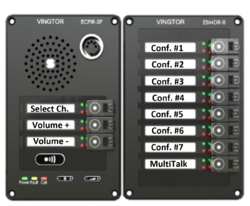 |
| Operator station (example) |
To activate monitoring:
- Press Select Ch, then..
- Press Conf. #X to toggle monitoring On/Off
- Multiple conferences can be toggled On/Off
- Active conference(s) indicated by red LED (programmable)
- 3 second dial timeout (programmable)
- Selected Conference Channels will now be heard in the loudspeaker
Talkback:
- To individual conference: Press the Conf. #X button
- To all active conferences: Press PTT button (M-key)
- Option: Press the MultiTalk DAK key
Volume:
- Volume can be adjusted on individual conferences channels.
- Press Volume +, then Conf. #X to adjust the volume up on this conference channel
- Press Volume -, then Conf. #X to adjust the volume down on this conference channel
- When both Red and Green LED are lit, you have reached maximum (or minimum) level
There is an alternative mode of operation called Work Channel mode. In this mode the operator selects one particular channel for talkback, the other channels are being monitored only. See Work Channel mode for more details.
Operator station
The operator station must have DAK keys with built-in LEDs to show current status. Suitable operator stations are:
- ECPIR panel with one or more EMBDR-8 expansion modules, or
- IP Flush Master V2 with one or two DAK48 module(s).
These stations can mix up to 6 channels. However, it is an option to do the mixing in a separate IP device if that is more convenient, such as an IP Speaker or a TKIS-2 kit. In that case the operator station is acting as a Mix Controller only, and the audio mixing and audio playback is taking place in the separate device.
Talkback options: If the Controller and the Mixer are two separate devices, talkback is by default from the microphone of the Mixer. However one can configure to use the microphone from the Controller (Users & Stations > User preferences > Talkback source).

|
The previous version of IP Flush Master, V1 (now obsolete), does not have mixing capabilities. When using this station as a Mix Controller it is mandatory to use a separate device (e.g. IP Speaker or TKIS-2 kit) for the mixing |
Audio Sources
There can be up to 100 different audio sources defined. Audio Sources are defined as Default Speaker in individual Simplex Conferences. Any Zenitel IP Station device can be an Audio Source.
Software, hardware and license requirements
Minimum software requirement:
- ICX-AlphaCom: Any version
- AlphaCom XE: Software 12.3.3.2 or later
- AlphaPro: Version 11.6.3.11 or later
- Mixer device: Version 4.7.3.0 or later
It is recommended to always use the latest version.
Hardware:
- The MultiConference feature is supporting IP devices only. Analog devices connected to ASLT ot ATLB-12 boards are not supported.
Additional licenses:
- Each "virtual station" used as a mixer channel requires an IP Station license.
- Example: An ECPIR unit used for 6 channel mixing requires 7 x IP Stations licenses. One for the ECPIR panel it self, and 6 for the virtual stations.
Configuration
The Operator Station consists of 3 different elements which needs to be configured:
- The Mix Controller
- The Mixer
- 1-6 Mixer Channels
The association between the elements is done by simply making certain that Mix controller, Mixer and Mixer Channels are assigned to subsequent physical numbers.
In AlphaPro the Mix Controller, Mixer and Mixer Channels must be defined on successive Physical Numbers and successive Directory Numbers. For examples, see Relation between Directory Numbers and Physical Numbers.
ECPIR or IP Flush Master V2 as operator station
- AlphaPro configuration
IP Flush Master V1 as operator station
- AlphaPro configuration
Configure the Mixer and the Mixer Channels
The number of mixer channels to use is defined in the station web interface of the mixer device.
- Log in to the operator station (or, if the mixer is on a separate device, to the IP device used as mixer).
- The Directory number defined in Main > Main Settings is used as the base number for the virtual stations. The "virtual stations" (Mixer channels) will use successive numbers.
- Select Advanced ICX-AlphaCom > Audio, and choose the number of "Mixer Channels". Each “Mixer channel” will register as a “station” in the ICX-AlphaCom, and consume one IP Station license each.
Example: If the station directory number is 101, and you define 6 mixer channels, the mixer channels will use directory numbers 102-107.
Set Simplex Conference properties
Simplex Conferences that are used for MultiConference, require some parameters to be modified.
In AlphaPro, select Directory & Features and scroll down to Simplex Conference (feature 65).
For each conference in use by the MultiConference feature, set:
- Parameter 2 = 2 (Talkback from DAK key)
- Parameter 3 = 1 (1 = Indicate active channel by Red LED. 2 = Green LED)
Define Audio Sources
Define a Default Speaker (= Audio Source) for each Simplex Conference in use.
In AlphaPro, select Simplex Conference button, and set the audio source as Default Member, and enable the Default Speaker flag:
Relay operation for Radio Interface
If the Audio Source is an interface to mobile radio (e.g. TKIE-2 unit), there is a need to operate the relay of the TKIE when somewhone does talkback into the simplex conference. The relay is used to key the radio transmitter.
In the example below the event (Audio event 1, subevent 64) is triggered when someone talks into the conference, and will trigger output 7 (= the relay) of the TKIE unit with directory number 432.
Action string:
$SET_IPRCO L%1.dir U7 %chg(1,0)
One have to create one such event for each TKIE unit.
Configuration of DAK keys
Directory numbers used by the MultiConference feature are included by default, you simply need to assign directory numbers to the DAK keys as wanted. The LEDs in the DAK buttons have a default operation, which can be altered.
The DAK keys are configured from AlphaPro, in Users & Stations > DAK window. Below is an example of DAK configuration on an ECPIR Panel:
- DAK configuration
Note: Directory numbers are included by default as from AMC 12.3.3.2/AlphaPro 11.6.3.11. If you are using a database created in an earlier version, you need to define directory numbers manually. See Multiconference#Directory_Numbers_and_their_parameters.
Audio Activity Indication
When listening to multiple audio sources, it can be hard to hear which channel the audio is coming from. One can use LED indication in the DAK keys to indicate which conference channel there is audio activity on.
The audio indication can be triggered by:
- The Sound Detection feature in Turbine, or
- An input (e.g. Squelch signal from a mobile radio)
Enable Sound Detection feature
To configure the Sound Detection, log on to the web interface of the IP device acting as Audio Source, and select Advanced ICX-Alphacom > Sound Detection.
Suggested parameters as follows:
This will trigger "DAK 5" whenever sound is detected.
For a detailed description of each parameter, see Sound Detection.
Note that the sound detection feature during conference is supported from software version 4.7. The feature is not supported in INCA devices.
Configure Audio Detection event
- In AlphaPro, Users & Stations, include all Audio Sources in a UDP group, say UDP 3
- In AlphaPro, Exchange & System > Events, Insert a new event with this UDP group as Owner, Event Type = 30, SubEvent = 5 (5 = DAK Key from Sound Detection)
Action command:
$VOX %chg(1,0) NC%sxc(%1.phy)
The $VOX command will trigger the event "16 - Simplex Conference Audio" on all stations which are active members of the specified simplex conference.
In the configuration above, the event is triggered by DAK 5 (= SubEvent 5). If a squelch signal is hardwired to an input of the Turbine device, change the Sub Event accordingly. (Sub Event 11-16 is used for input 1-6).
Configure LED indication event
- In AlphaPro, Users & Stations, include all Mix Channels in a UDP group, say UDP 2
- In AlphaPro, Exchange & System > Events, Insert a new event with this UDP group as Owner, Event Type = 16.
Action command:
OWN %rdir(%mcm(%1.phy)) IND %1.phy %1.dak(I%2.dir) 2 3
The above commands will cause the green LED in the corresponding DAK key to flash when audio is detected.
Prevent Acoustic feedback between operators
When operators are sitting close to each other, there is a risk for feedback when listening to same channel, and one of them is doing talkback to that channel. The operators may also experience annoying echo due to delay of VoIP audio.
By using the "Group Exclusion" feature, it is possible to prevent audio from being transmitted to nearby station(s) when an operator is doing talkback on the same channel as the neighbouring station is listening to.
- Feedback prevention by Group Exclusion
Work Channel mode
Operation - Work Channel mode
When using Work Channel mode, the operator can monitor multiple conferences, and choose one single conference channel for TalkBack. When pressing the PTT button, talkback will be made to the selected channel.
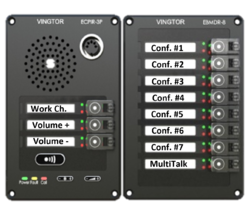 |
| Operator station (Work Channel mode) |
To activate monitoring:
- Press Conf. #X to toggle monitoring On/Off
- Multiple conferences can be toggled On/Off
- Active conference(s) indicated by red LED (programmable)
- Selected Conference Channels will now be heard in the loudspeaker
Select "Work Channel":
- The first conference activated will become the Work Channel
- The Work Channel is indicated by steady red and green LED (programmable)
- To change the Work Channel, press Work Ch followed by Conf. #X
Talkback:
- To the selected Work Channel: Press the PTT/M button
- To all active conferences: Press DAK button configured for MultiTalk
Volume:
- Volume can be adjusted on individual conferences channels.
- Press Volume +, then Conf. #X to adjust the volume up on this conference channel
- Press Volume -, then Conf. #X to adjust the volume down on this conference channel
- When both Red and Green LED are lit, you have reached maximum (or minimum) level
Configuration - Work Channel mode
The ICX-AlphaCom and IP devices should be configured as described in the previous paragraphs in this article.
Then the following modifications must be done:
- Set the Operator station to work in "Work Channel" mode
- Change the Parameter 2 of the Conferences
- Define a directory number for the "Work Channel" selection feature
- Assign the Work Channel" directory number to a DAK key on the operator panel
- Configure what LED to use for indication of "Active Work Channel"
Set the Operator station to "Work Channel" mode
- In AlphaPro, Users & Stations, select the Controller station.
- Under the Users Preferences tab, enable the Use Workchannel flag
Change the "Parameter 2" of the Conferences
In AlphaPro, select Directory & Features and scroll down to Simplex Conference (feature 65).
For each conference used by the MultiConference feature, set:
- Parameter 2 = 1 (Toggle conference On/Off by DAK key)
- Parameter 3 = 1 (1 = Indicate active channel by Red LED. 2 = Green LED)
Define a directory number for the "Work Channel" selection feature
In AlphaPro, select Directory & Features, and Insert a new directory number 7967 with the following parameters:
Assign the Work Channel" directory number to a DAK key on the operator panel
The Directory number used for Work Channel Selection (7967) needs to assign to a DAK key on the operator station.
- DAK configuration
Configure what LED to use for indication of "Active Work Channel"
By default "Active Work Channel" is indicated by a red LED. But since the red LED is already used to indicate that a conference channel is being monitored, we need to change "Active Work Channel" to be indicated by green LED:
In AlphaPro, go to Exchange & System > System > Calls and Options, and set "Work Channel LED Indication" = Steady green.
Additional information
More than 6 mixer channels
One can define more than one mixer related to each Controller station. For each mixer (IP device, such as IP Speaker or VoIP kit) you add, you get 6 additional channels. In this way one can create a 12-mix system or a 18-mix system.
Directory Numbers and their parameters
| Dir No | Description | Feature No | Param 1 | Param 2 | Param 3 |
| 7960 | Volume DOWN - Individual channel | 116 | 0 | 0 (*) | 2 (**) |
| 7961 | Volume UP - Individual channel | 116 | 1 | 0 (*) | 2 (**) |
| 7962 | Volume DOWN - Loudspeaker (mix) | 116 | 2 | 0 | 2 (**) |
| 7963 | Volume UP - Loudspeaker (mix) | 116 | 3 | 0 | 2 (**) |
| 7964 | Volume DOWN - Line Out (mix) | 116 | 4 | 0 | 2 (**) |
| 7965 | Volume UP - Line Out (mix) | 116 | 5 | 0 | 2 (**) |
| 7966 | Toggle Conference On/Off | 116 | 6 | 0 (*) | 2 (**) |
| 7967 (***) | Work Channel Selection | 116 | 7 | 0 (*) | 2 (**) |
| 7970 | Multitalk - Talk back to all active channels | 119 | 0 | 0 | 0 |
(*) - Parameter 2 controls Dial Timeout (sec). Value 0 = default time 3 seconds.
(**) - Parameter 3 controls LED in DAK key:
- 0 = Off
- 1 = Steady red
- 2 = Steady green (Default)
- 3 = Slow red
- 4 = Slow green
- 5 = Fast red
- 6 = Fast green
(***) - Not included after Factory Default, must be added manually
Relation between Directory Numbers and Physical Numbers
Strict rules must be followed when choosing the sequence of physical numbers and directory numbers. The Mix Controller, Mixer and Mixer Channels must be defined on successive Physical Numbers. The Mixer Channels must have successive Directory Numbers, following the Mixers directory number.
Below are some tables for different scenarios, making it easier to understand the rules.
The examples start on Directory Number 101, and Physical Number 1. This is not a strict requirement, what is important, is that the directory numbers and physical numbers follow the sequence indicated in the tables. If for example a 6-mixer Controller/Mixer starts with directory number 405 on physical number 54, the following Mixer Channels must have directory numbers 406-411 on physical numbers 55-60.
Operator with 6 mixer channels:
| Function | DirNo | PhysNo | Recommended device |
| Controller/Mixer | 101 | 1 | ECPIR or IP Flush Master V2 |
| Mix Channel 1 | 102 | 2 | |
| Mix Channel 2 | 103 | 3 | |
| Mix Channel 3 | 104 | 4 | |
| Mix Channel 4 | 105 | 5 | |
| Mix Channel 5 | 106 | 6 | |
| Mix Channel 6 | 107 | 7 |
Operator with 6 mixer channels, mixing in separate mixer:
| Function | DirNo | PhysNo | Recommended device |
| Controller | 101 | 1 | ECPIR or IP Flush Master V1 or V2 |
| Mixer | 102 | 2 | TKIE-2, TKIS-2 or IP Speaker |
| Mix Channel 1 | 103 | 3 | |
| Mix Channel 2 | 104 | 4 | |
| Mix Channel 3 | 105 | 5 | |
| Mix Channel 4 | 106 | 6 | |
| Mix Channel 5 | 107 | 7 | |
| Mix Channel 6 | 108 | 8 |
Operator with 12 mixer channels:
| Function | DirNo | PhysNo | Recommended device |
| Controller/Mixer 1 | 101 | 1 | ECPIR or IP Flush Master V2 |
| Mix Channel 1 | 102 | 2 | |
| Mix Channel 2 | 103 | 3 | |
| Mix Channel 3 | 104 | 4 | |
| Mix Channel 4 | 105 | 5 | |
| Mix Channel 5 | 106 | 6 | |
| Mix Channel 6 | 107 | 7 | |
| Mix Channel 7 | 109 | 8 | TKIE-2, TKIS-2 or IP Speaker |
| Mix Channel 8 | 110 | 9 | |
| Mix Channel 9 | 111 | 10 | |
| Mix Channel 10 | 112 | 11 | |
| Mix Channel 11 | 113 | 12 | |
| Mix Channel 12 | 114 | 13 | |
| Mixer 2 | 108 | 14 |
Operator with 18 mixer channels:
| Function | DirNo | PhysNo | Recommended device |
| Controller/Mixer 1 | 101 | 1 | ECPIR or IP Flush Master V2 |
| Mix Channel 1 | 102 | 2 | |
| Mix Channel 2 | 103 | 3 | |
| Mix Channel 3 | 104 | 4 | |
| Mix Channel 4 | 105 | 5 | |
| Mix Channel 5 | 106 | 6 | |
| Mix Channel 6 | 107 | 7 | |
| Mix Channel 7 | 109 | 8 | 2 x TKIE-2, TKIS-2 or IP Speaker |
| Mix Channel 8 | 110 | 9 | |
| Mix Channel 9 | 111 | 10 | |
| Mix Channel 10 | 112 | 11 | |
| Mix Channel 11 | 113 | 12 | |
| Mix Channel 12 | 114 | 13 | |
| Mix Channel 13 | 116 | 14 | |
| Mix Channel 14 | 117 | 15 | |
| Mix Channel 15 | 118 | 16 | |
| Mix Channel 16 | 119 | 17 | |
| Mix Channel 17 | 120 | 18 | |
| Mix Channel 18 | 121 | 19 | |
| Mixer 2 | 108 | 20 | |
| Mixer 3 | 115 | 21 |
Resources
The total number of sources (= Simplex Conferences) and how many sources that can be active at the same time, depends on the hardware platform and software versions. The table below gives an overview:
| Server | Audio Sources | Max Active Conferences/Sources | ||
|---|---|---|---|---|
| ICX-AlphaCom | 100 | 60 | ||
| AlphaCom XE1 (v. 13.1.3.1 or later) | 100 | 30 | ||
| AlphaCom XE7 (v. 13.1.3.1 or later) | 100 | 24¹/30² | ||
| AlphaCom XE20/26 (v. 13.1.3.1 or later) | 100 | 28¹ | ||
| AlphaCom XE1 (v. 12.5.3.0 or earlier) | 50 | 12 | ||
| AlphaCom XE7 (v. 12.5.3.0 or earlier) | 50 | 24¹ | ||
| AlphaCom XE20/26 (v. 12.5.3.0 or earlier) | 50 | 28¹ | ||