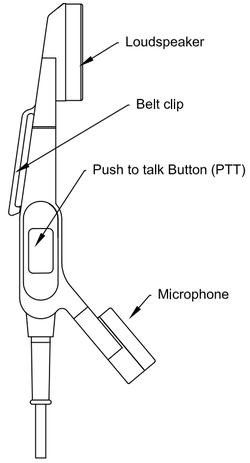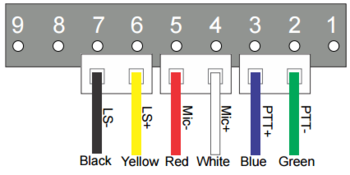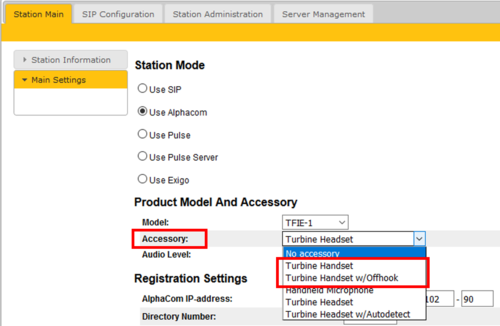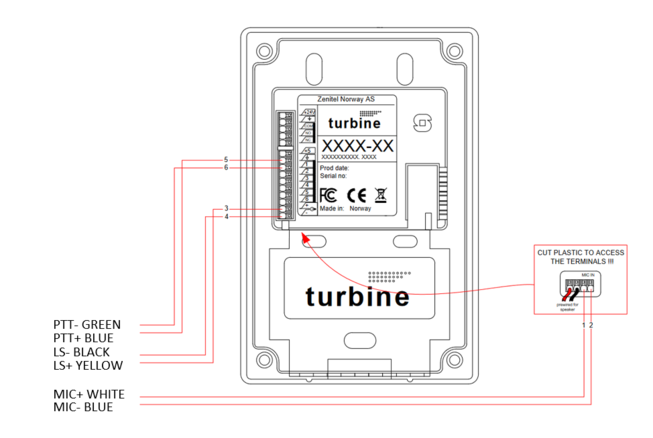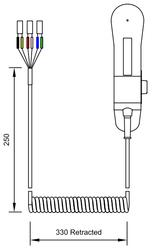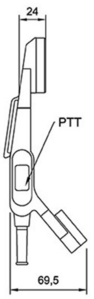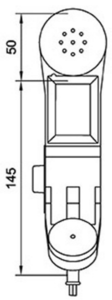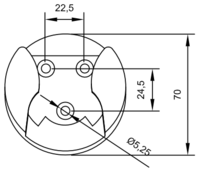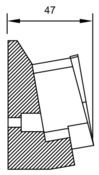Difference between revisions of "TA-23"
From Zenitel Wiki
(→Connecting the TA-23 handset to the TFIE station) |
|||
| (34 intermediate revisions by 3 users not shown) | |||
| Line 1: | Line 1: | ||
| − | + | {{APS}}[[File:1008140230.PNG|right|thumb|400px|The TA-23 handset]] | |
| − | [[File: | + | The TA-23 handset comes with a Push-To-Talk (PTT) button and 3.5-meter long cable. |
| + | |||
| + | ==Highlights== | ||
| + | |||
| + | *Rugged handset for Industrial application | ||
| + | *PTT-key for simplex operation in extremely noisy environments | ||
| + | *Noise-cancelling microphone | ||
| + | *High quality digital background noise reduction* | ||
| + | *HD-voice compatible* | ||
| + | *IP Rating: IP66 | ||
| + | *Designed for Turbine Industrial Intercoms | ||
| + | *Can be added to TCIS series intercoms from Firmware 4.9.3.2 | ||
| − | |||
| − | |||
| − | |||
| − | |||
| − | |||
| − | |||
| − | |||
| − | |||
*when used with Turbine Industrial Intercoms | *when used with Turbine Industrial Intercoms | ||
| − | [[File:TA-23. | + | [[File:TA-23 Side.png|right|250px]] |
| + | |||
| + | |||
| + | ==Connecting the TA-23 handset to the TFIE station== | ||
| + | |||
| + | *[[Open the TFIE/TFIX Enclosure|Open the TFIE Enclosure]] | ||
| + | *Plug the IDC connectors of the Handset cable into the [[Turbine Extended series board connectors|J8 terminal block]] according to the pin configuration below. | ||
| + | |||
| + | [[File:TA-23 Connections 1.PNG|thumb|left|350px|TA-23 Handset Connection on 9-Pin Terminal J8]] | ||
| + | <br style="clear:both;" /> | ||
| + | |||
| + | |||
| + | ===Configuration=== | ||
| + | |||
| + | *[[Turbine_Configuration#Logging_into_the_Station|Log on to the station web interface]] | ||
| + | *In '''Station Main''' > '''Main Settings''', set '''Accessory''' to "Turbine Handset". | ||
| + | |||
| + | [[File:HandsetConfig.png|thumb|left|500px|Handset accessory setting]] | ||
<br style="clear:both;" /> | <br style="clear:both;" /> | ||
| − | === | + | ===Handset operation=== |
| − | + | [[File:TFIE SpeakerButton.PNG|thumb|200px|Toggle Button in the TFIE-1 station]] | |
| + | When "Accessory" is set to "Turbine Handset", the station is by default in loudspeaking mode, i.e. the audio is routed to the speaker and microphone of the front panel of the TFIE station. Audio is also routed to the handset speaker, but the handset microphone is disabled. | ||
| + | |||
| + | When a call is received, handset mode is activated by pressing the PTT button in the handset. The audio will then be routed to the handset, and the loudspeaker and the microphone in the front panel is muted. | ||
| + | |||
| + | When the TFIE station returns to idle, e.g. when a call is ended, the station will automatically return to loudspeaking mode. | ||
| + | |||
| + | In stations with '''Toggle''' button ([[TFIE-1]] only), one can also use this button to activate the handset. The button lets you toggle between loudspeaking and handset mode. The LED in the toggle button shows the status: | ||
| + | |||
| + | *Green LED = Loudspeaking mode | ||
| + | *Red LED = Handset mode | ||
| − | [[File: | + | ==Connecting TA-23 to a TCIS series Intercom== |
| + | |||
| + | *Modify the plastic housing to access the Microphone terminals | ||
| + | *Connect the handset cable as shown below | ||
| + | |||
| + | [[File:Ta23 TCIS.png|alt=|left|thumb|653x653px]] | ||
<br style="clear:both;" /> | <br style="clear:both;" /> | ||
| − | ===Dimensions | + | === Configuration === |
| − | <gallery widths=150px heights=300px perrow=3> | + | |
| + | * [[Turbine_Configuration#Logging_into_the_Station|Log on to the station web interface]] | ||
| + | * Enable Advanced Configuration Mode | ||
| + | * Navigate to the Audio settings | ||
| + | * Set the Digital/Analog Mic Switch mode to Analog IO Pin Call End using IO 1 | ||
| + | |||
| + | === Handset Operation === | ||
| + | To enable the handset, simply press the PTT button on the handset. The handset will remain enabled for the duration of the call. | ||
| + | |||
| + | ==Dimensions== | ||
| + | <gallery widths="150px" heights="300px" perrow="3"> | ||
File:TA-23 Dimensions 1.PNG | File:TA-23 Dimensions 1.PNG | ||
File:TA-23 Dimensions 2.PNG | File:TA-23 Dimensions 2.PNG | ||
| Line 27: | Line 72: | ||
</gallery> | </gallery> | ||
| − | <gallery widths=200px heights=175px perrow=2> | + | <gallery widths="200px" heights="175px" perrow="2"> |
File:TA-23 Dimensions 4.PNG | File:TA-23 Dimensions 4.PNG | ||
File:TA-23 Dimensions 5.PNG | File:TA-23 Dimensions 5.PNG | ||
</gallery> | </gallery> | ||
| − | == | + | |
| − | + | ==Related Information== | |
| + | |||
| + | *[http://www.zenitel.com/product/ta-23 Additional Documentation on Zenitel.com] | ||
[[Category: Turbine Backboxes and accessories]] | [[Category: Turbine Backboxes and accessories]] | ||
Latest revision as of 15:25, 23 June 2023
The TA-23 handset comes with a Push-To-Talk (PTT) button and 3.5-meter long cable.
Contents
Highlights
- Rugged handset for Industrial application
- PTT-key for simplex operation in extremely noisy environments
- Noise-cancelling microphone
- High quality digital background noise reduction*
- HD-voice compatible*
- IP Rating: IP66
- Designed for Turbine Industrial Intercoms
- Can be added to TCIS series intercoms from Firmware 4.9.3.2
*when used with Turbine Industrial Intercoms
Connecting the TA-23 handset to the TFIE station
- Open the TFIE Enclosure
- Plug the IDC connectors of the Handset cable into the J8 terminal block according to the pin configuration below.
Configuration
- Log on to the station web interface
- In Station Main > Main Settings, set Accessory to "Turbine Handset".
Handset operation
When "Accessory" is set to "Turbine Handset", the station is by default in loudspeaking mode, i.e. the audio is routed to the speaker and microphone of the front panel of the TFIE station. Audio is also routed to the handset speaker, but the handset microphone is disabled.
When a call is received, handset mode is activated by pressing the PTT button in the handset. The audio will then be routed to the handset, and the loudspeaker and the microphone in the front panel is muted.
When the TFIE station returns to idle, e.g. when a call is ended, the station will automatically return to loudspeaking mode.
In stations with Toggle button (TFIE-1 only), one can also use this button to activate the handset. The button lets you toggle between loudspeaking and handset mode. The LED in the toggle button shows the status:
- Green LED = Loudspeaking mode
- Red LED = Handset mode
Connecting TA-23 to a TCIS series Intercom
- Modify the plastic housing to access the Microphone terminals
- Connect the handset cable as shown below
Configuration
- Log on to the station web interface
- Enable Advanced Configuration Mode
- Navigate to the Audio settings
- Set the Digital/Analog Mic Switch mode to Analog IO Pin Call End using IO 1
Handset Operation
To enable the handset, simply press the PTT button on the handset. The handset will remain enabled for the duration of the call.
Dimensions