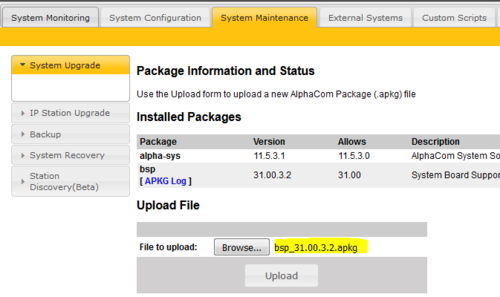Difference between revisions of "Tracing AlphaCom data communication"
From Zenitel Wiki
| Line 9: | Line 9: | ||
# Remove the "#" in front of 74 to enable MPC data trace | # Remove the "#" in front of 74 to enable MPC data trace | ||
# Save the file | # Save the file | ||
| − | # Rename the file from '''amx_trace_.txt''' to '''amx_trace.txt''' (I.e. remove the "underscore"). | + | # Rename the file from '''amx_trace_.txt''' to '''amx_trace.txt''' (I.e. remove the last "underscore"). |
[[File:AMC-IP upgrade 11-5.PNG|left|thumb|500px|Define the TCP port number to be used, and enable 74 by removing the "#"]] | [[File:AMC-IP upgrade 11-5.PNG|left|thumb|500px|Define the TCP port number to be used, and enable 74 by removing the "#"]] | ||
<br style="clear:both;" /> | <br style="clear:both;" /> | ||
Revision as of 14:30, 21 December 2015
As from AMC version 11.5.3.1 it is possible to trace the data on the MPC protocol. Both input and output data can be traced, including time stamp. This can be useful for troubleshooting.
Modify the configuration file for logging
A configuration file for logging of data communication on selected ports is located under /opt/amc/config/amx_trace_.txt. The configuration file is checked every 2 seconds and changes applied.
Use WinSCP to connect to the AlphaCom (user: root, password: root), and navigate to /opt/amc/config/. Doubleclick the amx_trace_.txt file, and modify the file.
- Specify the port number to be used for the trace connection
- Remove the "#" in front of 74 to enable MPC data trace
- Save the file
- Rename the file from amx_trace_.txt to amx_trace.txt (I.e. remove the last "underscore").