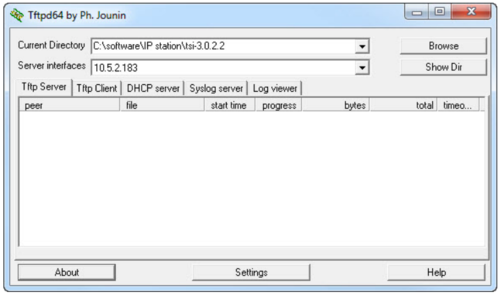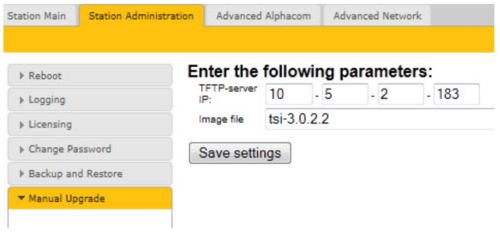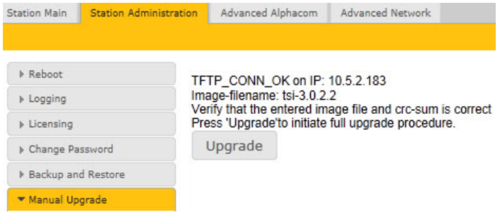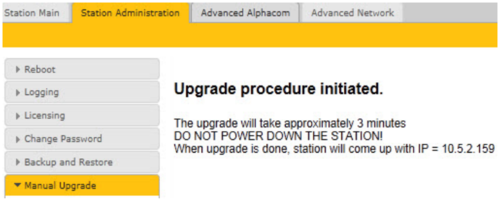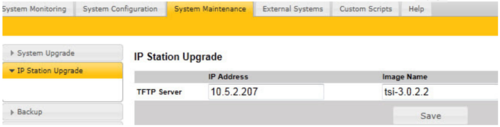Turbine Software Upgrade
From Zenitel Wiki
This article describes how to upgrade the software in the Turbine Compact and Industri IP Stations.
There are two ways of upgrading the software on the IP station:
- Uploading the software via the web interface of the station
- Uploading the software via AlphaWeb on the AlphaCom server
Prerequisites
Both upgrade methods require that an TFTP Server is available and that the latest software image files have been downloaded from Downloads. During the upgrade process, the IP station will connect to the TFTP Server and download the software. Install the TFTP Server program on your PC. The TFTP Server can be downloaded from Downloads
Upgrade Via Station Web Interface
- Start the TFTP server program and click Browse to select the folder where the software image files are located
- 1. Log on to the IP Station web interface
- 2. Select Station Administration> Manual Upgrade
- 3. Enter the IP address of the TFTP server(your PC’s IP address)
- 4. Enter the prefix (e.g. tsi-3.x.x.x)to the software image files in the Image file field
- 5. Click Save settings to store the data
The station will now try to contact the TFTP server. If the connection cannot be established or the tftp_test.txt file is missing from the folder, the message TFTP_CONN_ERROR is displayed. If the response is TFTP_CONN_OK the settings are saved, and the Upgrade button will appear.
- Click the Upgradebutton to upgrade the software on the IP station.
The upgrade procedure takes about 3 minutes. The process can be monitored by clicking the Log viewer tab in the TFTP server program.
Upgrade Via AlphaCom XE
- Start the TFTP server program and click Browse to select the folder where the software image files are located
- 1. Log on to the AlphaCom web interface AlphaWeb
- 2. Select System Maintenance -> IP Station Upgrade
- 3. Enter the IP Address of the TFTP Server
- 4. Enter the prefix (e.g. tsi-3.x.x.x)to the software image files in the Image Name field and click Save
- 5. Select the station to upgrade and click Update Station List
- 6. Click Start Upgrade Process
The AlphaCom XE exchange will tell the station to contact the TFTP server, download the software image files and carry out the upgrade. A short status description of the process will be displayed in the Upgrade status column. The message IPST:ERROR indicates that there is no connection to the TFTP server, or that the tftp_test.txt file is missing from the folder. The transfer process can be monitored by selecting the Log viewer tab in the TFTP server program.
NOTE! During an upgrade of the IP station, 802.1X will not be running. Thus if 802.1X reauthentication is enabled and is performed during the upgrade, the IP station may lose contact with the TFTP server (depending on the configuration when 802.1X authentication fails). If the IP station loses contact with the TFTP server, it will not be upgraded.