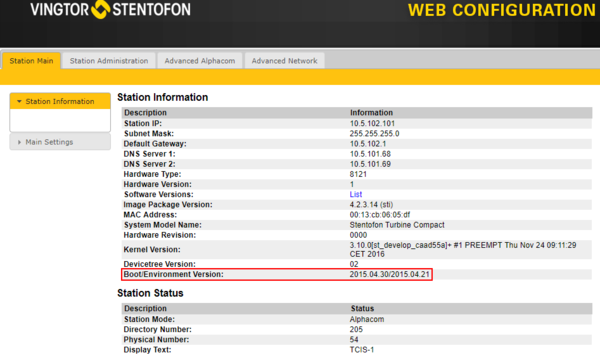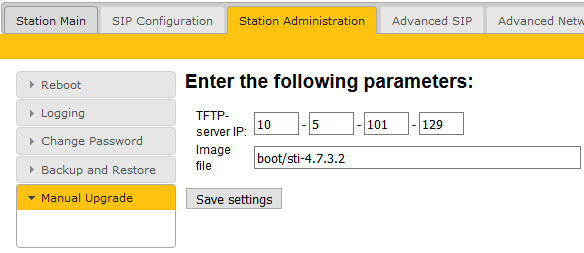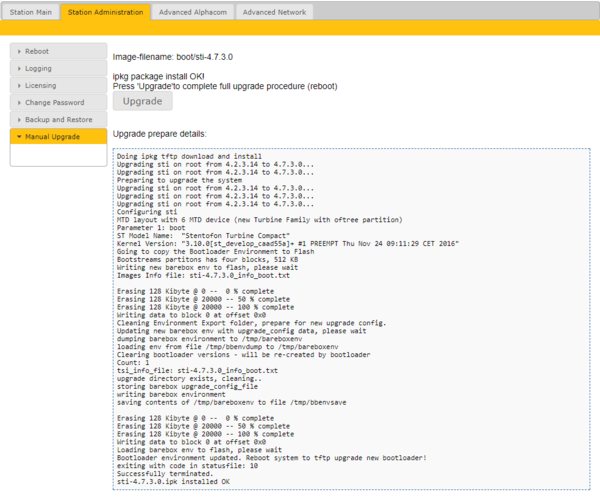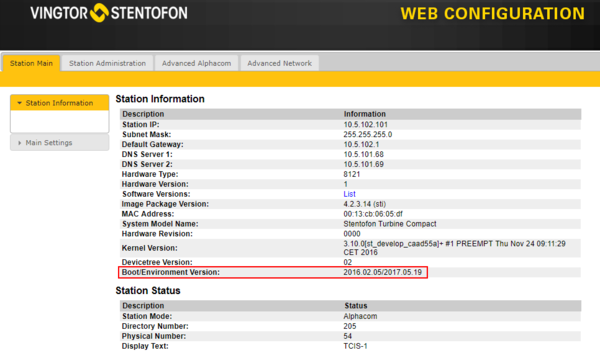Turbine bootloader upgrade
From Zenitel Wiki
This guide describes how to upgrade the boot environment on Turbine stations. See Turbine Software Upgrade for complete procedure including station firmware.

|
The Boot loader Upgrade is strongly recommended before upgrading the Turbine software from version 4.2 to version 4.7. |
To view the currently installed bootloader version, go to Station Main > Station Information in the Turbine Web interface.
Prerequisites
- A TFTP Server must be available. A TFTP server can be downloaded from here: http://tftpd32.jounin.net/tftpd32_download.html.
- Download the software package sti-4.7.3.2.zip, and unzip the package and store the files in a different folder on your PC.
- Check if your local firewall is not blocking incoming ping/ICMP (Turbine station is pinging TFTP Server during update process)
Upgrade procedure
- Start the TFTP server program and click Browse, and select the folder where the version 4.7.3.2 software files are located
- Log on to the Turbine Station web interface. Default login credentials are admin and alphaadmin. Select Station Administration > Manual Upgrade
- Enter the IP address of the TFTP server (I.e. the IP address of your PC)
- Enter the image file prefixed by "boot": boot/sti-4.7.3.2, and click Save settings
5. The station will now contact the TFTP server and download the bootloader files.
6. To proceed with the upgrade press Upgrade and the station will reboot and perform the bootloader upgrade.
The upgrade procedure takes about 3 minutes. The process can be monitored by clicking the Log viewer tab in the TFTP server program.
Verify the bootloader version in Station Main > Station Information in the Turbine Web interface.