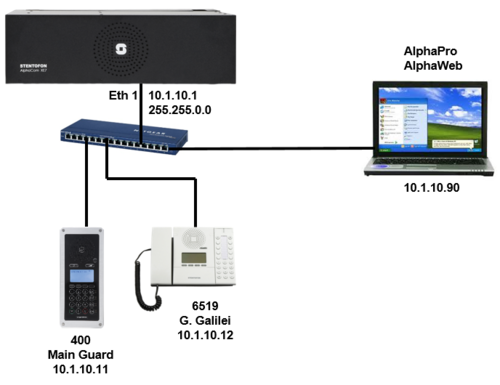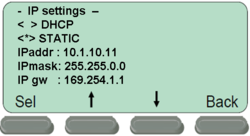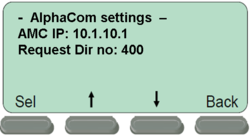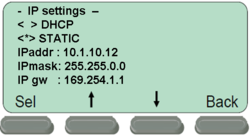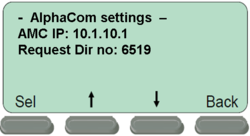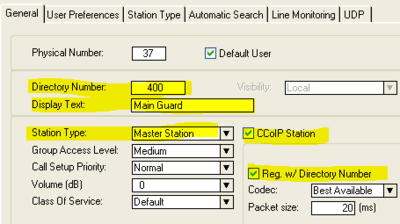Difference between revisions of "1-3a. IP Stations – Master Stations (solution)"
From Zenitel Wiki
(→Configure the AlphaCom XE) |
|||
| Line 30: | Line 30: | ||
* When prompted, '''Save''' the changes. | * When prompted, '''Save''' the changes. | ||
* Step to the menu selection '''Restart''' and activate a restart of the station | * Step to the menu selection '''Restart''' and activate a restart of the station | ||
| − | + | <br><br> | |
===Configure the AlphaCom XE=== | ===Configure the AlphaCom XE=== | ||
*In AlphaPro go to '''Users & Stations''', and select physical number 37; 137 Station 37 | *In AlphaPro go to '''Users & Stations''', and select physical number 37; 137 Station 37 | ||
Revision as of 16:07, 22 March 2011
Configure the IP Stations
IP Flush Master station
- Connect the IP Flush Master station to the PoE switch
- Select Setup to enter the off-line menu. Password: 1851
- Step to the menu selection IP Settings and enter the following parameters (IPgw is not relevant here):
- When prompted, Save the changes. When asked for "Restart now" you can select "No".
- Step to the menu selection AlphaCom IP and enter the following parameters:
- When prompted, Save the changes.
- Step to the menu selection Restart and activate a restart of the station
IP Desktop station
- Connect the IP Desktop station to the PoE switch
- Select Setup to enter the off-line menu. Password: 1851
- Step to the menu selection IP Settings and enter the following parameters (IPgw is not relevant here):
- When prompted, Save the changes. When asked for "Restart now" you can select "No".
- Step to the menu selection AlphaCom IP and enter the following parameters:
- When prompted, Save the changes.
- Step to the menu selection Restart and activate a restart of the station
Configure the AlphaCom XE
- In AlphaPro go to Users & Stations, and select physical number 37; 137 Station 37
- Use the section on the right and change the configuration as follows:
- In AlphaPro go to Users & Stations, and select physical number 38; 138 Station 38
- Use the section on the right and change the configuration as follows:
- Send the changes to the AlphaCom