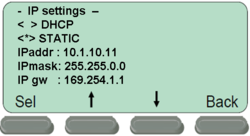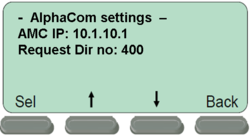Difference between revisions of "1-3c. IP Stations – SoftClient (solution)"
From Zenitel Wiki
| Line 1: | Line 1: | ||
[[File:1-3c config.PNG|left|thumb|450px|System configuration]] | [[File:1-3c config.PNG|left|thumb|450px|System configuration]] | ||
<br style="clear:both;" /> | <br style="clear:both;" /> | ||
| − | + | __NOTOC__ | |
| − | |||
| + | === Install and configure the SoftClient === | ||
| + | * Connect the IP Flush Master station to the PoE switch | ||
| + | * Select '''Setup''' to enter the off-line menu. Password: 1851 | ||
| + | * Step to the menu selection '''IP Settings''' and enter the following parameters (''IPgw'' is not relevant here): | ||
| + | [[File:1-3a solution1.png|thumb|left|250px|Off-line menu: IP settings]] | ||
| + | <br style="clear:both;" /> | ||
| + | * When prompted, '''Save''' the changes. When asked for "Restart now" you can select "No". | ||
| + | * Step to the menu selection '''AlphaCom IP''' and enter the following parameters: | ||
| + | [[File:1-3a solution2.png|thumb|left|250px|Off-line menu: AlphaCom settings]] | ||
| + | <br style="clear:both;" /> | ||
| + | * When prompted, '''Save''' the changes. | ||
| + | * Step to the menu selection '''Restart''' and activate a restart of the station | ||
| + | ===Configure the AlphaCom XE=== | ||
| + | *In AlphaPro go to '''Users & Stations''', and select physical number 40; 140 Station 40 | ||
| + | *Use the section on the right and change the configuration as follows: | ||
| + | [[File:1-3c solution5.png|thumb|left|400px|AlphaPro: Users & Stations window]] | ||
| + | <br style="clear:both;" /> | ||
| + | |||
| + | *In AlphaPro go to '''Users & Stations''', and select physical number 38; 138 Station 38 | ||
| + | *Use the section on the right and change the configuration as follows: | ||
| + | |||
| + | [[File:1-3a solution6.png|thumb|left|400px|AlphaPro: Users & Stations window]] | ||
| + | <br style="clear:both;" /> | ||
| + | |||
| + | * Send the changes to the AlphaCom XE | ||
| + | [[File:SendChg.PNG|400px]] | ||
| + | |||
| + | === Troubleshooting === | ||
| + | * If the IP station does not register, check the following: | ||
| + | ** In AlphaWeb, System Configuration -> Filters, verify that port for '''IP Stations''' and '''VoIP Audio''' is enabled | ||
| + | ** In AlphaWeb, System Configuration -> Licenses, verify that there are licenses installed for the IP stations | ||
<br><br><br><br> | <br><br><br><br> | ||
Revision as of 16:24, 22 March 2011
Install and configure the SoftClient
- Connect the IP Flush Master station to the PoE switch
- Select Setup to enter the off-line menu. Password: 1851
- Step to the menu selection IP Settings and enter the following parameters (IPgw is not relevant here):
- When prompted, Save the changes. When asked for "Restart now" you can select "No".
- Step to the menu selection AlphaCom IP and enter the following parameters:
- When prompted, Save the changes.
- Step to the menu selection Restart and activate a restart of the station
Configure the AlphaCom XE
- In AlphaPro go to Users & Stations, and select physical number 40; 140 Station 40
- Use the section on the right and change the configuration as follows:
File:1-3c solution5.png
AlphaPro: Users & Stations window
- In AlphaPro go to Users & Stations, and select physical number 38; 138 Station 38
- Use the section on the right and change the configuration as follows:
- Send the changes to the AlphaCom XE
Troubleshooting
- If the IP station does not register, check the following:
- In AlphaWeb, System Configuration -> Filters, verify that port for IP Stations and VoIP Audio is enabled
- In AlphaWeb, System Configuration -> Licenses, verify that there are licenses installed for the IP stations