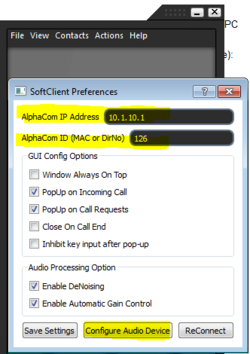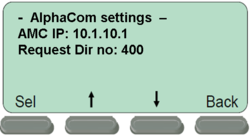Difference between revisions of "1-3c. IP Stations – SoftClient (solution)"
From Zenitel Wiki
(→Install and configure the SoftClient) |
(→Install and configure the SoftClient) |
||
| Line 6: | Line 6: | ||
* Download the file '''SoftClientSetup.msi''' from e.g. AlphaWiki or from Partnernet, and install it on the PC | * Download the file '''SoftClientSetup.msi''' from e.g. AlphaWiki or from Partnernet, and install it on the PC | ||
* Change the IP address of the PC to 10.1.10.2, and subnet mask 255.255.0.0 | * Change the IP address of the PC to 10.1.10.2, and subnet mask 255.255.0.0 | ||
| − | * Start the SoftClient, and select File -> Preferences, and set these parameters: | + | * Start the SoftClient, and select '''File''' -> '''Preferences''', and set these parameters: |
[[File:1-3c solution1.PNG|thumb|left|250px|Off-line menu: IP settings]] | [[File:1-3c solution1.PNG|thumb|left|250px|Off-line menu: IP settings]] | ||
<br style="clear:both;" /> | <br style="clear:both;" /> | ||
Revision as of 16:38, 22 March 2011
Install and configure the SoftClient
- Download the file SoftClientSetup.msi from e.g. AlphaWiki or from Partnernet, and install it on the PC
- Change the IP address of the PC to 10.1.10.2, and subnet mask 255.255.0.0
- Start the SoftClient, and select File -> Preferences, and set these parameters:
- When prompted, Save the changes. When asked for "Restart now" you can select "No".
- Step to the menu selection AlphaCom IP and enter the following parameters:
- When prompted, Save the changes.
- Step to the menu selection Restart and activate a restart of the station
Configure the AlphaCom XE
- In AlphaPro go to Users & Stations, and select physical number 40; 140 Station 40
- Use the section on the right and change the configuration as follows:
File:1-3c solution5.png
AlphaPro: Users & Stations window
- In AlphaPro go to Users & Stations, and select physical number 38; 138 Station 38
- Use the section on the right and change the configuration as follows:
- Send the changes to the AlphaCom XE
Troubleshooting
- If the SoftClient does not register, check the following:
- In AlphaWeb, System Configuration -> Filters, verify that port for IP Stations and VoIP Audio is enabled
- In AlphaWeb, System Configuration -> Licenses, verify that there are licenses installed for the SoftClient