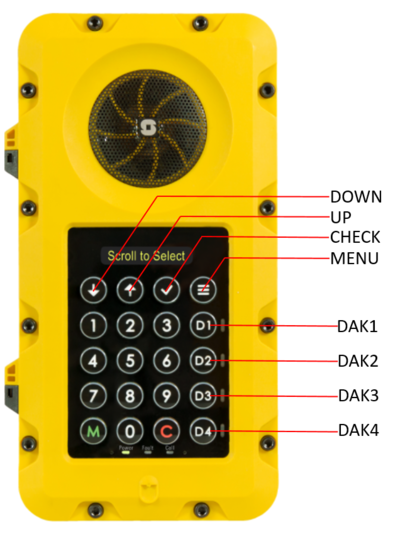Difference between revisions of "TFIE-6 Functions and Operation"
From Zenitel Wiki
(→Dialing mode) |
(→Dialing mode) |
||
| Line 48: | Line 48: | ||
=== Dialing mode === | === Dialing mode === | ||
| − | Dialed number will show on the display. If the number is too long it will start scrolling horizontally | + | Dialed number will show on the display. If the number is too long it will start scrolling horizontally. |
| − | In Alphacom mode display is handled using UDT messages and will show text: Dial + dialed numbers | + | In Alphacom mode the display is handled using UDT messages and will show text: Dial + dialed numbers |
| − | |||
| − | |||
Pressing CHECK key will switch between internal station speaker and mic and external handset/headset (if accessory is configured) | Pressing CHECK key will switch between internal station speaker and mic and external handset/headset (if accessory is configured) | ||
| Line 58: | Line 56: | ||
*HSET means that internal speaker/mic is used and pressing CHECK key will switch to external handset/headset (if accessory is configured) | *HSET means that internal speaker/mic is used and pressing CHECK key will switch to external handset/headset (if accessory is configured) | ||
| − | Pressing UP or DOWN will increase/decrease volume | + | Pressing UP or DOWN will increase/decrease volume in both speaker mode and accessory mode. |
| − | NOTE: | + | NOTE: Changing volume has a slight delay. |
Pressing PTT key on accessory (if attached and configured) will switch to handset/headset and send M/H key (depending on accessory type) | Pressing PTT key on accessory (if attached and configured) will switch to handset/headset and send M/H key (depending on accessory type) | ||
Revision as of 14:38, 16 October 2017
Contents
Overview
TFIE-6 is an industrial station with:
- OLED display
- Full numeric keypad, M, C
- 4 DAK keys
- 4 Menu keys
Product Functions
Station will display information on OLED display according to the status of the menus, calls and registration:
- Not registered or no Server Connection - station is not registered or there is no server connection
- Idle Mode - station is registered and in idle
- Dialing Mode - number is being dialed using numeric keypad, UDT Dial message displayed in Alphacom mode
- Call Mode - there is some type of call active, on hold or pending, UDT messages displayed in Alphacom mode
- Address Book - address book entries are being scrolled
- Settings Menu - station settings are being changed
- Messages Mode - incoming messages are being read (only Alphacom mode)
First row of keys are navigation keys (Navi Keys) and they provide function described on bottom line (Navi Line) text on OLED display:
- DOWN key
- UP key
- CHECK key
- MENU key
- D1 to D4 is DAK 1-4
Not registered or no Server Connection
- When there is no connection to AlphaCom server the display will show No Server Con.
- When the station is not registered to SIP/Pulse server the display will show Not Registered.
- If the read IP address option is enabled, the display will oscillate (in 1 second interval) between Registration Status (No Server Con. or Not Registered) and the station IP address
- Pressing MENU key enters Settings menu
- DAK, PTT (if accessory is attached and configured) and M key press will read IP address (if enabled)
Idle Mode
- When station is in idle, OLED display will show the configured Default Display Text.
- If the default Display Text is longer than the number of characters available, the text will scroll horizontally.
- Pressing DOWN key will enter Address Book.
- Pressing UP key will enter Address Book from last entry.
- If Address Book is empty, OLED will show Address book empty.
- Pressing MENU key will enter Settings Menu
- Dialing number will enter Dialing mode and OLED will show Dialed Numbers
- Pressing DAK keys will execute programmed DAK function
- Pressing CHECK key will enter Message Mode (only in Alphacom Mode and if message received):
Dialing mode
Dialed number will show on the display. If the number is too long it will start scrolling horizontally.
In Alphacom mode the display is handled using UDT messages and will show text: Dial + dialed numbers
Pressing CHECK key will switch between internal station speaker and mic and external handset/headset (if accessory is configured)
- SPK means that handset/headset is being used and pressing CHECK key will switch to internal speaker/mic
- HSET means that internal speaker/mic is used and pressing CHECK key will switch to external handset/headset (if accessory is configured)
Pressing UP or DOWN will increase/decrease volume in both speaker mode and accessory mode.
NOTE: Changing volume has a slight delay.
Pressing PTT key on accessory (if attached and configured) will switch to handset/headset and send M/H key (depending on accessory type)
Call Mode
OLED will show in Pulse/SIP mode:
- Call status: In Call, Incoming, Calling, On Hold, Busy
- Other party ID: Name [Directory Number]
In Alphacom mode OLED will display UDT messages from Alphacom and display will behave similar to INCA station display
If other party has set Absence Message it will be displayed: https://alpha.zenitel.com/index.php/Absence_Messages
Pressing C key will end call and return to Idle Mode
Pressing MENU key will enter Settings Menu
On Menu Timeout Settings Menu will exit and return to Call Mode
Pressing CHECK key will switch between internal station speaker and mic and external handset/headset (if accessory is configured)
- SPK indicates that handset/headset is being used and pressing CHECK key will switch to internal speaker/mic
- HSET indicates that internal speaker/mic is used and pressing CHECK key will switch to external handset/headset (if accessory is configured)
- Pressing UP key will increase speaker or handset/headset volume (if accessory is configured and selected)
- Pressing DOWN key will decrease speaker or handset/headset volume (if accessory is configured and selected)
NOTE: changing volume takes some time to take effect
- Pressing M key will send M key in call
- Call Mode is exited automatically when call ends and station returns to Idle Mode
If Settings Menu is entered during call it will exit automatically to Idle Mode when call ends Pressing PTT key on accessory (if attached and configured) will switch to handset/headset and send M/H key (depending on accessory type)
Address Book
Address-book can be edited from the web-interface of the IP-station, same way as on TCIS/V-6 stations.
- Pressing DOWN or UP key will scroll the address book in the corresponding direction.
- Pressing CHECK key will call displayed Address Book entry
- If call is established station will go to Call Mode (Dialing mode first in Alphacom mode)
- Pressing MENU key or on Menu Timeout will exit Address Book and return to Idle Mode
- Pressing PTT key on accessory (if attached and configured) will switch to handset/headset and call displayed Address Book entry
Settings Menu
- When Setting Menu is entered menu items can be scrolled
> in front of the Menu Item indicates that the Menu text is scrolling.
- Pressing MENU key or on Menu Timeout will exit Settings Menu to Idle Mode or Call Mode (if Settings Menu is entered from Call Mode)
- Pressing UP or DOWN key will navigate Menu Items
- Pressing CHECK will enter setting Menu Item Value mode
- When setting Menu Item Value, values can be increased/decreased
> in front of the Menu Item Value means values are changed
- Pressing MENU key (if available for selected Menu Item) will go back to scrolling Menu Items WITHOUT saving set value and old value will be restored and applied
- On Menu Timeout Settings Menu will exit to Idle Mode or Call Mode (if Settings Menu is entered from Call Mode) and values won't be stored
- Pressing UP or DOWN key will change current Menu Item Value
- Changes take effect immediately but are NOT saved automatically
- Pressing CHECK will go back to scrolling Menu Items WITH saving set value