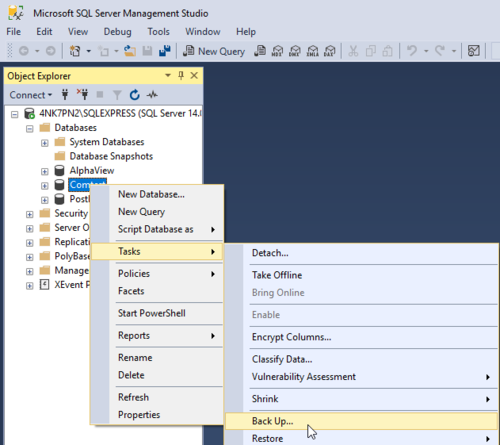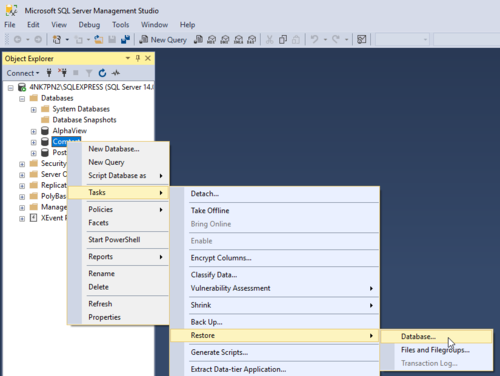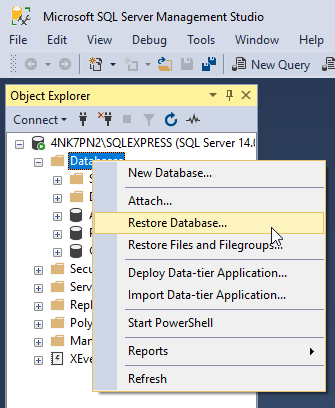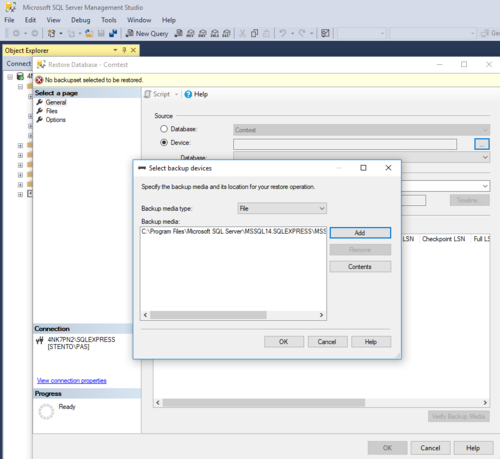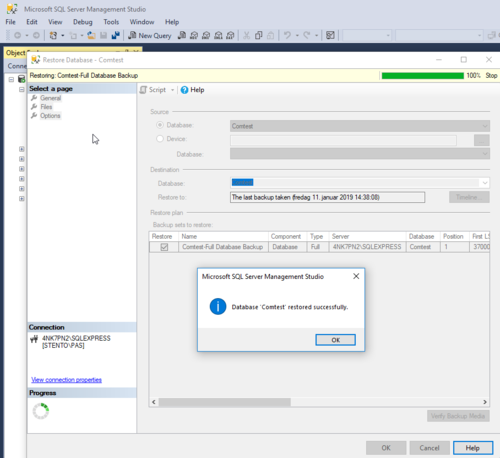SQL Database Backup and Restore: Difference between revisions
From Zenitel Wiki
No edit summary |
No edit summary |
||
| Line 30: | Line 30: | ||
<br style="clear:both;" /> | <br style="clear:both;" /> | ||
[[File:SQL Restore | [[File:SQL Restore 2.png|thumb|left|500px]] | ||
<br style="clear:both;" /> | <br style="clear:both;" /> | ||
Revision as of 10:31, 4 April 2019
The SQL database backup and restore will take all, also maps. This is useful for reuse of databases, and also when exchanging information with tech support.
Please see article about XML export, import and clone of single items as icon sets, scripts sets, Filter sets, Camera templates, Button matrices and Layout definitions. Note: Maps can not be exported, imported or cloned but must be added manually in each project.
Open the SQL server instance using SQL Server Management Tool (free tool from Microsoft). Right-click the database name. Select "Tasks/Back Up" and OK. The backup file is a complete backup with all settings. It is found in Program Files > Microsoft SQL Server > MSSQL14.SQLEXPRESS > MSSQL > Backup. Keep it in a safe place.
Method for restore depends of the situation. If backup file is visible in the database folder of SQL Server Management Tool, then it is sufficient to right-click the database name, select "Tasks" and "Restore" database.
If the above is not the situation, then right-click the folder "Database", select "Restore Database", then select source "Device". Press the browse button on the end of same line. In the appearing window "Select backup devices" you press "Add" to browse for the location of the .bak file.
In Vingtor-Stentofon Operator server setup, stop the running service. Enter database name as written in SQL server and press "Check Database". Save configuration data and start service.