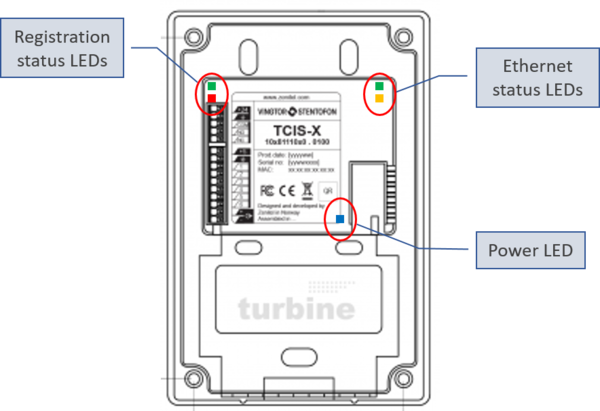TCIS Indication LEDs: Difference between revisions
From Zenitel Wiki
| Line 8: | Line 8: | ||
<br style="clear:both;" /> | <br style="clear:both;" /> | ||
Call button: | '''Call button light''': | ||
* Steady dim light: Station is successfully registered to the server. | * Steady dim light: Station is successfully registered to the server. | ||
* Flashing light: The station fails to register. Check the network and network cables, and the IP settings and account settings configuration in the station or in the server. | * Flashing light: The station fails to register. Check the network and network cables, and the IP settings and account settings configuration in the station or in the server. | ||
Revision as of 14:52, 13 December 2019
LEDs on Front Panel
Status LEDs
- Bell icon lights yellow when a call is placed and ringing
- Talk icon lights green when a call is active and in conversation
- Door icon lights red when the door is unlocked or relay is active
Call button light:
- Steady dim light: Station is successfully registered to the server.
- Flashing light: The station fails to register. Check the network and network cables, and the IP settings and account settings configuration in the station or in the server.
LED indicators on the printed circuit board
Power LED
One blue LED indicates if the station receives power.
- Blue LED on: The station receives power
Ethernet status LEDs
Two LEDs (green and yellow) indicates the status of the ethernet link.
- Green LED
- Steady light: Ethernet link is OK
- Flashing: Ethernet link is OK, data traffic
- No light: No Ethernet link. Check the ethernet cable and network switch
- Yellow LED
- Steady light: 100 Mbit Ethernet connection
- No light: 10 Mbit Ethernet connection
Registration status LEDs
Two LEDs (green and red) indicates if the station is registered.
- Flashing green: Station is successfully registered to the server.
- Flashing two times red + one time green or one red + two green: The station fails to register. Check the network and network cables, and the IP settings and account settings configuration in the station or in the server.