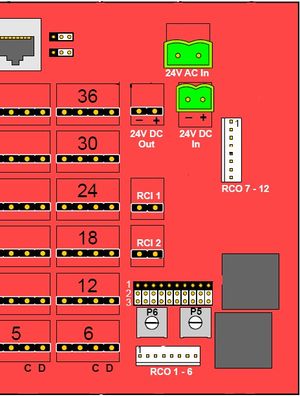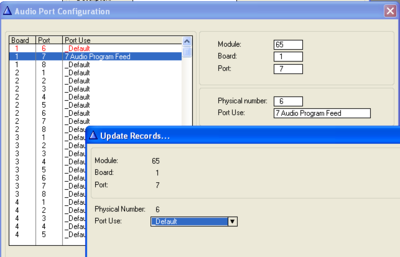Physical number 5 and 6 (AlphaCom E7): Difference between revisions
From Zenitel Wiki
No edit summary |
No edit summary |
||
| Line 3: | Line 3: | ||
By default the physical numbers 5 and 6 on the first [[ASLT|ASLT line board]] in the [[AlphaCom XE7]] are enabled for Audio Program distribution. The potmeters P5 and P6 are used to adjust the input level. Line points 5 and 6 can also be used as normal subscriber points. | By default the physical numbers 5 and 6 on the first [[ASLT|ASLT line board]] in the [[AlphaCom XE7]] are enabled for Audio Program distribution. The potmeters P5 and P6 are used to adjust the input level. Line points 5 and 6 can also be used as normal subscriber points. | ||
== Intercom stations == | |||
To enable physical number 5 and/or 6 to be used for regular intercom stations: | |||
* Set jumpers P5 and/or P6 to position 1-2. There are five jumpers for P5, and five jumpers for P6. P5 is for physical port 5, and P6 is for physical number 6. | |||
[[Image:ACE7 backplane.jpg|thumb|300px|left|AlphaCom XE7 backplane]] | [[Image:ACE7 backplane.jpg|thumb|300px|left|AlphaCom XE7 backplane]] | ||
<br style="clear:both;" /> | <br style="clear:both;" /> | ||
Revision as of 11:29, 27 August 2020
Audio Program inputs
By default the physical numbers 5 and 6 on the first ASLT line board in the AlphaCom XE7 are enabled for Audio Program distribution. The potmeters P5 and P6 are used to adjust the input level. Line points 5 and 6 can also be used as normal subscriber points.
Intercom stations
To enable physical number 5 and/or 6 to be used for regular intercom stations:
- Set jumpers P5 and/or P6 to position 1-2. There are five jumpers for P5, and five jumpers for P6. P5 is for physical port 5, and P6 is for physical number 6.
- In AlphaPro, select Exchange & System -> Boards
- Change the port setting from ‘Audio program feed’ to ‘Default’
- Reset the exchange