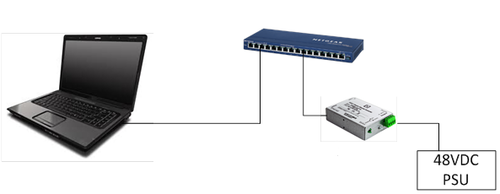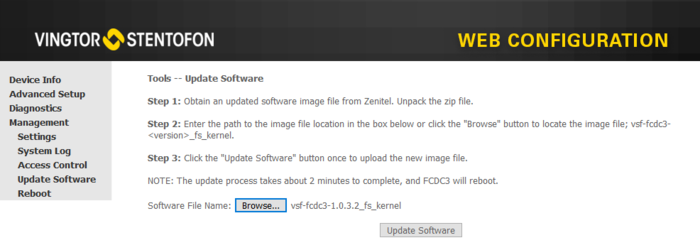Difference between revisions of "FCDC-3 - Software Upgrade Procedure"
From Zenitel Wiki
(→Upgrading from the Web Interface) |
|||
| (3 intermediate revisions by the same user not shown) | |||
| Line 8: | Line 8: | ||
The Flowire unit are automatically assigned an IP address from the network if there is a DHCP server present. If there is no DHCP server on the network, the Flowire units will by default have a static IP address 169.254.1.10. In this case there will be multiple Flowire units with the same IP address on the network, and you need to isolate the Flowire unit which is going to be upgraded from the others in the network. | The Flowire unit are automatically assigned an IP address from the network if there is a DHCP server present. If there is no DHCP server on the network, the Flowire units will by default have a static IP address 169.254.1.10. In this case there will be multiple Flowire units with the same IP address on the network, and you need to isolate the Flowire unit which is going to be upgraded from the others in the network. | ||
| − | [[File: | + | [[File:FCDC3 upgrade.png|thumb|left|500px|If same static IP on all Flowire units, isolate each unit before upgrade]] |
<br style="clear:both;" /> | <br style="clear:both;" /> | ||
Although it is not necessary for the Flowire to perform its function, it is good practice to change the static IP to something unique at the same time, for easier maintenance in the future. | Although it is not necessary for the Flowire to perform its function, it is good practice to change the static IP to something unique at the same time, for easier maintenance in the future. | ||
| − | * Download the [[Downloads# | + | * Download the [[Downloads#Stations_and_Devices|latest software package]] (e.g. "vsf-fcdc3-1.0.3.2.zip") from the download site. |
* Unzip the files to a folder. | * Unzip the files to a folder. | ||
* Use a standard web browser and enter the IP address of the Flowire (e.g. 169.254.1.10) in the address field. Default username/password: admin/alphaadmin | * Use a standard web browser and enter the IP address of the Flowire (e.g. 169.254.1.10) in the address field. Default username/password: admin/alphaadmin | ||
| Line 19: | Line 19: | ||
* Select '''Browse''', and locate the image file '''vsf-fcdc3-<version>_fs_kernel''' | * Select '''Browse''', and locate the image file '''vsf-fcdc3-<version>_fs_kernel''' | ||
| − | [[File:FCDC3 SoftwareUpgrade.PNG|thumb|left|700px| | + | [[File:FCDC3 SoftwareUpgrade.PNG|thumb|left|700px|FCDC-3 - Software Upgrade page]] |
<br style="clear:both;" /> | <br style="clear:both;" /> | ||
* Select '''Update Software''' | * Select '''Update Software''' | ||
| − | * The upgrade takes approx. 2 minutes. The web page will be reloaded when the | + | * The upgrade takes approx. 2 minutes. The web page will be reloaded when the FCDC-3 is up and running again |
[[Category: Flowire]] | [[Category: Flowire]] | ||
Latest revision as of 14:07, 12 August 2021
This article describes how to upgrade the software in Flowire device FCDC-3.
For upgrade procedure for FCDC-1 or FCDC-2, see here.
The upgrade can be done from the web interface of the Flowire unit.
Upgrading from the Web Interface
The Flowire unit are automatically assigned an IP address from the network if there is a DHCP server present. If there is no DHCP server on the network, the Flowire units will by default have a static IP address 169.254.1.10. In this case there will be multiple Flowire units with the same IP address on the network, and you need to isolate the Flowire unit which is going to be upgraded from the others in the network.
Although it is not necessary for the Flowire to perform its function, it is good practice to change the static IP to something unique at the same time, for easier maintenance in the future.
- Download the latest software package (e.g. "vsf-fcdc3-1.0.3.2.zip") from the download site.
- Unzip the files to a folder.
- Use a standard web browser and enter the IP address of the Flowire (e.g. 169.254.1.10) in the address field. Default username/password: admin/alphaadmin
- Navigate to Management > Update Software
- Select Browse, and locate the image file vsf-fcdc3-<version>_fs_kernel
- Select Update Software
- The upgrade takes approx. 2 minutes. The web page will be reloaded when the FCDC-3 is up and running again