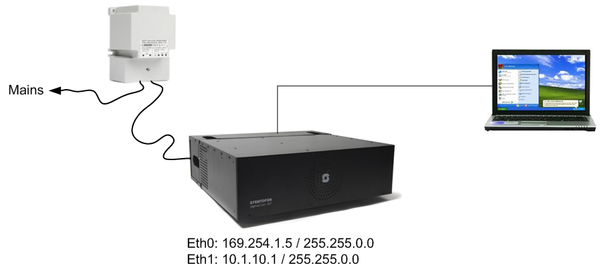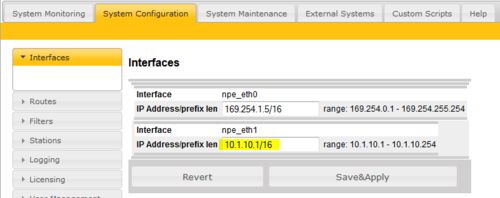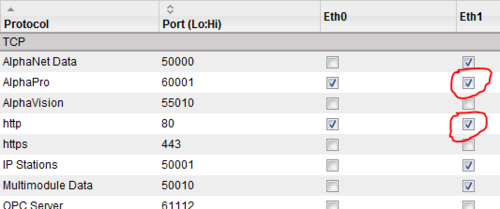Difference between revisions of "1-1b. AlphaWeb - Getting started (solution)"
From Zenitel Wiki
(→Configure eth1) |
(→Related articles) |
||
| (19 intermediate revisions by one other user not shown) | |||
| Line 12: | Line 12: | ||
*default password: '''''alphaadmin''''' | *default password: '''''alphaadmin''''' | ||
| − | ===Configure | + | ===Configure Ethernet port 1=== |
*In AlphaWeb go to ''System Configuration -> Interfaces'' | *In AlphaWeb go to ''System Configuration -> Interfaces'' | ||
| − | *Set the IP address on eth1 to 10.1.10.1 | + | *Set the IP address on eth1 to 10.1.10.1/16 (...<u>/16</u> means Subnet Mask = 255.255.0.0) |
| − | *Press ''Save'' | + | *Press ''Validate'', then ''Save & Apply'' |
| − | [[File:1-1b solution.PNG| | + | [[File:1-1b solution.PNG|500px|thumb|left|AlphaWeb: System Configuration > Interfaces]] |
| + | <br style="clear:both;" /> | ||
===Configure filters=== | ===Configure filters=== | ||
| − | *In AlphaWeb go to ''System Configuration | + | *In AlphaWeb go to ''System Configuration > Filters'' |
| − | * | + | *For Eth1, enable the ports for AlphaWeb (http, port 80) and for AlphaPro |
*Press ''Save'' | *Press ''Save'' | ||
*Press ''Apply'' | *Press ''Apply'' | ||
*Press ''Yes'' | *Press ''Yes'' | ||
| + | [[File:1-1b solution2.PNG|500px|thumb|left|AlphaWeb: System Configuration > Filters]] | ||
| + | <br style="clear:both;" /> | ||
| + | |||
| + | ===Access AlphaWeb via Eth 1 === | ||
| + | *Configure your computer to have IP address 10.1.10.90 | ||
| + | *Connect the PC to the ethernet port 1 of the AlphaCom | ||
| + | * Access AlphaWeb by typing in the IP address 10.1.10.1 in the address field of the web brwser | ||
| + | |||
<br><br><br><br> | <br><br><br><br> | ||
| Line 31: | Line 40: | ||
===Related articles === | ===Related articles === | ||
* [[1-1b. AlphaWeb - Getting started (practice)]] | * [[1-1b. AlphaWeb - Getting started (practice)]] | ||
| + | |||
| + | [[Category: AlphaCom practice]] | ||
Latest revision as of 10:03, 30 June 2022
PC Settings
- Configure your computer to have IP address 169.254.1.1
- Connect the PC to the ethernet port 0 of the AlphaCom using a standard ethernet cable
Login
- Use an internet browser like Internet Explorer to access AlphaWeb by typing in the exhcange default IP address: 169.254.1.5
- Default username: admin
- default password: alphaadmin
Configure Ethernet port 1
- In AlphaWeb go to System Configuration -> Interfaces
- Set the IP address on eth1 to 10.1.10.1/16 (.../16 means Subnet Mask = 255.255.0.0)
- Press Validate, then Save & Apply
Configure filters
- In AlphaWeb go to System Configuration > Filters
- For Eth1, enable the ports for AlphaWeb (http, port 80) and for AlphaPro
- Press Save
- Press Apply
- Press Yes
Access AlphaWeb via Eth 1
- Configure your computer to have IP address 10.1.10.90
- Connect the PC to the ethernet port 1 of the AlphaCom
- Access AlphaWeb by typing in the IP address 10.1.10.1 in the address field of the web brwser