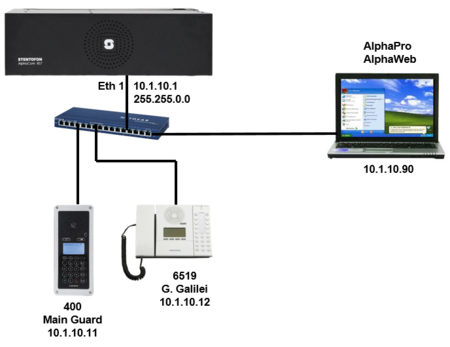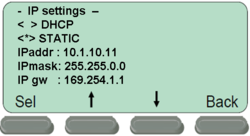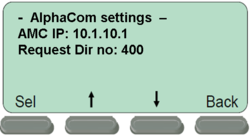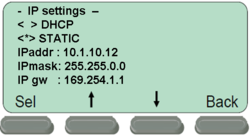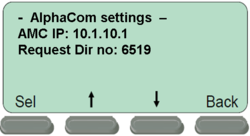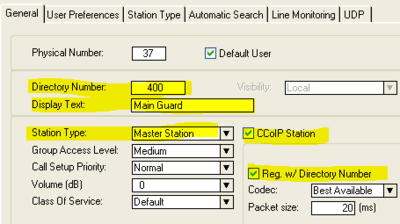Difference between revisions of "1-3a. IP Stations – Master Stations (solution)"
From Zenitel Wiki
(→Related articles) |
|||
| (2 intermediate revisions by one other user not shown) | |||
| Line 47: | Line 47: | ||
=== Troubleshooting === | === Troubleshooting === | ||
| − | * If the IP station | + | * If the IP station does not register, check the following: |
** In AlphaWeb, System Configuration -> Filters, verify that port for '''IP Stations''' and '''VoIP Audio''' is enabled | ** In AlphaWeb, System Configuration -> Filters, verify that port for '''IP Stations''' and '''VoIP Audio''' is enabled | ||
| − | ** In AlphaWeb, System Configuration -> Licenses, verify that there are licenses installed for the IP stations | + | ** In AlphaWeb, System Configuration -> Licenses, verify that there are licenses installed for the IP stations (or Free license) |
<br><br><br><br> | <br><br><br><br> | ||
| Line 56: | Line 56: | ||
===Related articles === | ===Related articles === | ||
* [[1-3a. IP Stations – Master Stations (practice)]] | * [[1-3a. IP Stations – Master Stations (practice)]] | ||
| + | |||
| + | [[Category: AlphaCom practice]] | ||
Latest revision as of 10:04, 30 June 2022
Configure the IP Stations
IP Flush Master station
- Connect the IP Flush Master station to the PoE switch
- Select Setup to enter the off-line menu. Password: 1851
- Step to the menu selection IP Settings and enter the following parameters (IPgw is not relevant here):
- When prompted, Save the changes. When asked for "Restart now" you can select "No".
- Step to the menu selection AlphaCom IP and enter the following parameters:
- When prompted, Save the changes.
- Step to the menu selection Restart and activate a restart of the station
IP Desktop station
- Connect the IP Desktop station to the PoE switch
- Select Setup to enter the off-line menu. Password: 1851
- Step to the menu selection IP Settings and enter the following parameters (IPgw is not relevant here):
- When prompted, Save the changes. When asked for "Restart now" you can select "No".
- Step to the menu selection AlphaCom IP and enter the following parameters:
- When prompted, Save the changes.
- Step to the menu selection Restart and activate a restart of the station
Configure the AlphaCom XE
- In AlphaPro go to Users & Stations, and select physical number 37; 137 Station 37
- Use the section on the right and change the configuration as follows:
- In AlphaPro go to Users & Stations, and select physical number 38; 138 Station 38
- Use the section on the right and change the configuration as follows:
- Send the changes to the AlphaCom XE
Troubleshooting
- If the IP station does not register, check the following:
- In AlphaWeb, System Configuration -> Filters, verify that port for IP Stations and VoIP Audio is enabled
- In AlphaWeb, System Configuration -> Licenses, verify that there are licenses installed for the IP stations (or Free license)