Milestone XProtect - ICX-AlphaCom Integration: Difference between revisions
From Zenitel Wiki
Thalvorsen (talk | contribs) No edit summary |
|||
| Line 2: | Line 2: | ||
==Introduction== | ==Introduction== | ||
The Zenitel | The Zenitel Call Handler (ICX-AlphaCom) is a plugin that allows users to integrate Milestone XProtect with Zenitel intercom systems. In this guide, we'll walk you through the installation process and explain how to | ||
configure the plugin to work with your setup. | configure the plugin to work with your setup. | ||
<br> | <br> | ||
| Line 54: | Line 54: | ||
== Using the Call Handler == | == Using the Call Handler == | ||
The Zenitel Call Handler (ICX-AlphaCom) plugin can be used for two scenarios: initiating calls and | The Zenitel Call Handler (ICX-AlphaCom) plugin can be used for two scenarios: initiating calls and answering incoming calls. | ||
====Initiating Calls==== | ====Initiating Calls==== | ||
| Line 70: | Line 70: | ||
<br style="clear:both;" /> | <br style="clear:both;" /> | ||
====Answering | ====Answering Queued Calls==== | ||
#When an | #When there is an incoming call, a popup window will be displayed showing the queued call, along with a video preview from an associated camera. | ||
#To answer the call, click the green "Answer/Call" button. | #To answer the call, click the green "Answer/Call" button. | ||
#If there is an active call, the Call Handler will automatically hang up the active call and answer the | #If there is an active call, the Call Handler will automatically hang up the active call and answer the incoming call. | ||
#If there are multiple queued calls, they will be displayed in order of priority. To answer a specific queued call, simply click on the green "Answer/Call" button. | #If there are multiple queued calls, they will be displayed in order of priority. To answer a specific queued call, simply click on the green "Answer/Call" button. | ||
<br> | <br> | ||
Revision as of 15:14, 23 May 2023
Introduction
The Zenitel Call Handler (ICX-AlphaCom) is a plugin that allows users to integrate Milestone XProtect with Zenitel intercom systems. In this guide, we'll walk you through the installation process and explain how to
configure the plugin to work with your setup.
Installation
- Download the zip file containing the plugin from the Zenitel website.
- Extract the contents of the zip file to a location of your choice.
- Run the setup file (the MSI or the EXE, depending on your system).
- When prompted for the installation location, select the Milestone/MIP installation folder (e.g. C:\Program Files\Milestone\MIP).
- Click "Finish" to complete the installation.
Configuration
Basic plugin configuration
- Open the XProtect Smart Client.
- Open the "Configuration" window by clicking the "Configuration" Icon button in the toolbar.
- In the "Configuration" window enter the IP address and port number of your Zenitel intercom system in the "IP Address" and "Port" fields, respectively.
- Click the "Connect" button and wait for the system to retrieve the list of available devices.
- Select the operator's device by choosing its directory number from the drop-down list.
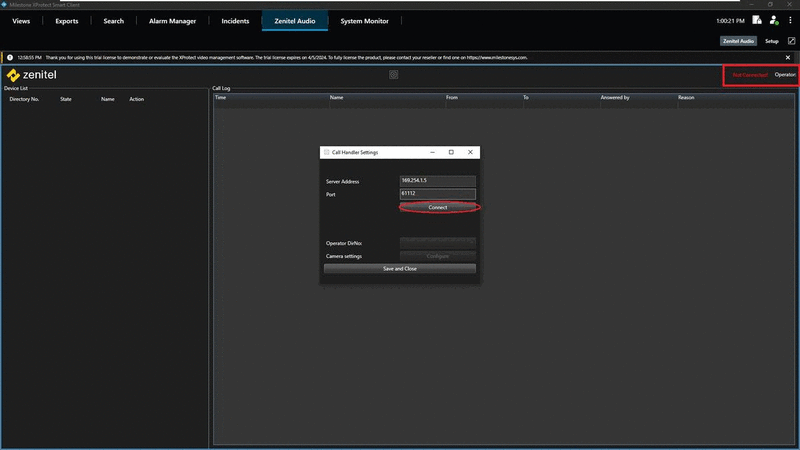 |
| Zenitel plugin configuration steps |
Associating cameras with devices
- Open the camera settings window.
- On the left side, there will be a list of devices registered with ICX-AlphaCom. On the right side, there will be a list of cameras registered within the XProtect system.
- Click on a device in the left list to select it.
- Click on an item in the right list to preview the video feed from that camera.
- To associate a camera with a selected device, click on the checkbox next to the camera's name.
- Repeat steps 3-5 to associate additional cameras with the selected device.
- Once satisfied with the configuration, close the camera settings window.
- Click "Save and Close" on the configuration window to save the changes.
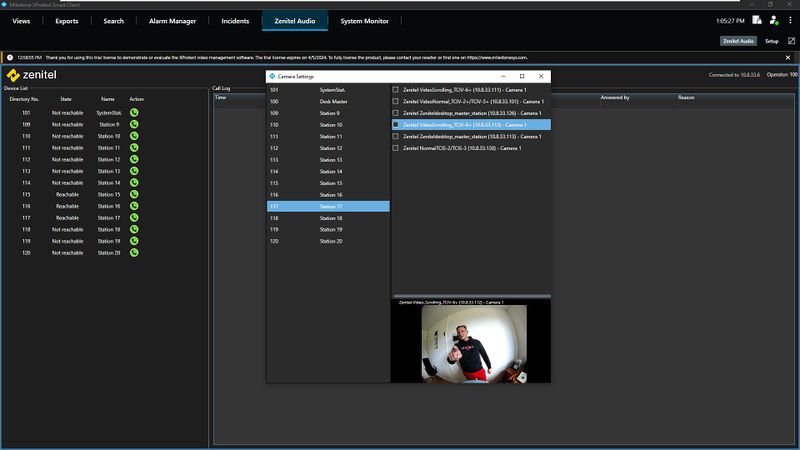 |
| Assign camera to a station |
Using the Call Handler
The Zenitel Call Handler (ICX-AlphaCom) plugin can be used for two scenarios: initiating calls and answering incoming calls.
Initiating Calls
In XProtect Smart Client on the Zenitel Audio tab select a device you wish to call and click on the green "Answer/Call" button.
A popup window will be displayed showing the active call, along with a video preview from an associated camera.
 |
| Popup window displaying the active call and associated camera |
Answering Queued Calls
- When there is an incoming call, a popup window will be displayed showing the queued call, along with a video preview from an associated camera.
- To answer the call, click the green "Answer/Call" button.
- If there is an active call, the Call Handler will automatically hang up the active call and answer the incoming call.
- If there are multiple queued calls, they will be displayed in order of priority. To answer a specific queued call, simply click on the green "Answer/Call" button.
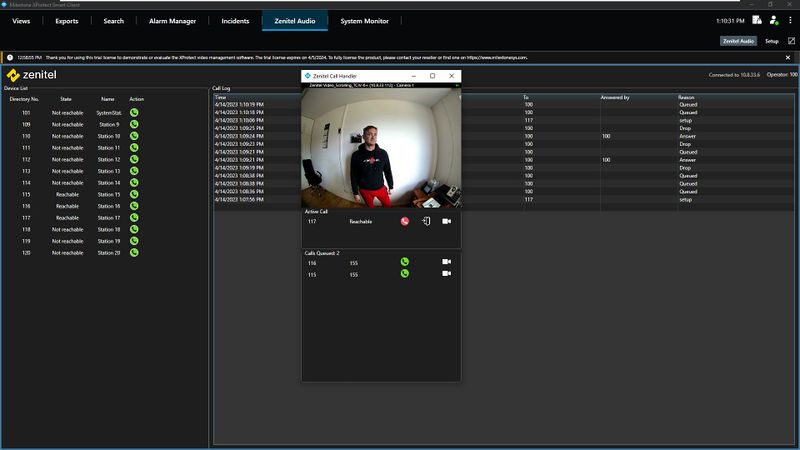 |
| Popup window displaying the active call and his associated camera with two queued calls |
Using the Popup Window
- The popup window displays the active call (if it was initiated by the operator) or a list of queued calls, along with a video preview from an associated camera.
- The popup window will display the camera feed from the first associated camera of the active call (if present) or if there are no active calls, the first queued device-associated camera will be displayed.
- To manually switch the camera video feed to any active or queued device, select the desired device from the dropdown list in the popup window.
- To hang up the active call, click the red "Hang-Up" button.
- To answer a queued call, click the green "Answer/Call" button.
- If there are multiple queued calls, they will be displayed in order of priority. To answer a specific queued call, select it from the dropdown list in the popup window.
Previous versions
For configuration of previous versions of the plugin go to:
- Milestone Xprotect - ICX-Alphacom Integration (Zenitel Call Handler) or
- Milestone Xprotect - ICX-Alphacom Integration (VS-Milestone Plugin)

