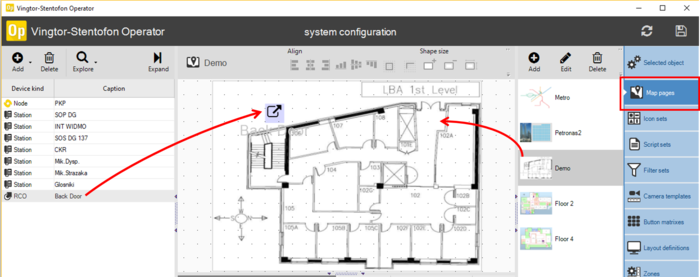Logging (VS-Operator): Difference between revisions
From Zenitel Wiki
No edit summary |
No edit summary |
||
| Line 1: | Line 1: | ||
{{AI}} This article shows how to configure the logging feature in the [[VS-Operator]]. | {{AI}} This article shows how to configure the logging feature in the [[VS-Operator]]. | ||
Information can be logged into the onscreen | In the VSOP Client, select '''Filter sets''', and '''Add''' a filter set for '''Station''', and in the '''Caption''' field assign a descriptive name to the filter set, e.g. "Journal". | ||
Information can be logged into the onscreen journal ('''Show''') and to disk ('''Log'''). The information to be logged is defined in the field '''Message text'''. | |||
It is possible to add parameters into this text field. | |||
In the case of '''OnConnect''' a Message text could be: | In the case of '''OnConnect''' a Message text could be: | ||
* Call %DIROP %DIRB | * Call %DIROP %DIRB | ||
** %DIROP will be replaced with the directory number of the station assosiated to the V-S Operator | ** %DIROP will be replaced with the directory number of the station assosiated to the V-S Operator {{code|App.STE("$SLRC W%RCO U1 W30");}} | ||
[[Image:VSOP RCO to map.png|thumb|700px|left|Place the RCO on the map]] | [[Image:VSOP RCO to map.png|thumb|700px|left|Place the RCO on the map]] | ||
Revision as of 15:40, 7 November 2023
This article shows how to configure the logging feature in the VS-Operator.
In the VSOP Client, select Filter sets, and Add a filter set for Station, and in the Caption field assign a descriptive name to the filter set, e.g. "Journal".
Information can be logged into the onscreen journal (Show) and to disk (Log). The information to be logged is defined in the field Message text.
It is possible to add parameters into this text field.
In the case of OnConnect a Message text could be:
- Call %DIROP %DIRB
- %DIROP will be replaced with the directory number of the station assosiated to the V-S Operator
App.STE("$SLRC W%RCO U1 W30");
|
Now change the mode of operation to Operational, and verify that the RCO is triggered when clicking on the RCO icon, or alternatively when right-clicking the icon and selecting the command.