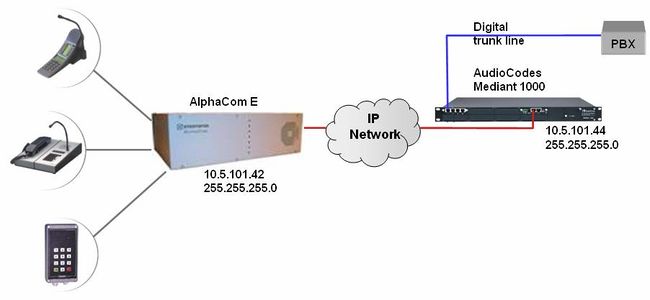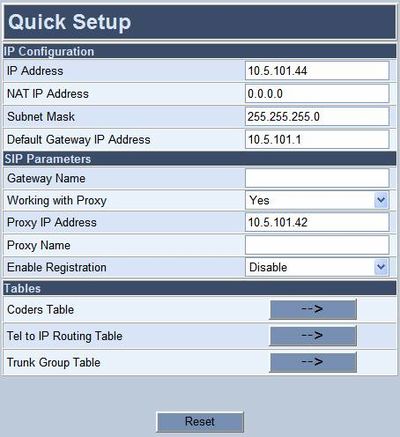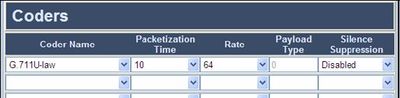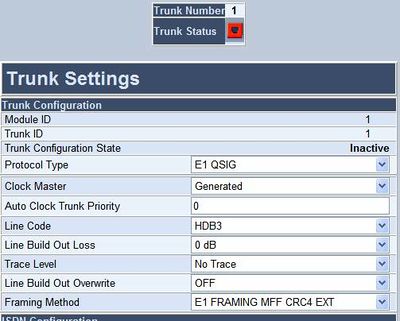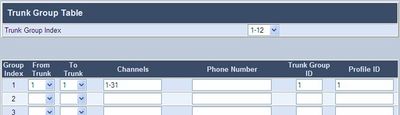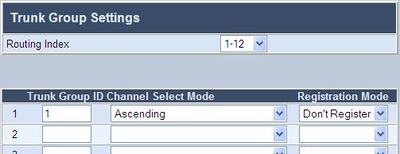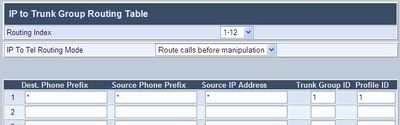|
|
| (124 intermediate revisions by 2 users not shown) |
| Line 1: |
Line 1: |
| [[Image:Config example Mediant 1000.jpg|thumb|250px|Configuration example]]
| | {{A}} |
| This article describes the setup of the AlphaCom E system and the AudioCodes Mediant 1000 Gateway. The Mediant 1000 supports mixed digital and analog interface configurations, providing up to four E1/T1/J1 spans and up to 24 analog interfaces in various FXO/FXS configurations. | | This article describes the setup of the AlphaCom E system and the AudioCodes Mediant 1000 Gateway. The Mediant 1000 supports mixed digital and analog interface configurations, providing up to four E1/T1/J1 spans and up to 24 analog interfaces in various FXO/FXS configurations. Although this article describes the configuration for digital interface E1 using QSIG protocol, it will also be useful when configuring the Mediant 1000 for analog FXO/FXS or ISDN lines. |
| | | [[Image:Config example Mediant 1000.jpg|thumb|650px|Configuration example]] |
| In this article the configuration for digital interface is described, and covers the most common features used in an AlphaCom E/AudioCodes interconnection.
| |
|
| |
|
| == AlphaCom Configuration == | | == AlphaCom Configuration == |
|
| |
|
|
| |
|
| === AlphaWeb Configuration ===
| | How to set up a SIP Trunk in the AlphaCom is described here: [[SIP trunk node - configuration]] |
| ==== Assign IP address to the AlphaCom E Ethernet port(s) ====
| |
| Log on to AlphaWeb and enter a valid IP address on the Ethernet port.
| |
| In the example below, Ethernet port 1 is used.
| |
| Consult your network administrator to obtain the IP address.
| |
| | |
| [[image:Configuration guide for AudioCodes MP114 118 - Assign IP address to the AlphaCom E Ethernet.jpg|thumb|left|250px|]]
| |
| <br>
| |
| <br>
| |
| <br>
| |
| <br>
| |
| <br>
| |
| <br>
| |
| <br>
| |
| | |
| ==== Insert SIP Trunk licenses ====
| |
| Log on to AlphaWeb and install the SIP Trunk license.
| |
| | |
| [[image:Configuration guide for AudioCodes MP114 118 - Insert SIP Trunk licenses.jpg|thumb|left|250px|]]
| |
| <br>
| |
| <br>
| |
| <br>
| |
| <br>
| |
| <br>
| |
| <br>
| |
| <br>
| |
| <br>
| |
| | |
| ==== Firewall (filter) settings ====
| |
| Enable the SIP protocol on the desired Ethernet port
| |
| (default enabled for Ethernet port1).
| |
| | |
| [[image:Configuration guide for AudioCodes MP114 118 - Firewall (filter) settings.jpg|thumb|left|250px|]]
| |
| <br>
| |
| <br>
| |
| <br>
| |
| <br>
| |
| <br>
| |
| <br>
| |
| | |
| === AlphaPro Configuration ===
| |
| ==== Create a SIP Trunk Node ====
| |
| From the AlphaPro main menu, use the ‘+’ button next to the ‘Select
| |
| Exchange’ dropdown list to create a new exchange.
| |
| The exchange type must be set to ‘SIP Node’.
| |
| | |
| Set the parameters as follows:
| |
| | |
| [[image:Configuration guide for AudioCodes MP114 118 - Create a SIP Trunk Node.jpg|thumb|left|250px|]]
| |
| <br>
| |
| <br>
| |
| <br>
| |
| <br>
| |
| <br>
| |
| <br>
| |
| <br>
| |
| | |
| The SIP Trunk IP address must be identical to the IP address of the SIP
| |
| Gateway.
| |
| | |
| '''Note:''' If the AlphaCom is configured with a SIP Registar node in addition to the
| |
| SIP Trunk node, the SIP Registar node must have a lower node number
| |
| than the SIP Trunk node.
| |
| | |
| ==== Create AlphaCom/SIP Audion links ====
| |
| ''This paragraph is only relevant for AMC software 10.04 or earlier.''
| |
| | |
| From AMC 10.05 the audio links are assigned dynamically whenever
| |
| needed, and there is no need to specify the links in AlphaPro. Proceed
| |
| [http://10.5.2.54/wiki/index.php/Configuration_guide_for_AudioCodes_MP114/118#Define_the_AlphaCom_.2F_SIP_routing Define the AlphaCom / SIP routing].
| |
| | |
| However, if you want to reserve VoIP channels for the SIP Gateway,
| |
| you can do so by following the description below.
| |
| | |
| In '''Exchange & System > NetAudio''' use the ''Insert'' button to create one
| |
| or several audio (VoIP) links between the AlphaCom and the SIP
| |
| Gateway.
| |
| The physical number specifies the VoIP channel and must be in the
| |
| range 605 – 634 (start with 605). Normally the number of audio links will
| |
| be equal to the number of phone lines connected to the SIP Gateway.
| |
| | |
| [[image:Configuration guide for AudioCodes MP114 118 - Create AlphaCom SIP Audio links.jpg|thumb|left|250px|]]
| |
| <br>
| |
| <br>
| |
| <br>
| |
| <br>
| |
| <br>
| |
| <br>
| |
| <br>
| |
| | |
| ==== Define the AlphaCom / SIP routing ====
| |
| In '''Exchange & System > Net Routing''' use the ''Insert'' button to create a
| |
| route between the AlphaCom and SIP Gateway. Set '''Preferred codec'''
| |
| to ''G711u'' and '''RTP Packet Size''' to ''10 ms''.
| |
| | |
| [[image:Configuration guide for AudioCodes MP114 118 - Define the AlphaCom SIP routing.jpg|thumb|left|250px|]] | |
| <br>
| |
| <br>
| |
| <br>
| |
| <br>
| |
| <br>
| |
| <br>
| |
| <br>
| |
| <br>
| |
| | |
| ==== Create Prefix number ====
| |
| The directory number (prefix) used to access the telephone line must be
| |
| programmed in the AlphaCom directory table with ''feature'' 83 and '''Node'''
| |
| = SIP Trunk node number (100 in this example). In the example below
| |
| the default directory number 0 has been modified to be used as a prefix.
| |
| | |
| [[image:Configuration guide for AudioCodes MP114 118 - Create Prefix number.jpg|thumb|left|250px|]]
| |
| <br>
| |
| <br>
| |
| <br>
| |
| <br>
| |
| <br>
| |
| <br>
| |
| <br>
| |
| <br>
| |
| | |
| ==== Update the exchange ====
| |
| Log on to the exchange and update the exchange by pressing the
| |
| SendAll button.
| |
|
| |
|
| == AudioCodes Mediant 1000 Configuration == | | == AudioCodes Mediant 1000 Configuration == |
| === Configure Network Parameters === | | === Configure Network Parameters === |
| [[image:Configuration guide for AudioCodes MP114 118 - Configure Network Parameters.jpg|thumb|150px|]]
| |
| The AudioCodes Mediant 1000 VoIP Gateway comes with default
| |
| network parameters (factory default parameters).
| |
|
| |
|
| Before you can set up the gateway in the network, you have to change | | The AudioCodes Mediant 1000 VoIP Gateway comes with default network parameters (factory default parameters). |
| the default IP address to a fixed IP address in your network | | |
| environment. The unit is configured from a web browser, e.g. Internet | | Before you can set up the gateway in the network, you have to change the default IP address to a fixed IP address in your network environment. The unit is configured from a web browser, e.g. Internet Explorer or Firefox. Consult the network administrator to get the correct IP address. |
| Explorer or Navigator. Consult the network administrator to get the | |
| correct IP address. | |
|
| |
|
| Follow these steps: | | Follow these steps: |
|
| |
|
| Load factory network parameters and reset the username and password | | *Load factory network parameters and reset the username and password to its default settings (username: '''Admin''', password: '''Admin''') by pressing the reset button located to the right of ethernet port II, and directly above the RS-232 port, labeled // for minimum 6 seconds. |
| to its default settings (username: '''Admin''', password: '''Admin''') by | | ** The VoIP Gateway will now get the IP address '''192.168.0.2''', submask 255.255.255.0. |
| pressing the reset button at the rear of the AudioCodes Mediant 1000 unit | | * Change the IP address of your PC to 192.168.0.10, submask 255.255.255.0. |
| for minimum 6 seconds. | | * Connect the LAN port of the PC to the Ethernet port I of the VoIP Gateway. Use a crossed cable or connect the PC and the VoIP Gateway to a common switch using straight cables. |
| | [[File:Mediant1000logon.PNG|thumb|left|400px|PC connected for management]] |
| | <br style="clear:both;" /> |
| | * Start your Web Browser and type <nowiki>'http://192.168.0.2'</nowiki> in the URL field. A log-in window appear, type in user name ''Admin'' and password ''Admin''. (Case-sensitive!). Now the '''‘Quick Setup’''' screen opens. |
| | [[Image:Quick Setup menu - Mediant 1000.jpg|thumb|left|400px|Quick Setup menu - Mediant 1000]] |
| | <br style="clear:both;" /> |
|
| |
|
| * The VoIP Gateway will now get the IP address 10.1.10.11, submask
| | <u>'''''IP Configuration'''''</u><br> |
| 255.255.0.0.
| | Enter the '''IP Address''' and '''Subnet Mask''' of the AudioCodes Gateway. |
| | | This IP address must be identical to the IP address of the SIP Trunk Node created in AlphaPro. |
| Change the IP address of your PC to 10.1.10.12, submask 255.255.0.0.
| |
| | |
| Connect the LAN port of the PC to the Ethernet port of the Gateway.
| |
| Use a crossed cable or connect the PC and the VoIP Gateway to a
| |
| common switch using straight cables.
| |
| | |
| Start your Web Browser and type <nowiki>'''http://10.1.10.11'''</nowiki> in the URL field.
| |
| [[image:Configuration guide for AudioCodes MP114 118 - Configure Network Parameters (2).jpg|thumb|left|250px|]]
| |
| Type in user name ''Admin'' and password ''Admin''. (Case-sensitive!)
| |
| <br> | |
| <br> | |
| <br>
| |
| <br>
| |
| <br>
| |
| <br>
| |
| <br>
| |
| <br>
| |
| <br>
| |
| | |
| The '''‘Quick Setup’''' screen opens.
| |
| [[image:Configuration guide for AudioCodes MP114 118 - Configure Network Parameters (3).jpg|thumb|left|250px|]]
| |
|
| |
|
| <u>'''''IP Configuration'''''</u>
| |
| Enter the '''IP Address''' and '''Subnet Mask''' of the AudioCodes Gateway.
| |
| This IP address must be identical to the IP address of the SIP Trunk
| |
| Node created in AlphaPro.
| |
| '''The NAT IP Address''' and '''Default Gateway IP Address''' are set to
| |
| ''0.0.0.0''
| |
|
| |
|
| <u>'''''SIP Parameters'''''</u> | | <u>'''''SIP Parameters'''''</u><br> |
| Set '''Working with Proxy''' to ''Yes''. | | Set '''Working with Proxy''' to ''Yes''. |
| Enter the IP address of the AlphaCom in the '''Proxy IP Address''' field. | | Enter the IP address of the AlphaCom in the '''Proxy IP Address''' field. |
| Line 189: |
Line 38: |
| Leave '''Gateway Name''' and '''Proxy Name''' blank. | | Leave '''Gateway Name''' and '''Proxy Name''' blank. |
|
| |
|
| Click ''Reset'' button and ''OK'' button to apply the changes.
| |
|
| |
| Disconnect the PC from the Gateway.
| |
|
| |
|
| Reconnect the Gateway and PC to the LAN.
| |
| The PC and Gateway must be on the same sub-net.
| |
|
| |
|
| Restore the PC’s IP address and subnet mask to what they originally | | * Click ''Reset'' button and ''OK'' button to apply the changes. |
| were, and re-access the Gateway using the new assigned IP address. | | * Disconnect the PC from the Gateway. |
| <br>
| | * Reconnect the Ethernet port I of the VoIP Gateway to the LAN |
| <br>
| | * Reconnect the PC to the LAN. |
| <br>
| | * Restore the PC’s IP address and subnet mask to what they originally were, and re-access the Gateway using the new assigned IP address. |
| <br>
| |
| <br>
| |
| <br>
| |
|
| |
|
| === Audio Codec === | | === Audio Codec === |
| | [[image:Configuration guide for AudioCodes MP114 118 - Audio Codec.jpg|thumb|left|400px|Audio Codec settings]] |
| | <br style="clear:both;" /> |
| In the '''Quick Setup''' screen, select '''Coders Table'''. Choose ''G.711U-law'' | | In the '''Quick Setup''' screen, select '''Coders Table'''. Choose ''G.711U-law'' |
| codec, ''10 ms'' packet size and silence suppression ''Disabled''. | | codec, ''10 ms'' packet size and silence suppression ''Disabled''. |
|
| |
| [[image:Configuration guide for AudioCodes MP114 118 - Audio Codec.jpg|thumb|left|250px|]]
| |
| <br>
| |
| <br>
| |
| <br>
| |
| <br>
| |
| <br>
| |
| <br>
| |
|
| |
| * Press '''Submit''' to save changes. | | * Press '''Submit''' to save changes. |
| | <br style="clear:both;" /> |
|
| |
|
| === About Saving Changes === | | === About Saving Changes === |
| The '''Submit''' button will save the data to the running volatile memory. | | The '''Submit''' button will save the data to the running volatile memory. The changes take effect on-the-fly. The changes will not survive hardware reset or power off. |
| The changes take effect on-the-fly. The changes will not survive | |
| hardware reset or power off. | |
|
| |
|
| To permanently save the configuration data, store the data to flash | | To permanently save the configuration data you need to store the data to flash memory by selecting '''Maintenance''' from the main menu. Click the '''BURN''' button. A confirmation message appears when the save is completed successfully. |
| memory by selecting the '''Save Configuration''' from the main menu. | |
|
| |
|
| '''Note:''' Parameters proceeded by an exclamation mark (!) is not changeable | | '''Note:''' Parameters proceeded by an exclamation mark (!) is not changeable on-the-fly and require that the device is reset. |
| on-the-fly and require that the device is reset. | |
|
| |
|
| === Backup and Restore === | | === Backup and Restore === |
| The configuration of the AudioCodes Gateway can be stored to a file on | | The configuration of the AudioCodes Gateway can be stored to a file on your PC. Use the '''Configuration File''' menu to store or restore the configuration '''(Advanced Configuration > Configuration File).''' |
| your PC. | |
| | |
| Use the '''Configuration File''' menu to store or restore the configuration | |
| '''(Advanced Configuration > Configuration File).''' | |
|
| |
|
| === AlphaCom to Telephone Network === | | === AlphaCom to Telephone Network === |
| There are two ways of selecting a FXO line from the AlphaCom.
| | ====Trunk Settings==== |
| * Group Hunt, where a prefix is dialed and you are connected to one
| |
| out of several lines
| |
| * Direct FXO line selection, where there is one prefix assigned for
| |
| each of the FXO lines.
| |
| Both methods can be combined.
| |
|
| |
|
| ==== Group Hunt ====
| | In '''Advanced Configuration > Trunk Settings''' you specify the properties of the trunk line. Select the protocol to be used for the trunk ('''Protocol Type'''), the trunk clock source ('''Clock Master'''), '''Line Code''' and physical framing to be used ('''Framing Method'''), and other relevant parameters. |
| Dial a prefix and get connected to a free FXO line.
| | [[image:Mediant 1000 - Trunk Settings.jpg|thumb|left|400px|Mediant 1000 - Trunk Settings]] |
| | <br style="clear:both;" /> |
|
| |
|
| <u>'''''Hunt Group Settings'''''</u>
| | ====Define a Trunk Group==== |
| | In '''Protocol Management > Trunk Group''' you specify which channels to use on the E1 trunk, and assign the trunk to a Trunk Group ID and a Profile ID: |
| | [[image:Mediant 1000 - Trunk Group Table.jpg|thumb|left|400px|Mediant 1000 - Trunk Group Table]] |
| | <br style="clear:both;" /> |
|
| |
|
| In the '''Hunt Group Settings''', specify a ''Hunt Group ID'' = 1, | | ====Trunk Group Settings==== |
| | In '''Protocol Management > Trunk Group Settings''' you assign the rules for channel allocation: |
| | [[image:Mediant 1000 - Trunk Group Settings.jpg|thumb|left|400px|Mediant 1000 - Trunk Group settings]] |
| | <br style="clear:both;" /> |
|
| |
|
| In '''Channel Select Mode,''' select ''Cyclic Ascending''.
| | ====IP to Trunk Group routing==== |
| '''(Protocol Management > Hunt Group Settings)'''.
| | In '''Protocol Management > Routing Tables > IP to Hunt Group Routing''' you specify the Trunk Group ID to use for call from IP (i.e. calls from AlphaCom E). In the example below all calls from AlphaCom are routed to Trunk Group 1. |
| | | [[Image:Mediant 1000 - IP to Trunk Group Routing Table.jpg|thumb|left|400px|IP to Trunk Group Routing Table]] |
| [[image:Configuration guide for AudioCodes MP114 118 - Group Hunt.jpg|thumb|left|250px|]]
| | <br style="clear:both;" /> |
| <br>
| |
| <br>
| |
| <br>
| |
| <br>
| |
| <br>
| |
| | |
| <u>'''''IP to Hunt Group Routing'''''</u>
| |
| | |
| When dialing the prefix from AlphaCom, the call needs to be routed to
| |
| the right Hunt Group.
| |
| | |
| In the example below the call is routed to group hunt ID 1. '''(Protocol | |
| Management > Routing Tables > IP to Hunt Group Routing)'''. | |
| | |
| [[image:Configuration guide for AudioCodes MP114 118 - IP to Hunt Group Routing.jpg|thumb|left|250px|]]
| |
| <br>
| |
| <br>
| |
| <br>
| |
| <br>
| |
| <br>
| |
| <br>
| |
| <br>
| |
| | |
| <u>'''''Endpoint Phone Number'''''</u>
| |
| In the '''Endpoint Phone Number Table''' the FXO lines are linked to the
| |
| prefix in AlphaCom and to the hunt group ID.
| |
| '''Protocol Management > Endpoint Phone Numbers)'''.
| |
| | |
| In the example below all four FXO lines belong to Hunt Group ID 1. | |
| When dialing 0 on a station the first available line will be granted.
| |
| Directory number 0 must be programmed in the '''AlphaCom directory
| |
| table''' with ''feature 83/<node>''. See [http://10.5.2.54/wiki/index.php/Configuration_guide_for_AudioCodes_MP114/118#Create_Prefix_number Create Prefix Number]
| |
| | |
| [[image:Configuration guide for AudioCodes MP114 118 - Endpoint Phone Number.jpg|thumb|left|250px|]] | |
| <br>
| |
| <br>
| |
| <br>
| |
| <br>
| |
| <br>
| |
| <br>
| |
| If there are unused lines, leave the fields for that line blank.
| |
| | |
| ==== FXO Line Select ====
| |
| In installations with different types of equipment connected to the
| |
| various FXO lines the user must be able to select which FXO port to
| |
| use. On a ship, for instance, there could be a mix of shore lines, GSM
| |
| interface and SatCom lines. Line selection is achieved by assigning
| |
| each port a '''Phone Number''' in the '''Endpoint Phone Number Table'''.
| |
| These directory numbers must be programmed in the AlphaCom
| |
| '''directory table''' ''with feature 83/<node>''. See [http://10.5.2.54/wiki/index.php/Configuration_guide_for_AudioCodes_MP114/118#Create_Prefix_number Create Prefix Number]
| |
| | |
| Replace “0” with four lines, “41” to “44”.
| |
| | |
| [[image:Configuration guide for AudioCodes MP114 118 - FXO Line Select.jpg|thumb|left|250px|]]
| |
| <br>
| |
| <br>
| |
| <br>
| |
| <br>
| |
| <br>
| |
| <br>
| |
| | |
| In this table the four FXO lines are selected by dialing 41 – 44
| |
| | |
| If there are unused lines, leave all fields for that line blank.
| |
| | |
| Group hunt is not used in this call mode, and the '''IP to Hunt Routing
| |
| Table''' must be empty. | |
| | |
| [[image:Configuration guide for AudioCodes MP114 118 - FXO Line Select (2).jpg|thumb|left|250px|]]
| |
| <br> | |
| <br>
| |
| <br>
| |
| <br>
| |
| <br>
| |
|
| |
|
| === Telephone Network to AlphaCom === | | === Telephone Network to AlphaCom === |
| You can choose between three different ways of handling an incoming
| | Because the AlphaCom is defined as a Proxy Server in the SIP Gateway, you do not need to configure any Tel to IP Routing. The calling telephone number is automatically forwarded to the Proxy Server (i.e. the AlphaCom). |
| call from the telephone line:
| |
| | |
| * Selective Dialing
| |
| * Automatic Dialing
| |
| * Delayed Automatic Dialing
| |
| | |
| ==== Selective Dialing ====
| |
| A second dial tone will be presented when calling in, and the user can
| |
| dial the desired intercom number. The fields in the '''Automatic Dialing'''
| |
| table must be left blank (Default setting).
| |
| ('''Protocol Management > Endpoint Settings > Automatic Dialing''').
| |
| | |
| [[image:Configuration guide for AudioCodes MP114 118 - Selective Dialing.jpg|thumb|left|250px|]]
| |
| <br>
| |
| <br>
| |
| <br>
| |
| <br>
| |
| <br>
| |
| <br>
| |
| <br>
| |
| <br>
| |
| | |
| In this mode the gateway collects digits from the line, and sets up the
| |
| call towards the AlphaCom when a predefined number of digits are
| |
| collected and no more digits are received within a preset time (default 4
| |
| seconds), or when the ‘#’ key is dialed.
| |
| | |
| In '''Protocol Management > Protocol Definition > DTMF & Dialing'',
| |
| set '''Max Digits In Phone Num''' equal to the number of digits used on the
| |
| AlphaCom stations, normally 3 or 4. The parameter '''Inter Digit Timeout'''
| |
| specifies the waiting time for more digits before setting up the call.
| |
| | |
| [[image:Configuration guide for AudioCodes MP114 118 - Selective Dialing (3).jpg|thumb|left|250px|]]
| |
| <br>
| |
| <br>
| |
| <br>
| |
| <br>
| |
| <br>
| |
| | |
| ==== Automatic Dialing (Call to Switchboard) ====
| |
| When calling in, the call will automatically be connected to a predefined
| |
| intercom number.
| |
| | |
| Enter the intercom number in the '''Destination Phone Number field''' in
| |
| the '''Automatic Dialing''' table. Set '''Auto Dial Status''' to Enable.
| |
| '''(Protocol Management > Endpoint Settings > Automatic Dialing)'''.
| |
| | |
| [[image:Configuration guide for AudioCodes MP114 118 - Automatic Dialing (Call to Switchboard).jpg|thumb|left|250px|]]
| |
| <br>
| |
| <br>
| |
| <br>
| |
| <br>
| |
| <br>
| |
| <br>
| |
| <br>
| |
| <br>
| |
| | |
| In the example above, calls on line 1, 3 and 4 are routed to station 103,
| |
| and incoming calls on line 2 are routed to station 101.
| |
| | |
| ==== Delayed Automatic Dialing ( Delayed Call to Switchboard) ====
| |
| If '''Auto Dial Status''' is set to ''Hotline'', a second dial tone will be
| |
| presented when calling in, allowing the user to dial a number. But if no
| |
| digits are pressed within the '''Hotline Dial Tone Duration''' time, the
| |
| number in the '''Destination Phone Number''' is automatically dialed.
| |
| | |
| [[image:Configuration guide for AudioCodes MP114 118 - Delayed Automatic Dialing.jpg|thumb|left|250px|]]
| |
| <br>
| |
| <br>
| |
| <br>
| |
| <br>
| |
| <br>
| |
| | |
| The '''Hotline Dial Tone Duration''' can be changed. The default value is
| |
| 16 seconds. ('''Protocol Management > Protocol Definition > DTMF &
| |
| Dialing > Hotline Dial Tone Duration'''').
| |
| | |
| ==== Caller ID ====
| |
| Use the '''Caller Display Information''' table to send display information to
| |
| the intercom station that receives the call. ('''Protocol Management >
| |
| Endpoint Settings > Caller ID''').
| |
| | |
| [[image:Configuration guide for AudioCodes MP114 118 - Caller ID.jpg|thumb|left|250px|]]
| |
| <br>
| |
| <br>
| |
| <br>
| |
| <br>
| |
| <br>
| |
| <br>
| |
| <br>
| |
| <br>
| |
| | |
| The prefix code entered in the '''End Point Phone Number Table''' will be
| |
| shown together with the text in '''Caller ID/Name'''.
| |
| | |
| If Caller ID name is detected on the FXO line, this will be used instead
| |
| of the Caller ID name in the table above. Caller ID from FXO line must
| |
| be enabled in '''Protocol Management > Advanced Parameters >
| |
| Supplementary Services'''.
| |
| | |
| Set '''Enable Caller ID''' to Enable and choose the CID protocol used by
| |
| the PSTN supplier in '''Caller ID Type'''.
| |
| Check with the local telephone company to find the CID protocol used.
| |
| | |
| [[image:Configuration guide for AudioCodes MP114 118 - Caller ID (2).jpg|thumb|left|250px|]]
| |
| <br>
| |
| <br>
| |
| <br>
| |
| <br>
| |
| | |
| == Far End Disconnect (FED) ==
| |
| Far End Disconnect refers to methods for detecting that a remote party
| |
| has hung up. The far end disconnect signal is not mandatory and this
| |
| could create problems. If the Far End Disconnect signal is not sent to or
| |
| properly detected by the SIP Gateway, the connection will not be
| |
| released by the unit, thus freezing the FXO line in the off hook state.
| |
| | |
| === Call Termination options in the SIP Gateway ===
| |
| The following methods for call termination are supported by the
| |
| AudioCodes Mediant 1000. Note that the used disconnection methods
| |
| must be supported by the CO (Central Office) or to PBX (Private Branch
| |
| Exchange).
| |
| | |
| * Detection of polarity reversal / current disconnect
| |
| * Detection of Busy / Dial tones
| |
| * Detection of silence
| |
| * Timeout of Conversation
| |
| | |
| ==== Detection of polarity reversal / current disconnect ====
| |
| This is the recommended method. The call is immediately disconnected
| |
| after polarity reversal or current disconnect is detected on the Tel side
| |
| (assuming the PBX / CO produces this signal).
| |
| | |
| Open the General Parameters screen ('''Protocol Management >
| |
| Advanced Parameters > General Parameters''') and enable the
| |
| relevant detection method.
| |
| | |
| [[image:Configuration guide for AudioCodes MP114 118 - Detection of polarity reversal current disconnect.jpg|thumb|left|250px|]]
| |
| <br>
| |
| <br>
| |
| <br>
| |
| <br>
| |
| <br>
| |
| | |
| ==== Detection of Busy / Dial tones ====
| |
| The call is immediately disconnected after Busy or Dial tone is detected
| |
| on the Tel side (assuming the PBX / CO produces this tone). This
| |
| method requires the correct tone frequencies and cadence to be defined
| |
| in the Call Progress Tones (CPT) file of the SIP Gateway. If these
| |
| frequencies are not known, define them in the CPT file (the tone
| |
| produced by the PBX / CO must be recorded and its frequencies
| |
| analyzed). This method is slightly less reliable than the previous one.
| |
| | |
| A file with the most common tone patterns can be downloaded from
| |
| http://www.zenitel.com/stentofon/support.
| |
| | |
| Open the '''FXO Settings''' screen ('''Protocol Management > FXO Settings > FXO Settings''') and enable the relevant detection method.
| |
| | |
| [[image:Configuration guide for AudioCodes MP114 118 - Detection of Busy Dial tones.jpg|thumb|left|250px|]]
| |
| <br>
| |
| <br>
| |
| <br>
| |
| <br>
| |
| | |
| <u>'''''Call Progress Tones (CPT)'''''</u>
| |
| The Detection of Busy / Dial tones method requires the correct tone
| |
| frequencies and cadence (on/off sequence) to be defined in the Call
| |
| Progress Tones (CPT) file of the SIP gateway. These tones are region
| |
| specific and telephone exchange dependent.
| |
| | |
| The Call Progress Tones (CPT) configuration file is a binary file (with the
| |
| extension '''.dat''').
| |
| | |
| Users can either use one of the supplied configuration (dat) files found
| |
| on the CD provided with the gateway, or construct their own file.
| |
| | |
| Either:
| |
| * Modify the supplied usa_tone.ini file (in any standard text editor) to suit the specific requirements, and convert the modified ini file into binary format using the '''TrunkPack Downloadable Conversion Utility'''.
| |
| Or:
| |
| * Use the Call Progress Tones Wizard.
| |
| The '''Call Progress Tones Wizard''' (CPTWizard) is an application
| |
| designed to detect the Call Progress Tones generated by your PBX (or
| |
| telephone exchange) to create a basic Call Progress Tones ''ini'' file
| |
| containing definitions for all relevant Call Progress Tones. This provides
| |
| a good starting point when configuring the SIP gateway. This ''ini'' file can
| |
| then be converted to a ''dat'' file using the '''TrunkPack Downloadable
| |
| Conversion utility'''.
| |
| | |
| Both the '''TrunkPack Downloadable Conversion Utility'''
| |
| (''DConvert.exe'') and the '''Call Progress Tones Wizard''' (''CPTWizard.exe'')
| |
| are provided with the AudioCodes CD.
| |
| | |
| Load a Call Progress Tones (''dat'') file to the SIP gateway:
| |
| | |
| * Open the Regional Settings screen ('''Advanced Configuration > Regional Settings''').
| |
| | |
| [[image:Configuration guide for AudioCodes MP114 118 - Detection of Busy Dial tones (2).jpg|thumb|left|250px|]]
| |
| <br>
| |
| <br>
| |
| <br>
| |
| <br>
| |
| <br>
| |
| <br>
| |
| | |
| * Click the Browse button and navigate to the folder that contains the file you want to load
| |
| * Click the file and click the Open button; the name and path of the file appear in the field beside the Browse button
| |
| * Click the Send File button
| |
| * Save configuration so the file can be available after a power failure
| |
| * Reset the SIP Gateway for the changes to take effect
| |
| | |
| For more detailed information regarding Call Progress Tones please
| |
| refer to the following sections in the AudioCodes ‘LTRT-65406
| |
| MediaPack SIP User's Manual Ver 4.8’ on the CD supplied with the unit:
| |
| | |
| * Section 15.1 – on how to configure the CPT ini file
| |
| * Section D.1.1 – on how to convert CPT ini file to a binary dat file
| |
| * Section D.2 – on how to use the Call Progress Tones Wizard (CPTWizard) application
| |
| | |
| ==== Detection of Silence ====
| |
| The call is disconnected after silence is detected on both call directions
| |
| for a specific (configurable) amount of time. This method should only be
| |
| used as a backup.
| |
| | |
| Open the '''General Parameters screen (Protocol Management >
| |
| Advanced Parameters > General Parameters''').
| |
| | |
| [[image:Configuration guide for AudioCodes MP114 118 - Detection of Silence.jpg|thumb|left|250px|]]
| |
| <br>
| |
| <br>
| |
| <br>
| |
| <br>
| |
| <br>
| |
| | |
| ==== Timeout of Conversation ====
| |
| As an additional safety to prevent lines from accidentally locking up, it is
| |
| recommended to enable a timeout of conversation.
| |
| | |
| The '''Max Call Duration''' defines the maximum call duration in minutes. If
| |
| this time expires, both sides of the call are released (IP and Tel). The
| |
| valid range is 0 to 120. The default is 0 (no limitation). ('''Protocol
| |
| Management > Advanced Parameters > General Parameters: Max
| |
| Call Duration''').
| |
| | |
| [[image:Configuration guide for AudioCodes MP114 118 - Timeout of Conversation.jpg|thumb|left|250px|]]
| |
| <br>
| |
| <br>
| |
| <br>
| |
| <br>
| |
| | |
| == Miscellaneous Features ==
| |
| [[image:Configuration guide for AudioCodes MP114 118 - Incoming Calls in Private.jpg|thumb|left|250px|]]
| |
| === Incoming Calls in Private ===
| |
| Incoming calls from the telephone line can be forced to be in private
| |
| ringing mode, independent of the private/open switch of the intercom
| |
| station (''from AlphaPro/AMC 10.05'').
| |
| | |
| Check the flag '''Private Ringing from SIP''' in AlphaPro, ('''Exchange &
| |
| System > System > Calls and Options''').
| |
| | |
| === Door Opening Feature ===
| |
| During a conversation between a door station and a telephone, the
| |
| telephone operator can activate the ''Door Opening'' feature in the
| |
| AlphaCom by pressing digit 6.
| |
| | |
| ==== SIP Gateway Feature ====
| |
| To enable digit actions from the telephone line during conversation, set
| |
| '''1st Tx DTMF Option''' to INFO(Cisco) in '''Protocol Management >
| |
| Protocol Definition > DTMF & Dialing'''.
| |
| | |
| [[image:Configuration guide for AudioCodes MP114 118 - SIP Gateway configuration.jpg|thumb|left|250px|]]
| |
| <br>
| |
| <br>
| |
| <br>
| |
| <br>
| |
| <br>
| |
| <br>
| |
| <br>
| |
| | |
| ==== AlphaCom configuration ====
| |
| [[image:Configuration guide for AudioCodes MP114 118 - AlphaCom configuration.jpg|thumb|left|250px|]]
| |
| The Door Opening feature is programmed in the Event Handler. There
| |
| are two separate events for the door opening feature, depending on who
| |
| is the calling side:
| |
| | |
| * calling from the telephone to the door
| |
| * calling from the door to the telephone
| |
| | |
| <u>'''''Calling from the telephone to the door''''</u>
| |
| The Standard door opening event is used.
| |
| | |
| [[image:Configuration guide for AudioCodes MP114 118 - AlphaCom configuration (2).jpg|thumb|left|250px|]]
| |
| <u>'''''Calling from the door to the telephone:'''''</u>
| |
| | |
| When the phone presses digit 6, the event type '''Event Trigger Feature'''
| |
| (15) is reported, with the digit 6 as sub event. The calling AlphaCom | |
| station is Event Owner, and called SIP phone number and node number
| |
| is Related To. The RCO pulse time is specified as an additional
| |
| parameter in the RCO action string, i.e. RCO 3 ON 20 means pulse
| |
| RCO 3 for 2 seconds.
| |
| | |
| === M-key Control from Telephone Network ===
| |
| The ‘*’ and ‘#’ buttons on the telephone can be used to control M-key
| |
| function (simplex audio) ON or OFF:
| |
| | |
| * Press the ‘*’-key briefly and the M-key is turned ON
| |
| * Press the ‘#’-key briefly and the M-key is turned OFF
| |
| | |
| This can be useful for group call announcement from the telephone.
| |
| The feature is enabled by setting '''1st Tx DTMF Option''' to ''INFO(Cisco)'' in
| |
| '''Protocol Management > Protocol Definition > DTMF & Dialing'''.
| |
| | |
| === Transmit ‘*’ and ‘#’ from AlphaCom ===
| |
| The DTMF signals ‘*’ and ‘#’ will be transmitted to the line when DAK 0
| |
| (*) and DAK 1 (#) is pressed during a telephone conversation. (No
| |
| programming is required).
| |
| | |
| === Voice Switching in Noisy Environment ===
| |
| If the intercom station is located in a noisy environment, it might be
| |
| difficult to switch the voice direction from the telephone towards the
| |
| intercom station. However, there is a setting in the AlphaCom (from
| |
| AMC 10.05) to overcome this problem. Use the nvram editor in the TST
| |
| Console to set the parameter:
| |
| | |
| .ex_profile.flags.DSP_duplex = 1
| |
| | |
| Contact your local STENTOFON dealer for TST programming help.
| |
| | |
| When this flag is set, the initial voice direction is forced to be from the
| |
| intercom towards the telephone. When the phone operator starts to
| |
| speak, the voice direction will switch towards the intercom station,
| |
| regardless of the level of the audio signal from the intercom station. As
| |
| soon as the phone operator stops speaking, the voice direction will
| |
| switch back to the initial direction.
| |
| | |
| Make sure that the ''Echo Canceler'' is enabled in the SIP Gateway.
| |
| '''(Protocol Management > Profile Definitions > Tel Profile Settings >
| |
| Echo Canceler = Enable)'''
| |
| | |
| === Country Settings ===
| |
| The Line Characteristics (AC impedance matching, hybrid balance, Tx &
| |
| Rx frequency response, Tx & Rx Gains, ring detection threshold, DC
| |
| characteristics) should be set according to country of origin.
| |
| | |
| Some of the SIP Gateway parameters are configurable through the ''ini''
| |
| configuration file only (and not via the Web). The '''CountryCoefficients'''
| |
| parameter that determines the line characteristics must be configured
| |
| via the ''ini'' configuration file.
| |
| | |
| Procedure to modify the ''ini'' file:
| |
| | |
| * Get the ''ini'' file from the gateway using the Embedded Web Server
| |
| ('''Advanced Configuration > Configuration File > Get ''ini'' File)''':
| |
| | |
| [[image:Configuration guide for AudioCodes MP114 118 - Country Settings.jpg|thumb|left|250px|]]
| |
| <br>
| |
| <br>
| |
| <br>
| |
| <br>
| |
| <br>
| |
| <br>
| |
| <br>
| |
| <br>
| |
| <br>
| |
| <br>
| |
| | |
| * Open the file (the file is open in Notepad or a Customer-defined text
| |
| file editor) and add anywhere in the file the line
| |
| | |
| CountryCoefficients = xx
| |
| * where xx is the country code found below; save and close the file.
| |
| The example shows the settings for Norway (46).
| |
| | |
| [[image:Configuration guide for AudioCodes MP114 118 - Country Settings (2).jpg|thumb|left|250px|]]
| |
| | |
| * Load the modified ''ini'' file back to the gateway (using the '''Send ''ini''
| |
| File''').
| |
| | |
| This method preserves the programming that already exists in the
| |
| device, including special default values that were preconfigured when
| |
| the unit was manufactured.
| |
| <br>
| |
| <br>
| |
| <br>
| |
| <br>
| |
| <br>
| |
| <br>
| |
| | |
| ==== Country codes ====
| |
| The default is 70 (United States).
| |
| {|
| |
| |+
| |
| |Argentina
| |
| |= 0
| |
| |Finland
| |
| |= 18
| |
| |Lebanon
| |
| |= 36
| |
| |Russia
| |
| |= 54
| |
| |-
| |
| |Australia
| |
| |= 1
| |
| |France
| |
| |= 19
| |
| |Luxembourg
| |
| |= 37
| |
| |Saudi_Arabia
| |
| |= 55
| |
| |-
| |
| |Austria
| |
| |= 2
| |
| |Germany
| |
| |= 20
| |
| |Macao
| |
| |= 38
| |
| |Singapore
| |
| |= 56
| |
| |-
| |
| |Bahrain
| |
| |= 3
| |
| |Greece
| |
| |= 21
| |
| |Malaysia
| |
| |= 39
| |
| |Slovakia
| |
| |= 57
| |
| |-
| |
| |Belgium
| |
| |= 4
| |
| |Guam
| |
| |= 22
| |
| |Malta
| |
| |= 40
| |
| |Slovenia
| |
| |= 58
| |
| |-
| |
| |Brazil
| |
| |= 5
| |
| |Hong_Kong
| |
| |= 23
| |
| |Mexico
| |
| |= 41
| |
| |South_Africa
| |
| |= 59
| |
| |-
| |
| |Bulgaria
| |
| |= 6
| |
| |Hungary
| |
| |= 24
| |
| |Morocco
| |
| |= 42
| |
| |South_Korea
| |
| |= 60
| |
| |-
| |
| |Canada
| |
| |= 7
| |
| |Iceland
| |
| |= 25
| |
| |Netherlands
| |
| |= 43
| |
| |Spain
| |
| |= 61
| |
| |-
| |
| |Chile
| |
| |= 8
| |
| |India
| |
| |= 26
| |
| |New_Zealand
| |
| |= 44
| |
| |Sweden
| |
| |= 62
| |
| |-
| |
| |China
| |
| |= 9
| |
| |Indonesia
| |
| |= 27
| |
| |Nigeria
| |
| |= 45
| |
| |Switzerland
| |
| |= 63
| |
| |-
| |
| |Colombia
| |
| |= 10
| |
| |Ireland
| |
| |= 28
| |
| |Norway
| |
| |= 46
| |
| |Syria
| |
| |= 64
| |
| |-
| |
| |Croatia
| |
| |= 11
| |
| |Israel
| |
| |= 29
| |
| |Oman
| |
| |= 47
| |
| |Taiwan
| |
| |= 65
| |
| |-
| |
| |Cyprus
| |
| |= 12
| |
| |Italy
| |
| |= 30
| |
| |Pakistan
| |
| |= 48
| |
| |TBR21
| |
| |= 66
| |
| |-
| |
| |Czech_Republic
| |
| |= 13
| |
| |Japan
| |
| |= 31
| |
| |Peru
| |
| |= 49
| |
| |Thailand
| |
| |= 67
| |
| |-
| |
| |Denmark
| |
| |= 14
| |
| |Jordan
| |
| |= 32
| |
| |Philippines
| |
| |= 50
| |
| |UAE
| |
| |= 68
| |
| |-
| |
| |Ecuador
| |
| |= 15
| |
| |Kazakhstan
| |
| |= 33
| |
| |Poland
| |
| |= 51
| |
| |United_Kingdom
| |
| |= 69
| |
| |-
| |
| |Egypt
| |
| |= 17
| |
| |Latvia
| |
| |= 35
| |
| |Romania
| |
| |= 53
| |
| |Yemen
| |
| |= 71
| |
| |}
| |
| | |
| === Feature Guide ===
| |
| * Make a call from an intercom station: Dial prefix – wait for the dial
| |
| tone – dial phone number
| |
| | |
| * When pressing digits during connection, DTMF digits are sent (Call
| |
| center etc.)
| |
| | |
| * The DTMF signals ‘*’ and ‘#’ will be transmitted when pressing DAK
| |
| 0 (*) and DAK 1 (#)
| |
| | |
| * A complete phone number can be stored under a DAK key or a substation call button (From AMC 10.05)
| |
| ** Program from station: '''784 + <prefix> + <phone number> + M + DAK key''' Example: 784 + 0 + 40002500 + M + DAK key
| |
| ** Program from AlphaPro:
| |
| '''I <prefix> P <phone number>'''
| |
| Example: I 0 P 40002500
| |
| | |
| <u>'''''Call Transfer'''''</u>
| |
| * Incoming calls from the line can be transferred to another station
| |
| ** From keypad: '''2 + <intercom station> + 3'''
| |
| ** From preprogrammed DAK:
| |
| '''D 2 I 104 M M D 3'''
| |
| | |
| *Outgoing calls to the line can be transferred to another station
| |
| ** From keypad:
| |
| '''DAK8 + 2 + <intercom station> + 3'''
| |
| | |
| <u>'''''Call Forwarding (From AMC 10.05)'''''</u>
| |
| * An intercom call can be forwarded to a telephone
| |
| ** From keypad: '''71 + 0 + <phone number> + M'''
| |
| ** From preprogrammed DAK: '''I 71 I 0 P 400025000'''
| |
|
| |
|
| <u>'''''Search List (From AMC 10.05)'''''</u>
| | [[Category:AlphaCom - SIP Integration]] |
| * A telephone number can be included in the Search List of a station.
| | [[Category:3rd party integration]] |
| ** Format: '''I <prefix> P <phone number>''' Example: I 0 P 40002500
| |