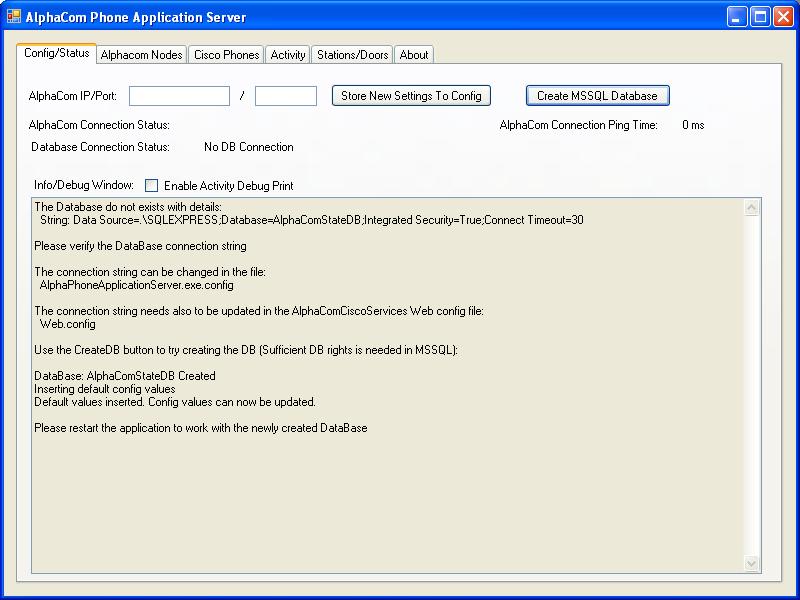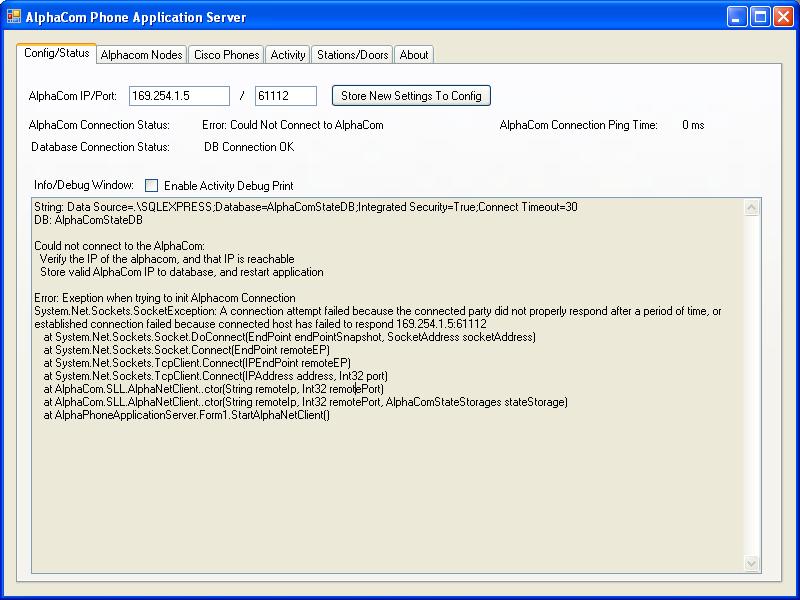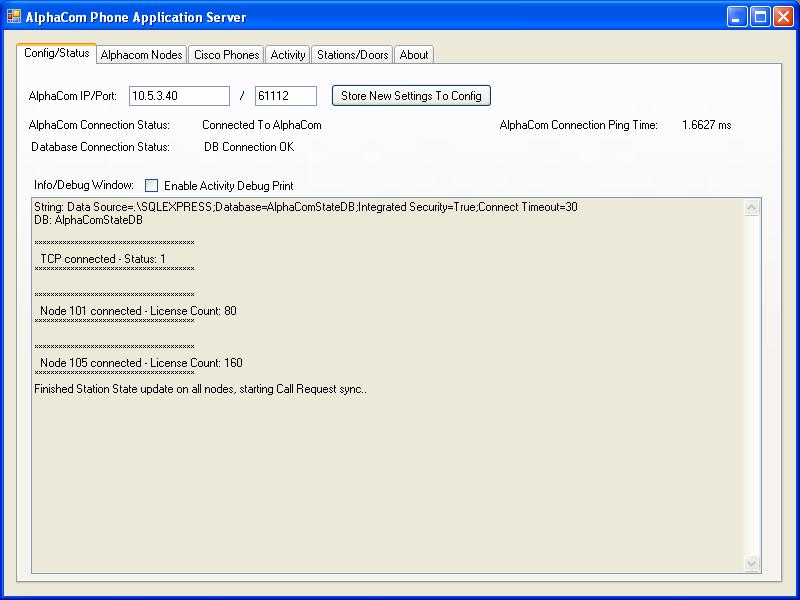Difference between revisions of "Configuration Guide For Stentofon Phone Application Server With Cisco Phones"
From Zenitel Wiki
(→Standard installation of prerequisites) |
(→Initializing the MSSQL Database table and Configure the ALphaCom connection) |
||
| Line 26: | Line 26: | ||
==== Initializing the MSSQL Database table and Configure the ALphaCom connection ==== | ==== Initializing the MSSQL Database table and Configure the ALphaCom connection ==== | ||
| − | The PhoneApplicationServer operates by default on a MSSQL table called '''AlphaComStateDB''', and uses ''' | + | The PhoneApplicationServer operates by default on a MSSQL table called '''AlphaComStateDB''', and uses '''Integrated Security''' to access the table (meaning the credential of the user running the application) |
| − | The PhoneApplicationServer | + | The PhoneApplicationServer will create a new table in the database if it do not exist. |
| − | * Start the PhoneApplicationServer for the first time. After a shot while it will report that it is not able to connect to the AlphaComStateDB table. Push the '''Create MSSQL | + | * Start the PhoneApplicationServer for the first time. After a shot while it will report that it is not able to connect to the AlphaComStateDB table. Push the '''Create MSSQL Database''' button, and get a confirmation that the database is successfully created:<br/> [[Image:PhoneAppServerDBCreated.JPG]] |
* Restart the Application. Now PhoneApplicationServer will be able to connect to the database at start-up, but will probably fail to connect to the default AlphaCom IP address stored in the database:<br/> [[Image:PhoneAppServerStartNoConnection.JPG]] | * Restart the Application. Now PhoneApplicationServer will be able to connect to the database at start-up, but will probably fail to connect to the default AlphaCom IP address stored in the database:<br/> [[Image:PhoneAppServerStartNoConnection.JPG]] | ||
* Store a valid AlphaCom IP address and restart the application. The PhoneApplicationServer should now connect to the AlphaCom, and discover all noded in the AlphaNet:<br> [[Image:PhoneAppServerStartConnected.JPG]] | * Store a valid AlphaCom IP address and restart the application. The PhoneApplicationServer should now connect to the AlphaCom, and discover all noded in the AlphaNet:<br> [[Image:PhoneAppServerStartConnected.JPG]] | ||
Revision as of 11:23, 6 October 2009
This Guide describes how to install and set-up the Stentofon PhoneApplicationServer together with Cisco phones.
Prerequisites for PhoneApplicationServer with a Cisco Call Manager:
- A Cisco CallManager configured with a SIP Trunk to an AlphaCom node, see Configuration_guide_for_Cisco_Call_Manager_6
- IIS (Microsoft Internet Information Services)
- MSSQL Server
- Microsoft .NET Framework (3.5 or later)
Contents
Standard installation of prerequisites
The PhoneApplicationServer should be able to run in different Windows environments (XP, Vista, Windows Server etc), and with different version of the IIS and MSSQL).
Also a remote MSSQL server connection should be possible. Below is step-by-step guide for setting up the prerequisites on a Windows XP, with the bundled IIS and a fresh install of MSSQL Express 2008.
In general this setup, and maintenance of the PhoneApplicationServer, will requires some "IT-knowledge".
IIS and MSSQL Express on Windows XP
- Under the Control Panel / Add or Remove Programs selelct the Add/Remove Windows Components. Select Internet Information Services (IIS), and follow the standard setup.
- From the SQL Express 2008 download page select the Runtime with Management Tools install. Following the standard installation routine. In the final steps of installation select Windows Authentication Mode when prompted.
Installation of the PhoneApplicationServer
- Run the latest AlphaPhoneApplicationServerSetup.msi installer. If .NET 3.5 not already installed the installer will prompt for download and installation of the .NET framework.
- The PhoneApplicationServer will be added to the All Programs Menu under STENTOFON / AlphaCom Phone Application Server
Initializing the MSSQL Database table and Configure the ALphaCom connection
The PhoneApplicationServer operates by default on a MSSQL table called AlphaComStateDB, and uses Integrated Security to access the table (meaning the credential of the user running the application) The PhoneApplicationServer will create a new table in the database if it do not exist.
- Start the PhoneApplicationServer for the first time. After a shot while it will report that it is not able to connect to the AlphaComStateDB table. Push the Create MSSQL Database button, and get a confirmation that the database is successfully created:
- Restart the Application. Now PhoneApplicationServer will be able to connect to the database at start-up, but will probably fail to connect to the default AlphaCom IP address stored in the database:
- Store a valid AlphaCom IP address and restart the application. The PhoneApplicationServer should now connect to the AlphaCom, and discover all noded in the AlphaNet: