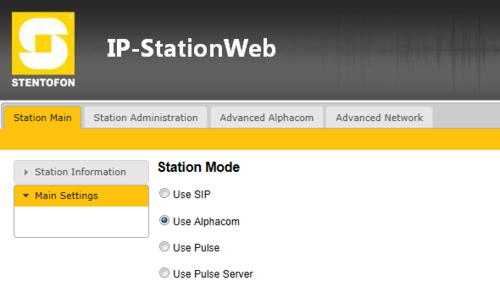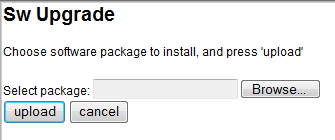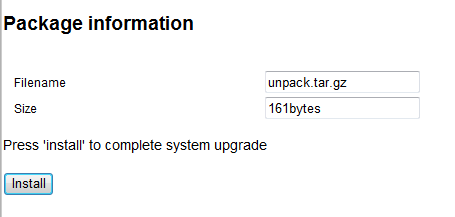IP Station works in AlphaCom mode only: Difference between revisions
From Zenitel Wiki
No edit summary |
|||
| Line 31: | Line 31: | ||
* You can change the mode of operation in the stations web page to SIP or PULSE, and the settings remain after rebooting the station. | * You can change the mode of operation in the stations web page to SIP or PULSE, and the settings remain after rebooting the station. | ||
[[Category: Station Troubleshooting]] | [[Category: Station Troubleshooting]] | ||
Latest revision as of 07:43, 28 October 2016
Some IP DualDisplay stations, IP Desktop stations and IP Substations have left the factory in a certain test mode, not letting them work in other modes than AlphaCom mode.
Identifying the error
- After loading factory default settings to the station, the station display shows “No AlphaCom conn.”
- After loading Factory Default the station should be in PULSE mode, and the display should show “Not configured”. If the display shows “No AlphaCom conn.” it means that the station is still in AlphaCom mode.
- You can change the mode of operation in the stations web page to SIP or PULSE, but after saving the settings and rebooting the station, it will return to "AlphaCom" mode.
How to fix the problem
1. Download and unpack the file fix_pulse_and_sip_mode.zip
2. In your web browser, enter <ipaddress>/upload.htm (example: 10.5.2.187/upload.htm) in the address field. You should see the following page:
3. Browse to the folder fix_pulse_and_sip_mode, select unpack.tar.gz
4. Press the “Upload” button, you should see the following page:
5. Press the “Install” button
6. You should then see “Software Installed!”
7. Reboot the station to confirm that it worked.
How to verify that the problem is solved
- After loading Factory Default the display should show “Not configured”.
- You can change the mode of operation in the stations web page to SIP or PULSE, and the settings remain after rebooting the station.