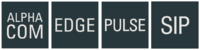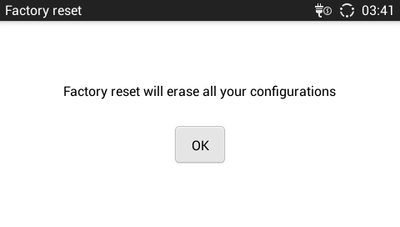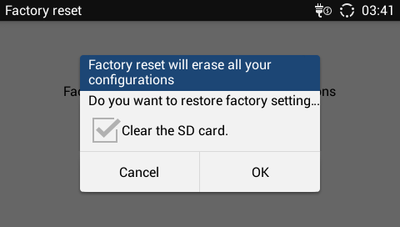ITSV-1 Restore Factory Defaults: Difference between revisions
From Zenitel Wiki
(Created page with "==Restore to Factory Default== ===Restore to Factory Default via LCD Menu=== <ol> <li> On ITSV-1 idle screen, press MENU button and tap on System settings. Or go to onscreen M...") |
No edit summary |
||
| (One intermediate revision by the same user not shown) | |||
| Line 1: | Line 1: | ||
{{AEPS}} | |||
__NOTOC__ | |||
This article describes how to restore factory defaults of the ITSV-1 station. | |||
==Restore to Factory Default== | ==Restore to Factory Default== | ||
===Restore to Factory Default via LCD Menu=== | ===Restore to Factory Default via LCD Menu=== | ||
| Line 6: | Line 9: | ||
[[File:ITSV-1 factoryreset.png|400px|thumb|left|Factory Reset]] | [[File:ITSV-1 factoryreset.png|400px|thumb|left|Factory Reset]] | ||
<br style="clear:both;" /> | <br style="clear:both;" /> | ||
<li> Press OK, a confirmation message will show. Select "Clear the SD Card" if you would like to delete all | <li> Press OK, a confirmation message will show. Select "Clear the SD Card" if you would like to delete all pictures, videos and other files from the SD card storage on the ITSV-1</li> | ||
[[File:ITSV-1 resetconfirm.png|400px|thumb|left|Confirm the reset]] | [[File:ITSV-1 resetconfirm.png|400px|thumb|left|Confirm the reset]] | ||
<br style="clear:both;" /> | <br style="clear:both;" /> | ||
Latest revision as of 09:22, 24 July 2020
This article describes how to restore factory defaults of the ITSV-1 station.
Restore to Factory Default
Restore to Factory Default via LCD Menu
- On ITSV-1 idle screen, press MENU button and tap on System settings. Or go to onscreen MENU > Settings
- Select Advanced Settings > Factory Reset, the following figure will show
- Press OK, a confirmation message will show. Select "Clear the SD Card" if you would like to delete all pictures, videos and other files from the SD card storage on the ITSV-1
- Press OK to confirm
Restore to Factory Default via the Web GUI
- Login to ITSV-1 Web GUI and go to Maintenance>Upgrade page
- At the bottom of the page, click on the Reset button for Factory reset. Select "Clear the SD Card" if you would like to delete all the picture, videos and other files from the SD card storage on the ITSV-1
- A dialog box will pop up to confirm factory reset. The dialog box is created at the top of the screen
- Click OK to restore the ITSV-1 to factory settings
Restore to Factory Default via Hard Keys
If users could not access web GUI for factory reset, or when the ITSV-1 cannot boot up, follow the steps below to reset the ITSV-1 via hard keys.
- Turn off the ITSV-1
- Press and hold both 1 and 9 keys at the same time until it enters the factory reset mode
- The ITSV-1 will boot up with factory default settings
Factory default values
- Station IP address: DHCP
- Username: admin
- Password: alphaadmin