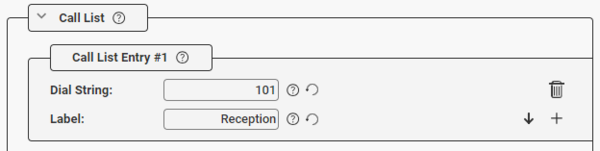Call List (Zenitel Connect Pro): Difference between revisions
From Zenitel Wiki
(Created page with "{{C}} ==Introduction== The station models TCIS-6, TCIV-6+, TEIV-1+ and TFIE-6 have dedicated buttons for scrolling through a Call List/Adresss Book. The Call...") |
|||
| (One intermediate revision by the same user not shown) | |||
| Line 10: | Line 10: | ||
**It is not possible to multi-select devices to edit their Call List | **It is not possible to multi-select devices to edit their Call List | ||
*Click on the icon labeled '''Buttons''' [[File:ZC_ButtonsIcon.PNG|25px]] | *Click on the icon labeled '''Buttons''' [[File:ZC_ButtonsIcon.PNG|25px]] | ||
*If no entries are configured yet in the | *If no entries are configured yet in the Call List, click the [[File:ZC_PlusIcon.PNG|20px]] in the '''Call List''' section | ||
*It is possible to define maximum 50 entries in the Call List, define | *It is possible to define maximum 50 entries in the Call List, define | ||
**'''Dial String''' | **'''Dial String''' | ||
**'''Label''' - the label is what will be shown on the OLED display of the device when an entry is selected | **'''Label''' - the label is what will be shown on the OLED display of the device when an entry is selected | ||
*An entry can be deleted by clicking [[File:ZC_DustbinIcon.PNG|25px]] | *An entry can be deleted by clicking [[File:ZC_DustbinIcon.PNG|25px]] | ||
*Add a new entry below is specific entry by clicking the | *Add a new entry below is specific entry by clicking the [[File:ZC_PlusIcon.PNG|20px]] | ||
*Change the place of an entry in the Call List by clicking the Up or Down arrow | *Change the place of an entry in the Call List by clicking the Up or Down arrow | ||
[[File:ZC_Calllist.png|600px|]] | [[File:ZC_Calllist.png|600px|]] | ||
Latest revision as of 16:04, 22 October 2024
Introduction
The station models TCIS-6, TCIV-6+, TEIV-1+ and TFIE-6 have dedicated buttons for scrolling through a Call List/Adresss Book.
The Call List is edited in the Zenitel Connect Pro web interface, and then pushed out to the individual devices.
Configuring the Call List
- Navigate to Devices and Connections > Configuration
- Select the device of which the Call List needs to be configured
- It is not possible to multi-select devices to edit their Call List
- Click on the icon labeled Buttons
- If no entries are configured yet in the Call List, click the
in the Call List section
- It is possible to define maximum 50 entries in the Call List, define
- Dial String
- Label - the label is what will be shown on the OLED display of the device when an entry is selected
- An entry can be deleted by clicking
- Add a new entry below is specific entry by clicking the
- Change the place of an entry in the Call List by clicking the Up or Down arrow
- Click Save
- Press the TAB-button on the PC keyboard, or use the mouse to select another field if the Save button is not visible.