Node-Red - Installation: Difference between revisions
From Zenitel Wiki
No edit summary |
Lennert.werf (talk | contribs) |
||
| (16 intermediate revisions by 2 users not shown) | |||
| Line 10: | Line 10: | ||
* Intuitive debug possibilities | * Intuitive debug possibilities | ||
There are | There are three locations where Node-RED can be installed and run: | ||
* On a virtual installation of Zenitel Connect Pro | * On a virtual installation of Zenitel Connect Pro | ||
* On an ICX-510 running Zenitel Connect Pro | |||
* On a 3rd party server | * On a 3rd party server | ||
One installation of Node-RED can connect to multiple Zenitel Connect Pro servers, there is no need for each having their own. | One installation of Node-RED can connect to multiple Zenitel Connect Pro servers, there is no need for each having their own. | ||
For How To get started with Node-RED you can go to this article: [[Node-Red - Getting Started]] | |||
__TOC__ | |||
== License == | |||
Node-Red connects to Zenitel Connect Pro as a Zenitel Link user. This requires an | |||
* Integration license (ZCL-API) - 1002720900 | |||
== Installation == | == Installation == | ||
=== Installation on a virtual Zenitel Connect Pro === | === Installation on a virtual Zenitel Connect Pro === | ||
To install Node-RED on a virtual Zenitel Connect Pro you have to install an additional '''.swu''' package on top of an existing installation of Zenitel Connect Pro. | To install Node-RED on a virtual Zenitel Connect Pro you have to install an additional '''.swu''' package on top of an existing installation of Zenitel Connect Pro. The file is independent of the virtualization used; the same installation file is used both in VMWare and Virtual Box environment. | ||
The file is independent of the virtualization used | |||
To install the additional package you can use the standard upgrade procedure | From the [[Downloads#Zenitel_Connect_Pro_.28ZCP.29|Downloads page]] download the file '''Zenitel_Connect_VM_x.x.x-node-red.swu''', where the x.x.x denotes the version of Zenitel Connect Pro you are running. | ||
To install the additional package you can use the [[Software Update (Zenitel Connect Pro)|standard upgrade procedure]] for the Zenitel Connect Pro. | |||
<table style="max-width:80%; border-style: double; border-color: #c7c7c7;"> | <table style="max-width:80%; border-style: double; border-color: #c7c7c7;"> | ||
| Line 34: | Line 42: | ||
</table> | </table> | ||
After installation you need to | |||
<br> | |||
After installation you need to add '''TCP port 1880''' in the [[Firewall (Zenitel Connect Pro)|firewall of Zenitel Connect Pro]]. | |||
Zenitel advises to close port 1880 again once Node-RED has been setup and the flows operate as intended. This way it is not possible to re-program any flows until the port is opened again in the firewall by an administrator. | Zenitel advises to close port 1880 again once Node-RED has been setup and the flows operate as intended. This way it is not possible to re-program any flows until the port is opened again in the firewall by an administrator. | ||
| Line 45: | Line 55: | ||
</tr> | </tr> | ||
</table> | </table> | ||
<br> | |||
=== Installation on a ICX-510 Zenitel Connect Pro === | |||
The procedure for installing Node-RED on a ICX-510 is the same as for a virtual environment, the only difference is the swu file. | |||
From the [[Downloads#Zenitel_Connect_Pro_.28ZCP.29|Downloads page]] download the file '''Zenitel_Connect_ICX_x.x.x-node-red.swu''', where the x.x.x denotes the version of Zenitel Connect Pro you are running. | |||
To install the additional package you can use the [[Software Update (Zenitel Connect Pro)|standard upgrade procedure]] for the Zenitel Connect Pro. | |||
=== Installation on a 3rd party server === | === Installation on a 3rd party server === | ||
For installation on a 3rd party server we direct you to the installation guide from Node-RED: https://nodered.org/docs/getting-started/local | For installation on a 3rd party server we direct you to the installation guide from Node-RED: https://nodered.org/docs/getting-started/local | ||
=== Accessing the Node-RED web GUI === | === Accessing the Node-RED web GUI === | ||
You can access the Node-RED web GUI that is used for programming via '''https://[server IP]:1880''' | You can access the Node-RED web GUI that is used for programming via '''https://[server IP]:1880''' | ||
An alternative is to add a tile to the Zenitel Connect Pro GUI under third party applications. Go to '''3rd Party Applications''' and fill in the fields '''Name''', '''Description''' and '''Source URL'''. Source URL is the IP address and Port number where you access Node-RED. After clicking the checkmark to save these settings you can upload a .SVG file as an icon. | |||
<table style="max-width:80%; border-style: double; border-color: #c7c7c7;"> | <table style="max-width:80%; border-style: double; border-color: #c7c7c7;"> | ||
<tr style="rowspan:2;"> | <tr style="rowspan:2;"> | ||
| Line 74: | Line 95: | ||
[[Category: Zenitel Connect Pro]] | [[Category: Zenitel Connect Pro]] | ||
[[Category: Zenitel Connect Pro Integrations]] | |||
Latest revision as of 09:52, 3 April 2025
Introduction
Node-RED is the open-source software that is used as a event programming for Zenitel Connect Pro.
The benefits of Node-RED are
- Easy to use – Low code platform, graphical way of programming
- Although low code: still powerful
- Ideally with many existing integrations and programming examples
- Easy to re-use (export and import capability)
- Intuitive debug possibilities
There are three locations where Node-RED can be installed and run:
- On a virtual installation of Zenitel Connect Pro
- On an ICX-510 running Zenitel Connect Pro
- On a 3rd party server
One installation of Node-RED can connect to multiple Zenitel Connect Pro servers, there is no need for each having their own.
For How To get started with Node-RED you can go to this article: Node-Red - Getting Started
License
Node-Red connects to Zenitel Connect Pro as a Zenitel Link user. This requires an
- Integration license (ZCL-API) - 1002720900
Installation
Installation on a virtual Zenitel Connect Pro
To install Node-RED on a virtual Zenitel Connect Pro you have to install an additional .swu package on top of an existing installation of Zenitel Connect Pro. The file is independent of the virtualization used; the same installation file is used both in VMWare and Virtual Box environment.
From the Downloads page download the file Zenitel_Connect_VM_x.x.x-node-red.swu, where the x.x.x denotes the version of Zenitel Connect Pro you are running.
To install the additional package you can use the standard upgrade procedure for the Zenitel Connect Pro.
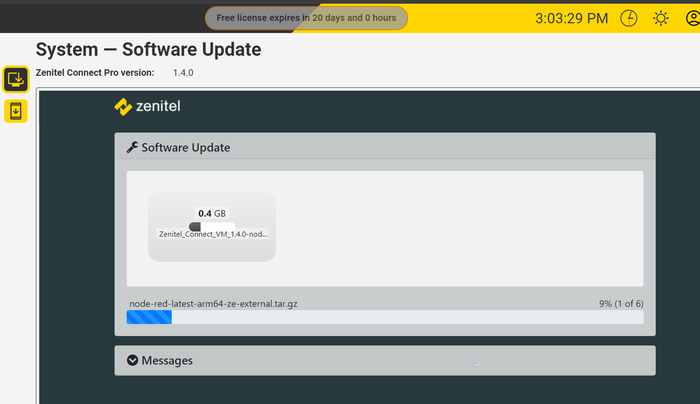 |
| Additional Node-RED package loading |
After installation you need to add TCP port 1880 in the firewall of Zenitel Connect Pro.
Zenitel advises to close port 1880 again once Node-RED has been setup and the flows operate as intended. This way it is not possible to re-program any flows until the port is opened again in the firewall by an administrator.
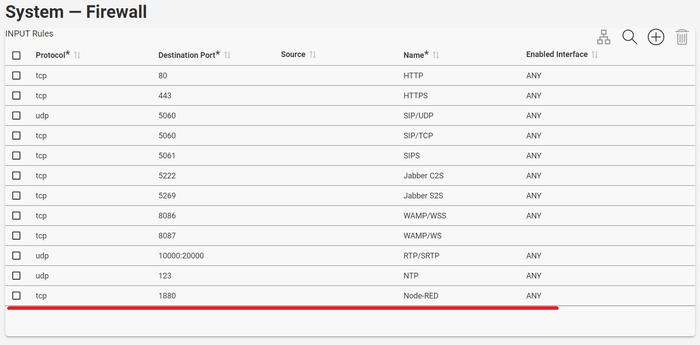 |
| Open port 1880 |
Installation on a ICX-510 Zenitel Connect Pro
The procedure for installing Node-RED on a ICX-510 is the same as for a virtual environment, the only difference is the swu file.
From the Downloads page download the file Zenitel_Connect_ICX_x.x.x-node-red.swu, where the x.x.x denotes the version of Zenitel Connect Pro you are running.
To install the additional package you can use the standard upgrade procedure for the Zenitel Connect Pro.
Installation on a 3rd party server
For installation on a 3rd party server we direct you to the installation guide from Node-RED: https://nodered.org/docs/getting-started/local
Accessing the Node-RED web GUI
You can access the Node-RED web GUI that is used for programming via https://[server IP]:1880
An alternative is to add a tile to the Zenitel Connect Pro GUI under third party applications. Go to 3rd Party Applications and fill in the fields Name, Description and Source URL. Source URL is the IP address and Port number where you access Node-RED. After clicking the checkmark to save these settings you can upload a .SVG file as an icon.
 |
| Adding Node-RED as a third party application |
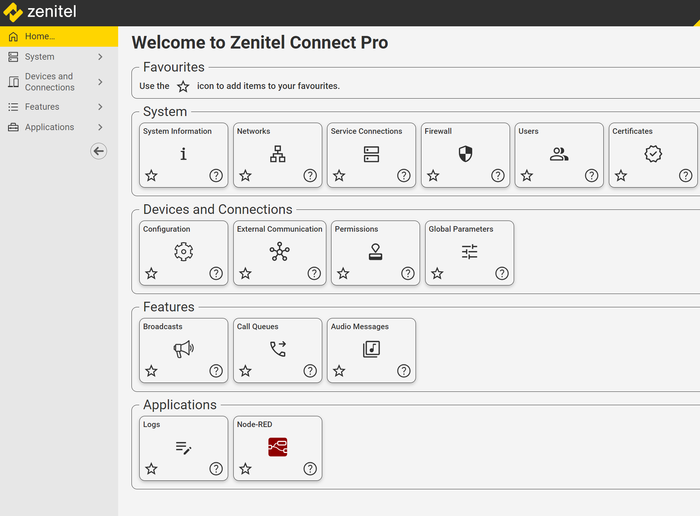 |
| Node-RED linked on the home screen of Zenitel Connect Pro |
After accessing the web GUI of Node-RED this article explains how to start programming: Node-Red - Getting Started
