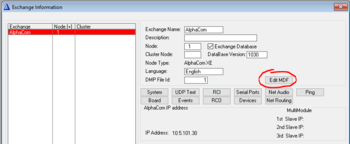Difference between revisions of "Message Description File"
From Zenitel Wiki
(→How to open and modify the MDF file) |
(→How to open and modify the MDF file) |
||
| (40 intermediate revisions by 6 users not shown) | |||
| Line 1: | Line 1: | ||
| − | + | {{A}} | |
| − | The Message Description File describes the values of data which depends on the national language in an AlphaCom | + | The '''Message Description File''' MDF describes the values of data which depends on the national language in an AlphaCom installation. There are currently 12 predefined languages: |
| − | + | * Danish | |
| − | + | * Dutch | |
| − | + | * English | |
| − | + | * Finnish | |
| − | + | * French | |
| − | + | * German | |
| − | + | * Hebrew | |
| − | + | * Italian | |
| − | + | * Norwegian | |
| + | * Portuguese | ||
| + | * Spanish | ||
| + | * Swedish | ||
| + | |||
| − | When AlphaPro is installed on the PC, also a number of default MDF-files are installed, with a file name referring to the relevant language and with the file extension 'TXT'. | + | When AlphaPro is installed on the PC, also a number of default MDF-files are installed in the 'Autoload' folder, with a file name referring to the relevant language and with the file extension 'TXT', e.g. 'mdf_engl.txt' and 'mdf_germ.txt'. When creating a new exchange in AlphaPro, the appropriate TXT file is copied to the exchange network directory, with the file name changed to MDF_x.MDF, where the x is the index number for the exchange in the network. |
It is possible to change the contents of the MDF file to customise behaviour and appearance. | It is possible to change the contents of the MDF file to customise behaviour and appearance. | ||
| − | + | == General description == | |
=== Lexical rules for the Message Description File === | === Lexical rules for the Message Description File === | ||
* All white space is insignificant, except inside a pair of "". White space is <space>, <newline> and <tab>. | * All white space is insignificant, except inside a pair of "". White space is <space>, <newline> and <tab>. | ||
| Line 86: | Line 90: | ||
: #US_DATE_ORDER | : #US_DATE_ORDER | ||
| − | The occurrence of this command causes AlphaCom to display or prompt the user for the date in the format "mm/dd-yyyy". If the command is omitted, the format "dd/mm-yyyy" is used. | + | The occurrence of this command causes AlphaCom to display or prompt the user for the date in the format "mm/dd-yyyy". If the command is omitted, the format "dd/mm-yyyy" is used. See: [[US date order]] |
=== Sorting Right To Left Command === | === Sorting Right To Left Command === | ||
| Line 135: | Line 139: | ||
== How to open and modify the MDF file == | == How to open and modify the MDF file == | ||
| − | + | There are two ways to modify the MDF file: | |
| − | + | # Open the MDF file in a text editor (e.g. Notepad), | |
| + | # Open the MDF file in [[AlphaPro]]. | ||
| + | [[File:AP Edit MDF.PNG|thumb|right|350px|Reveal the "Edit MDF" button by pressing Ctrl+Alt+M]] | ||
| − | |||
| + | '''Open the MDF file from AlphaPro ''' | ||
| + | * Open the '''Exchange & System''' window in AlphaPro. Press Ctrl-Alt-M. Now the button "'''Edit MDF'''" will appear. | ||
| + | * Press '''Edit MDF'''. Now a text editor is started, with the mdf file loaded into it | ||
| + | * Do the required changes to the file | ||
| + | * Save and exit by clicking '''OK''' | ||
| + | * Exit without save by pressing '''Cancel''' | ||
| + | * Upload AlphaCom with the new file ('''SendAll''' from AlphaPro) | ||
| + | * It might be necessary to reset the exchange when the upload is finished | ||
| − | Now a text editor is started, with the mdf file loaded into it. | + | |
| − | + | === Older AlphaPro versions === | |
| + | To open the MDF file in older AlphaPro versions:<br> | ||
| + | '''AlphaPro version 10 prior to 10.42:''' | ||
| + | *From the main menu in AlphaPro, select the "Exchange" button, then the '''Edit MDF''' button. | ||
| + | * Now a text editor is started, with the mdf file loaded into it | ||
| + | * Do the required changes to the file | ||
| + | * Save and exit by clicking '''OK''' | ||
| + | * Exit without save by pressing '''Cancel''' | ||
| + | * Send the changes to the AlphaCom (SendChg) | ||
| + | * It might be necessary to reset the exchange when sending is finished | ||
| + | |||
| + | '''AlphaPro version 9 and earlier:''' | ||
| + | *From the main menu in AlphaPro, select the "Exchange" button. In the Descriptive Name field, write '''mod mdf''' and press <enter> | ||
| + | * Now a text editor is started, with the mdf file loaded into it | ||
| + | * Do the required changes to the file | ||
| + | * Save and exit by clicking the "Fox" + Close | ||
| + | * Exit without save by pressing ESC | ||
| + | * Send the changes to the AlphaCom (SendChg) | ||
| + | * It might be necessary to reset the exchange when sending is finished | ||
== Related articles == | == Related articles == | ||
| + | * [[Example MDF file]] | ||
* [[Modifying default display texts (MDF)|Modifying default display texts]] | * [[Modifying default display texts (MDF)|Modifying default display texts]] | ||
* [[Add new ASVP alarm messages (MDF)|Adding new ASVP alarm messages]] | * [[Add new ASVP alarm messages (MDF)|Adding new ASVP alarm messages]] | ||
* [[Substitute date & time in display (MDF)|Substitute date & time in display ]] | * [[Substitute date & time in display (MDF)|Substitute date & time in display ]] | ||
| + | * [[US date order]] | ||
| + | * [[Modify ASVP alarm message repetitions]] | ||
| − | + | [[Category: AMC Software]] | |
| − | |||
| − | |||
| − | |||
| − | |||
| − | [[Category: | ||
Latest revision as of 15:18, 22 March 2023
The Message Description File MDF describes the values of data which depends on the national language in an AlphaCom installation. There are currently 12 predefined languages:
- Danish
- Dutch
- English
- Finnish
- French
- German
- Hebrew
- Italian
- Norwegian
- Portuguese
- Spanish
- Swedish
When AlphaPro is installed on the PC, also a number of default MDF-files are installed in the 'Autoload' folder, with a file name referring to the relevant language and with the file extension 'TXT', e.g. 'mdf_engl.txt' and 'mdf_germ.txt'. When creating a new exchange in AlphaPro, the appropriate TXT file is copied to the exchange network directory, with the file name changed to MDF_x.MDF, where the x is the index number for the exchange in the network.
It is possible to change the contents of the MDF file to customise behaviour and appearance.
Contents
- 1 General description
- 1.1 Lexical rules for the Message Description File
- 1.2 Syntax and semantics of the Message Description File
- 1.3 Message Description Command
- 1.4 Remap Command
- 1.5 User Defined Character Command
- 1.6 Alphabet Size Command
- 1.7 Alphabet Half Command
- 1.8 US Data Order Command
- 1.9 Sorting Right To Left Command
- 1.10 Parameter based text substitution
- 1.11 Implicit text substitution
- 1.12 Display codes
- 1.13 Character set
- 2 How to open and modify the MDF file
- 3 Related articles
General description
Lexical rules for the Message Description File
- All white space is insignificant, except inside a pair of "". White space is <space>, <newline> and <tab>.
- % can be used for adding comments: The rest of a line after a % is ignored. (Except if the % is inside a pair of "".)
Syntax and semantics of the Message Description File
A Message Description File consists of any number of the following statements in any order:
- Message Description Command
- Remap Command
- User Defined Character Command
- Alphabet Size Command
- Alphabet Half Command
- US (United States) Date Order Command
- Sorting from right to left (support hebrew)
The statements are separated by white space.
Message Description Command
The following attributes of a User Message may be described in this file:
- User message reference: Group, Individ
- The text of the message, including substitution codes, display codes and special characters
- SVP group, SVP individ reference to voice message stored on the ASVP board
An example of a user message description:
UMSG 110 11 % MAILCALL-ME "Call $nam: l#clr" "at $oph:2#clr" (6,2)
A user message starts with "#UMSG" followed by the group (110) and individ (11) number of the message. The rest of the line is just a comment. Then a number of texts strings inside pairs of "" follow. These strings form the message text. The message text may be omitted. If there are more than one string inside "", the parser will insert a newline between each string. The default is that a message text is written to the display starting at the upper left corner. "$nam: 1" shall be substituted with the name of input parameter one, and "$oph:2" shall be substituted with input parameter two formatted as a phone number. "#clr" means "clear rest of line". Then the SVP reference follows: group 6, individ 2. The SVP reference may be omitted
Remap Command
Syntax:
- #REMAP_SORT <iso-value> <display-value> <sort-value>
<iso-value> and <display-value> are decimal integers [O, 255], <sort-value> is a decimal integer [0,31]. The Remap Command maps an ISO-8859 character value used in the AlphaCom to the value to be transmitted to the TouchLine station-display. The Remap Command also maps the ISO-8859 character value to a sorting value. The sorting value is used when sorting names in the alphabetical menus, and to place a name in the desired alphabet-submenu. The mapping for a character is undefined if not specified in the Message Description File. Examples of use:
- #REMAP_SORT 99 99 3 % print c as c (same value in TouchLine-display), sort as C
- #REMAP_SORT 228 225 5 % print ä as ä (different value inTouchLine-display), sort as E
- #REMAP_SORT 224 97 1 % print à as a (the most similar character in the TouchLine-display character set), sort as A
- #REMAP_SORT 230 0 27 % print æ as æ using user defined character number 0, sort as Æ
User Defined Character Command
It is possible for the AlphaCom to download bitmaps for 8 user defined characters to the TouchLine station-display. The user defined characters are numbered 0 - 7. The size of the dot matrix is 5x7. The AlphaCom downloads these bitmaps to all stations at exchange reset, and to a single station when a user activates the "Station ID"-feature (default "789"). The User Defined Character Command can be used to define the dot-matrix for one of these characters. Syntax:
- #USERCHAR <display-value> <line-map>
<display-value> is a decimal integer [0, 7] representing the number of the character. <line-map> is a string inside a pair of "" representing one line of the dotmatrix. The first <line-map> is the upper line, the next <line-map> the next line, and so on. A space in the <line-map> represents a space in the dot-matrix, any other character represents a dot. The pattern in the string is right-adjusted into the dot-matrix.
Alphabet Size Command
- #ALPHABET_SIZE <value>
<value> is a decimal integer <= 30. Defines the number of letters in the alphabet-menu. This value limits the movement of the cursor in the alphabet-menu. Set to 26 for English, 29 for Norwegian.
Alphabet Half Command
- #ALPHABET_HALF <value>
<value> is a decimal integer <= 16. Defines the number of letters in the left half of the alphabet-menu. This value decides at which cursor position to switch from left to right menu-half. Set to 13 for English, 15 for Norwegian.
US Data Order Command
- #US_DATE_ORDER
The occurrence of this command causes AlphaCom to display or prompt the user for the date in the format "mm/dd-yyyy". If the command is omitted, the format "dd/mm-yyyy" is used. See: US date order
Sorting Right To Left Command
- #SORT_RTL
The occurrence of this command causes AlphaCom to sort the alphabet from right to left, when displaying it. This will take effect in for example the "name" menu. The command has been designed in order to support hebrew. If the command is omitted, the alphabet is sorted from left to right when displayed, which is normal behaviour for other languages than hebrew.
Parameter based text substitution
These codes are substituted with text based on a input parameter. The "n" is a digit in the range 1 to 4. "n" points to the input parameter to use.
- $dno:n Directory number
- $nam:n Name of station, user, audio program, mail message, absent message or group
- $num:n Numeric number, or any number of free digits, printed from left to right
- $od1:n Date (Day, Month)
- $od2:n Date (Month, Day)
- $oph:n Phone number, or any number of free digits, printed from right to left. There must be no position-codes in the text to the left which is overwritten by the phone-number !
- $otm:n Time (Hour, Minute)
- $yr4:n Year (2006)
- $yr2:n Year (06)
Implicit text substitution
The following substitution codes do not need any input parameters:
- $xd1 Current date (Day, Month)
- $xd2 Current date (Month, Day)
- $xno Directory number of this station
- $xpe Name of person/owner of this station
- $xtm Current time (Hour, Minute)
- $xy4 Current year (1995)
- $xy2 Current year (95)
Display codes
The display codes direct the layout of the text at a display.
- #cls Clear screen
- #pos (line, column) Position cursor at (line, column). (1,l) is top-left comer
- #clr Clear rest of line
- #nli New line
- #hom Home cursor position (top-left comer)
- #spc(n) Print n spaces
Note that unless these codes are used, the first text string is written from "#pos(l,l)" with the number of characters of the string (the rest of the line is not blanked). The second string (if any) starts at #pos(2,1)".
Character set
The character set used is ISO-8859, except that it is extended with some character codes defined by STENTOFON:
- #ard Arrow down
- #aru Arrow up
- #arr Arrow right
- #arl Arrow left
- #bla Black square
- #xAA "AA" sorted as "Å" (Useful in the alphabetical subscriber menu)
How to open and modify the MDF file
There are two ways to modify the MDF file:
- Open the MDF file in a text editor (e.g. Notepad),
- Open the MDF file in AlphaPro.
Open the MDF file from AlphaPro
- Open the Exchange & System window in AlphaPro. Press Ctrl-Alt-M. Now the button "Edit MDF" will appear.
- Press Edit MDF. Now a text editor is started, with the mdf file loaded into it
- Do the required changes to the file
- Save and exit by clicking OK
- Exit without save by pressing Cancel
- Upload AlphaCom with the new file (SendAll from AlphaPro)
- It might be necessary to reset the exchange when the upload is finished
Older AlphaPro versions
To open the MDF file in older AlphaPro versions:
AlphaPro version 10 prior to 10.42:
- From the main menu in AlphaPro, select the "Exchange" button, then the Edit MDF button.
- Now a text editor is started, with the mdf file loaded into it
- Do the required changes to the file
- Save and exit by clicking OK
- Exit without save by pressing Cancel
- Send the changes to the AlphaCom (SendChg)
- It might be necessary to reset the exchange when sending is finished
AlphaPro version 9 and earlier:
- From the main menu in AlphaPro, select the "Exchange" button. In the Descriptive Name field, write mod mdf and press <enter>
- Now a text editor is started, with the mdf file loaded into it
- Do the required changes to the file
- Save and exit by clicking the "Fox" + Close
- Exit without save by pressing ESC
- Send the changes to the AlphaCom (SendChg)
- It might be necessary to reset the exchange when sending is finished