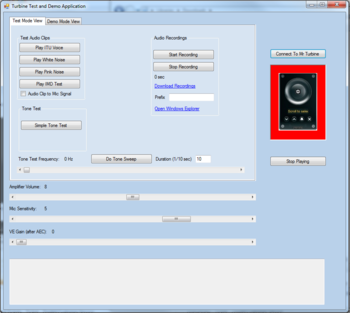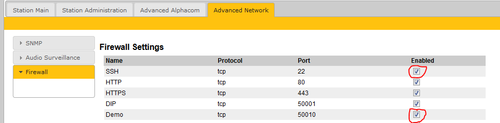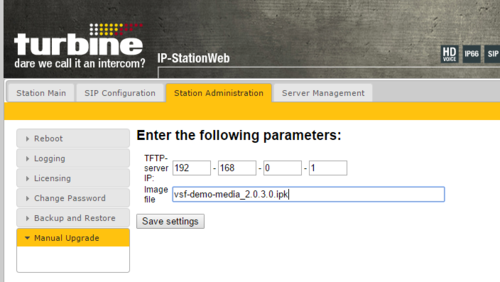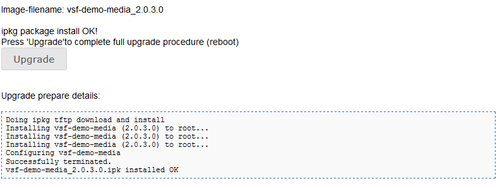Difference between revisions of "Turbine Test and Demo Application"
From Zenitel Wiki
(→Open SSH and TCP port in Turbine IP station for demo application) |
(→Load media files onto Turbine IP station) |
||
| Line 58: | Line 58: | ||
*Put the IPKG package on your TFTP server and insert the name (without ipk extension) in station web form. | *Put the IPKG package on your TFTP server and insert the name (without ipk extension) in station web form. | ||
*Note! Due to size of package and the complete process is done in the web page load process this you need to wait approximately 2 minute to process to finish. | *Note! Due to size of package and the complete process is done in the web page load process this you need to wait approximately 2 minute to process to finish. | ||
| + | [[Image:turbine_demo_mediapackage_upload.png|thumb|left|500px|Upload the media package file]] | ||
| + | <br style="clear:both;" /> | ||
| + | [[Image:turbine_demo_mediapackage_info.png|thumb|left|500px|Upgrade process ifno]] | ||
| + | <br style="clear:both;" /> | ||
===Install demo application on your PC=== | ===Install demo application on your PC=== | ||
Revision as of 10:24, 6 June 2016
The Turbine Demo application and messaging package allows Turbine Compact IP Stations to work in demo mode. In demo mode you can play special .wav audio files directly from the IP stations without any connections to a server.
Turbine stations with 3.0.3.4 software
Installation of demo software
To install demo software for your Turbine, the following steps must be taken:
- Open up SSH and TCP port inTurbine IP stastion for demo application
- Load media files onto Turbine IP station
- Install demo application on your PC
- Close SSH port
Open SSH and TCP port in Turbine IP station for demo application
- Logon to the web interface of the Turbine IP station
- Set the station in SIP Mode
- Check the firewall settings in Advanced Network.
- Open up SSH port
- Enable the Demo application port 55010
Load media files onto Turbine IP station
On the Downloads page you will find a turbine-media-demo_3.0.1.3-2_armel.ipk with wav files to be uploaded and installed in each Turbine station.
- Copy this package to /tmp on the Turbine station using for example WinSCP. The protocol is SCP. Tool: http://winscp.net/eng/index.php
- Login to the Turbine consol with protocol SSH. Tool: http://www.chiark.greenend.org.uk/~sgtatham/putty/
- Username/password: root/root and do following to install package:
# cd /tmp # ipkg install turbine-media-demo_3.0.1.3-2_armel.ipk
Install demo application on your PC
- Download the TurbineCommandClient.zip from the Downloads page. Extract the .zip file and copy the software to a suited folder on your PC. No install needed, simply start the exe-file.
- In the application, double-click inside the picture of the station to set IP address of the station
- Press Connect to Mr. Turbine and red color should become green to show that you have a connection to the Turbine Station.
- You might have to reset the PC first time after installation to make it work.
Close SSH port
- Logon to the web interface of the Turbine IP station
- Check the firewall settings in ”Advanced Network”.
- Disable the SSH port
Turbine stations with 4.2.3.9 software
Installation of demo software
Open SSH and TCP port in Turbine IP station for demo application
- Logon to the web interface of the Turbine IP station
- Set the station in SIP Mode
- Check the firewall settings in Advanced Network.
- Open up SSH port
- Enable the Demo application port 55010
Load media files onto Turbine IP station
On the downloads page you will find a download called vsf-demo-media_2.0.3.0.ipk
Note! Installing the Demo Media Package is only necessary for Demo Mode. For test mode standard Turbine Image is enough.
- To use the demo mode the vsf-demo-media package needs to be uploaded.
- This can be uploaded using same system as a normal image upgrade.
- Put the IPKG package on your TFTP server and insert the name (without ipk extension) in station web form.
- Note! Due to size of package and the complete process is done in the web page load process this you need to wait approximately 2 minute to process to finish.
Install demo application on your PC
- Download VS-Tools from the download page. This installation package is a bundle of a PC-tool for flash image upgrade of the AMC-IP as well as the Turbine Demo Application.
- Install the software.