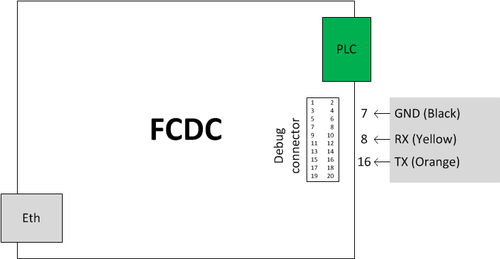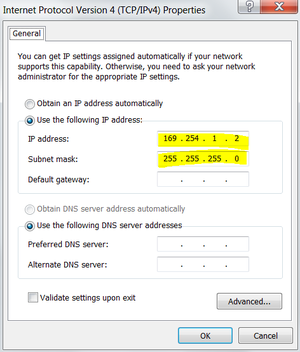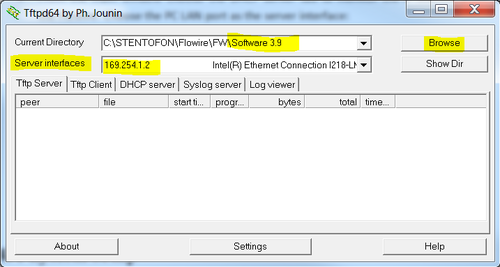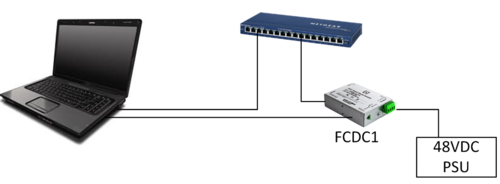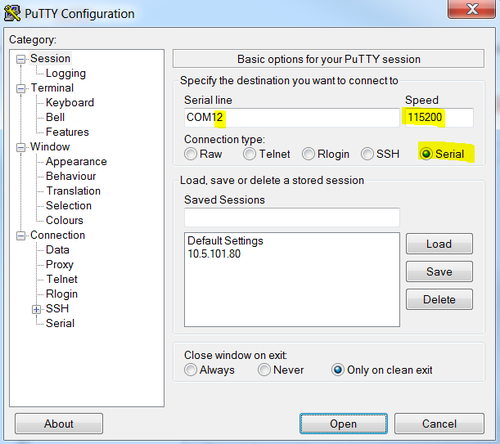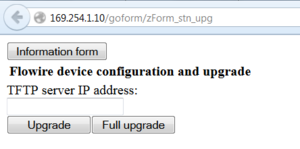Flowire Software Upgrade Procedure: Difference between revisions
From Zenitel Wiki
| Line 99: | Line 99: | ||
* [[Flowire_Software_Upgrade_Procedure#Physical_setup|Physical Setup]] | * [[Flowire_Software_Upgrade_Procedure#Physical_setup|Physical Setup]] | ||
Use a standard web browser and type '''http://169.254.1.10/goform/zForm_stn_upg''' in the address field. | Use a standard web browser and type '''<nowiki>http://169.254.1.10/goform/zForm_stn_upg</nowiki>''' in the address field. | ||
[[File:Flowire Upgrade 1.PNG|thumb|left|300px]] | [[File:Flowire Upgrade 1.PNG|thumb|left|300px]] | ||
<br style="clear:both;" /> | <br style="clear:both;" /> | ||
Revision as of 10:36, 28 May 2015
This step by step guide to upgrading the software in Flowire through its serial interface only applies to software version PLC-1.2.1.
For newer version jump to Upgrading through web interface
Requirements
The following equipment is required to perform the upgrade:
- Windows PC
- TFTP server, for example Tftpd32 or Tftpd64 by Ph. Jounin (http://tftpd32.jounin.net)
- Telnet software, for example PuTTY by Simon Tatham (http://www.chiark.greenend.org.uk/~sgtatham/putty/)
- A network switch
- 2 Ethernet cables
- USB-Serial cable with JTAG connector
- Flowire unit
- Flowire power supply
- Software for the Flowire. Download the software here.
USB-Serial cable
A special USB to Serial cable has to be used for the software upgrade. The cable can be made out of two items:
- An USB to RS232 cable with 3,3V TTL level. For example: http://au.element14.com/ftdi/ttl-232r-3v3/connector-type-a/dp/1329311
- A ribbon cable. Suggested type: http://no.farnell.com/harwin/m50-9011042/receptacle-to-dip-150mm-20way/dp/2289813
With these two items, make an adapter cable which connects the debug connector of the Flowire to the USB port of the PC:
- On the Flowire, connect to these pins:
- Pin 7: GND
- Pin 8: TX (Transmit) – Connect this to Rx on the serial cable
- Pin 16: RX (Receive) – Connect this to Tx on the serial cable
PC setup
- Set the IP address of your computer to 169.254.1.2, subnet mask 255.255.255.0:
- Connect the USB-Serial cable to the USB port of the PC
- In the Control Panel, open the Device Manager to see which serial port has been assigned. It will be listed under Ports (COM & LPT) as USB Serial COM port #x, where x represents the COM port number. Double click it and change the port settings from 9600 baud to 115200 baud.
TFTP server setup
- Start the Tftpd program on the PC
- From the main window browse to the folder where the software files are stored. Choose the PC LAN port as the server interface:
Physical setup
- Do not connect the power supply to the Flowire unit yet
- Take of the top lid of the Flowire by unscrewing the two screws
- Locate the JTAG and connect the cable, cable pointing away from the PCB
- Connect the PC to the switch using an ethernet cable
- Connect the Flowire to the switch using an ethernet cable
Telnet setup
- Open PuTTY
- Choose Connection Type Serial, change Speed to 115200 and make sure it has the right COM port number:
Version check
By running this command you can see the current software version:
cat /proc/net/plc/version
Upgrade
- While holding down the space bar (or actually any key), power up the Flowire. You should see data in the command window. Once you see data, release the space bar.
- Enter these commands, one at a time, and press [Enter] after each command:
- setenv serverip 169.254.1.2
- setenv ipaddr 169.254.1.10
- protect off all
- tftp 0x40100000 u-boot218.bin
- erase 0x30000000 0x3002FFFF
- cp.b 0x40100000 0x30000000 0x30000
- tftp 0x40100000 jffs2-spc
- erase 0x30040000 0x3013FFFF
- cp.b 0x40100000 0x30040000 0x100000
- tftp 0x40100000 linux-spc
- erase 0x30140000 0x3049FFFF
- cp.b 0x40100000 0x30140000 0x360000
- reset
TIP! Mark the text line and copy it (right click > copy, or Ctrl+C). In the PuTTY window right click with the mouse and the text is instantly pasted. Hit [enter]. Copy/paste one line at a time.
- When the Flowire is back online you can login with root.
- By running this command you can see the new software version:
- cat /proc/net/plc/version
- The procedure is now finished. The Flowire can be disconnected and the next unit can be upgraded.
Upgrading through web interface
Flowire units with software version zenitel-rel-4.00 can be upgraded through the web interface.
Setup the system, and TFTP server in the same way as described in these chapters
Use a standard web browser and type http://169.254.1.10/goform/zForm_stn_upg in the address field.
Enter the TFTP server IP address and select either Upgrade or Full Upgrade.
Upgrade: xx Full Upgrade: xx
Upgrading using IMT
xxx