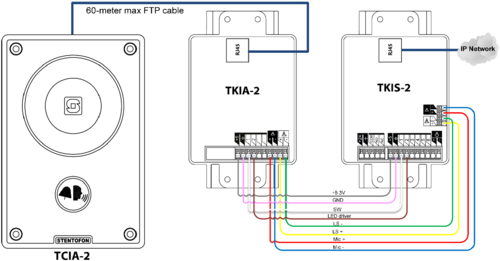TCIA-2: Difference between revisions
From Zenitel Wiki
No edit summary |
No edit summary |
||
| Line 2: | Line 2: | ||
The TCIA-2 is an IP based intercom with an analog frontboard intended for areas where exposure of the physical network is unwanted. | The TCIA-2 is an IP based intercom with an analog frontboard intended for areas where exposure of the physical network is unwanted. | ||
The solution is baed on a TKIS-2 VoIP kit, where audio and control signals are connected to an interface (TKIA-2), before they are transported to the front unit TCIA-2. | |||
{{APS}}[[file:TCAS2.PNG|right|200px|thumb|Analog over IP Intercom<br>(100 8113 020)]] | {{APS}}[[file:TCAS2.PNG|right|200px|thumb|Analog over IP Intercom<br>(100 8113 020)]] | ||
== Getting started == | == Getting started == | ||
* [[ | * [[TKIS Connections|General TKIS connections]] | ||
* [[Starting Up Turbine Station|Starting up]] | * [[Starting Up Turbine Station|Starting up]] | ||
== Connecting the | == Connecting the devices == | ||
[[File:TCIA-2 Connection 1.png|thumb|right|500px]] | [[File:TCIA-2 Connection 1.png|thumb|right|500px]] | ||
The 8-wire cable provided is used for connecting the TKIA-2 Gateway to the TKIS-2 Intercom. The colorcoded wires serve as a visual aid to connecting to the correct pins at both ends. | The 8-wire cable provided is used for connecting the TKIA-2 Gateway to the TKIS-2 Intercom. The colorcoded wires serve as a visual aid to connecting to the correct pins at both ends. | ||
* Using the 8-wire cable, connect the pins on the TKIA-2 to the corresponding pins on the TKIS-2 according to the drawing. | |||
Using the 8-wire cable, connect the pins on the TKIA-2 to the corresponding pins on the TKIS-2 according to the drawing. | An FTP cable (maximum 60 meters) is used to connect the TKIA-2 Gateway to the TCIA-2 Intercom. | ||
* Using the FTP cable, connect the RJ45 port on the TKIA-2 to the RJ45 port on the TCIA-2. | |||
== Configuration == | == Configuration == | ||
| Line 22: | Line 24: | ||
== Restore Factory Defaults and Software Upgrade == | == Restore Factory Defaults and Software Upgrade == | ||
* [[ | * [[TKIS Restore Factory Defaults|Restore Factory Defaults]] | ||
* [[Turbine Software Upgrade|Upgrade via the station web interface]] | * [[Turbine Software Upgrade|Upgrade via the station web interface]] | ||
* [[VS-IMT Upgrade Stations|Upgrade using the IMT tool]] | * [[VS-IMT Upgrade Stations|Upgrade using the IMT tool]] | ||
| Line 29: | Line 31: | ||
== Connectors, Indicators and Dimensions == | == Connectors, Indicators and Dimensions == | ||
* [[Turbine Compact Board Connectors|Board Connections]] | * [[Turbine Compact Board Connectors|Board Connections]] | ||
* [[ | * [[TKIS Indication LEDs|Station Indication LEDs]] | ||
* [[ | * [[TKIS Dimensions & Mounting Instructions|Dimensions]] | ||
== Accessories == | == Accessories == | ||
Revision as of 11:28, 22 February 2019
THIS PAGE IS UNDER CONSTRUCTION The TCIA-2 is an IP based intercom with an analog frontboard intended for areas where exposure of the physical network is unwanted.
The solution is baed on a TKIS-2 VoIP kit, where audio and control signals are connected to an interface (TKIA-2), before they are transported to the front unit TCIA-2.
Getting started
Connecting the devices
The 8-wire cable provided is used for connecting the TKIA-2 Gateway to the TKIS-2 Intercom. The colorcoded wires serve as a visual aid to connecting to the correct pins at both ends.
- Using the 8-wire cable, connect the pins on the TKIA-2 to the corresponding pins on the TKIS-2 according to the drawing.
An FTP cable (maximum 60 meters) is used to connect the TKIA-2 Gateway to the TCIA-2 Intercom.
- Using the FTP cable, connect the RJ45 port on the TKIA-2 to the RJ45 port on the TCIA-2.
Configuration
The station can operate in three different modes, depending on what kind of server the station should register to. Choose one of the links below according to what mode you need to configure.
Restore Factory Defaults and Software Upgrade
- Restore Factory Defaults
- Upgrade via the station web interface
- Upgrade using the IMT tool
- Automatic Software Upgrade (SIP mode only)