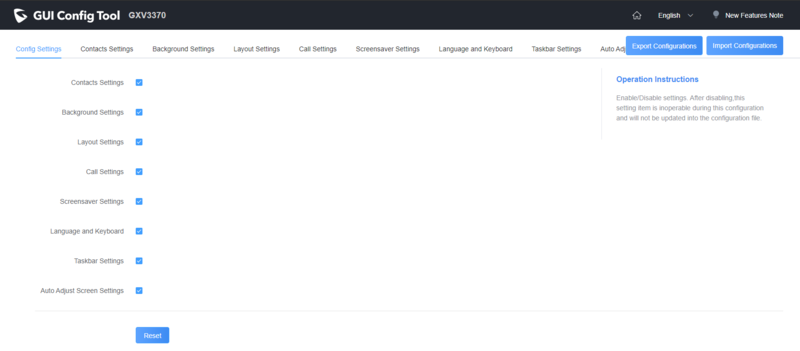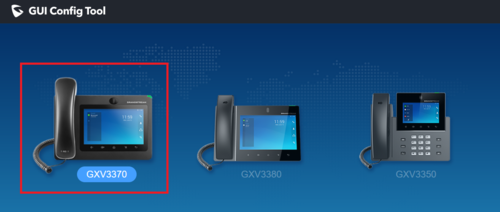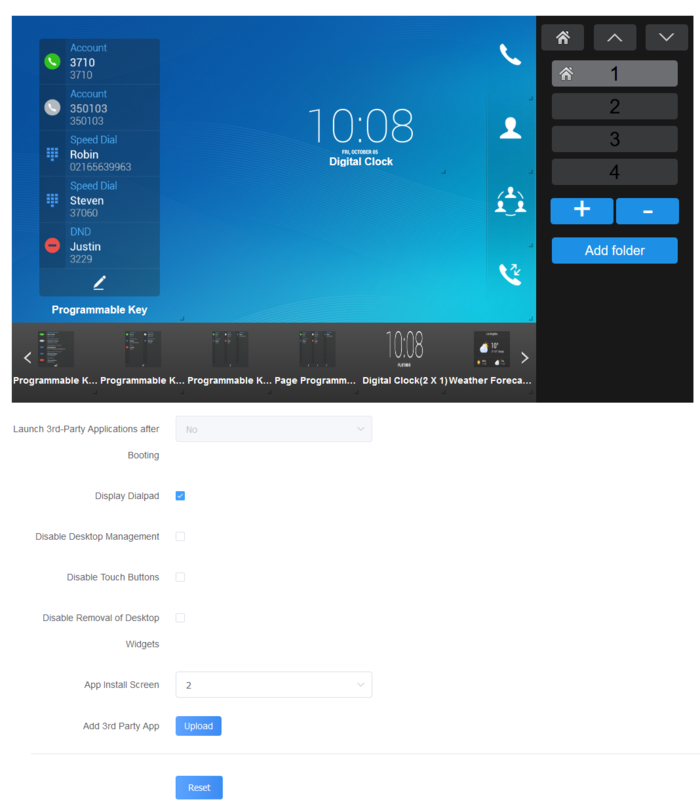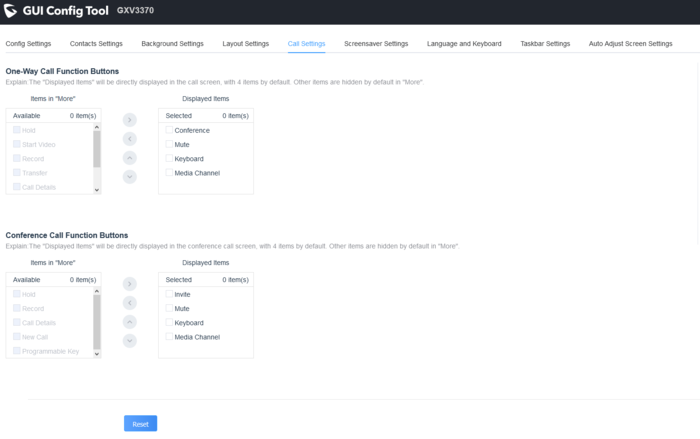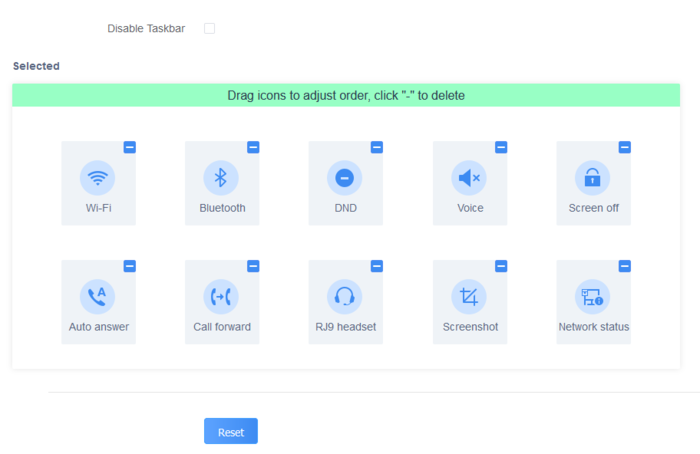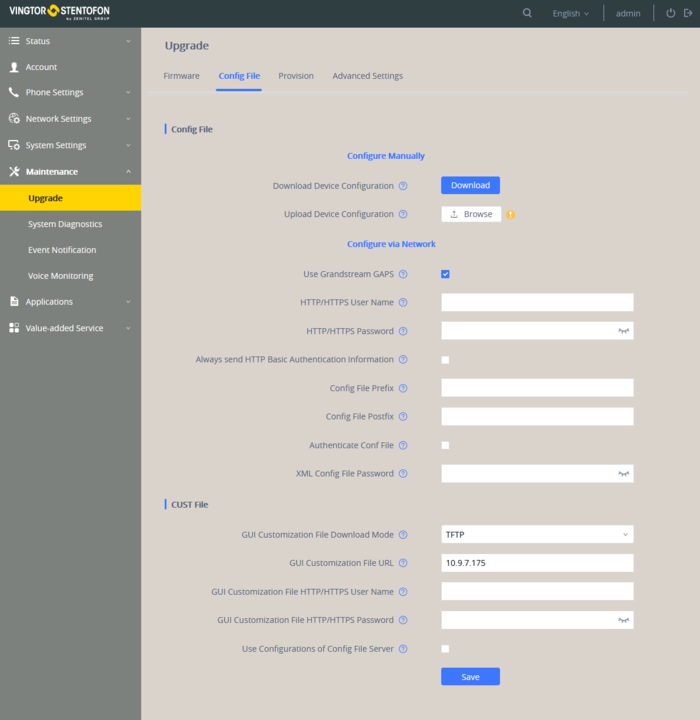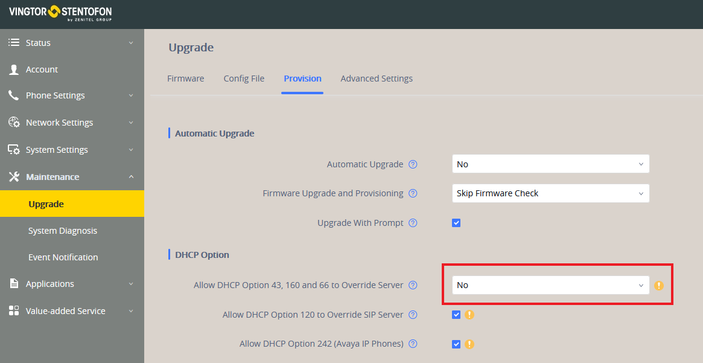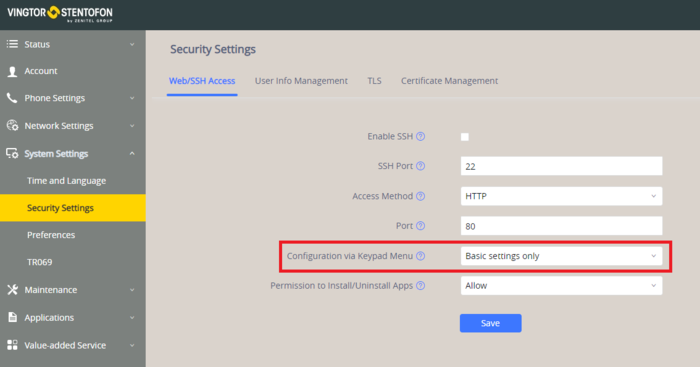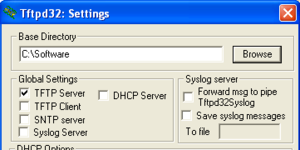ITSV-3 GUI Config Tool: Difference between revisions
From Zenitel Wiki
ZenitelAus (talk | contribs) No edit summary |
|||
| Line 3: | Line 3: | ||
{| align="right" | {| align="right" | ||
| __TOC__ | |__TOC__ | ||
|} | |} | ||
| Line 10: | Line 10: | ||
This tool allows users to do the following configurations: | This tool allows users to do the following configurations: | ||
*Turn on/off applications | *Turn on/off applications | ||
*Set up parameters | *Set up parameters | ||
| Line 22: | Line 23: | ||
{{note|If you already have a customization file you can go to [[#Upload of customization file|Upload of customization file]]}} | {{note|If you already have a customization file you can go to [[#Upload of customization file|Upload of customization file]]}} | ||
{| align="right" | {| align="right" | ||
| __TOC__ | |__TOC__ | ||
|} | |} | ||
[[File:ITSV3_main_page.png|left|800px|]] | [[File:ITSV3_main_page.png|left|800px|]] | ||
<br clear=all/> | <br clear="all" /> | ||
==GUI Config Tool== | ==GUI Config Tool== | ||
| Line 40: | Line 41: | ||
[[File:ITSV3 selection.png|thumb|left|500px|Select the correct model]] | [[File:ITSV3 selection.png|thumb|left|500px|Select the correct model]] | ||
<br clear=all/> | <br clear="all" /> | ||
====Config Settings==== | ====Config Settings==== | ||
Under the '''Config Settings''', the user can choose what Settings to enable/disable from the web tool. | Under the '''Config Settings''', the user can choose what Settings to enable/disable from the web tool. | ||
In this section, users have the following settings that can be enabled or disabled: | In this section, users have the following settings that can be enabled or disabled: | ||
*Contact Settings | *Contact Settings | ||
*Background Settings | *Background Settings | ||
| Line 71: | Line 73: | ||
This settings page gives you the ability to set the graphic design wanted, by changing and modifying the visual structure of the ITSV-3 user interface. | This settings page gives you the ability to set the graphic design wanted, by changing and modifying the visual structure of the ITSV-3 user interface. | ||
[[File:ITSV3 layout settings.png|thumb|left|700px|Layout settings]] | [[File:ITSV3 layout settings.png|thumb|left|700px|Layout settings]] | ||
<br clear=all/> | <br clear="all" /> | ||
Under this section, you can do the following operations: | Under this section, you can do the following operations: | ||
*The number of desktop pages can be increased by clicking on [[File:ITSV3_layout_settings_plus.png|20px|]] or decreased by clicking on [[File:ITSV3_layout_settings_minus.png|20px|]] | *The number of desktop pages can be increased by clicking on [[File:ITSV3_layout_settings_plus.png|20px|]] or decreased by clicking on [[File:ITSV3_layout_settings_minus.png|20px|]] | ||
**Note: The maximum of desktop pages allowed is 9 pages | **Note: The maximum of desktop pages allowed is 9 pages | ||
| Line 85: | Line 88: | ||
[[File:ITSV3 call settings.png|thumb|left|700px|Call settings]] | [[File:ITSV3 call settings.png|thumb|left|700px|Call settings]] | ||
<br clear=all/> | <br clear="all" /> | ||
| Line 100: | Line 103: | ||
[[File:ITSV3 taskbar settings.png|thumb|left|700px|taskbar settings]] | [[File:ITSV3 taskbar settings.png|thumb|left|700px|taskbar settings]] | ||
<br clear=all/> | <br clear="all" /> | ||
====Auto Adjust Screen Settings==== | ====Auto Adjust Screen Settings==== | ||
| Line 116: | Line 119: | ||
[[File:ITSV3_cust_file_settings.png|thumb|left|700px|ITSV-3 settings]] | [[File:ITSV3_cust_file_settings.png|thumb|left|700px|ITSV-3 settings]] | ||
<br | <br /> | ||
{{note|If your DHCP server is using Option 66 to automatically provision the TFTP server, this needs to be disabled temporarily in the ITSV-3.}}[[File:Option 66 itsv-3.png|frameless|703x703px]] | |||
==Additional information== | ==Additional information== | ||
| Line 127: | Line 132: | ||
*From the dropdown list for the '''Configuration via Keypad Menu''' select '''Basic Settings Only''' | *From the dropdown list for the '''Configuration via Keypad Menu''' select '''Basic Settings Only''' | ||
*Save the changes | *Save the changes | ||
[[File:ITSV3_settings_restriction.png|left|700px|]] | [[File:ITSV3_settings_restriction.png|left|700px|]] | ||
<br clear=all/> | <br clear="all" /> | ||
{{note|When configuration via keypad menu is limited to “Basic Settings Only”, Admin authentication will be mandatory to start Factory Reset process}} | {{note|When configuration via keypad menu is limited to “Basic Settings Only”, Admin authentication will be mandatory to start Factory Reset process}} | ||
==== Installing a TFTP server on your PC ==== | ====Installing a TFTP server on your PC==== | ||
[[Image:TFTP_settings.png|right|300px|thumb|Settings for tftpd32. "Software" is set as base directory]] | [[Image:TFTP_settings.png|right|300px|thumb|Settings for tftpd32. "Software" is set as base directory]] | ||
* '''Download''' the TFTP Server program '''tftpd32 standard edition (installer)''' from http://tftpd32.jounin.net/tftpd32_download.html. | |||
* For 64 bit computers download '''tftpd64 standard edition (installer)''' | *'''Download''' the TFTP Server program '''tftpd32 standard edition (installer)''' from http://tftpd32.jounin.net/tftpd32_download.html. | ||
* '''Unzip''' the tftpdxx.yyy.zip file. (e.g. to C: \tftpdxx\) | *For 64 bit computers download '''tftpd64 standard edition (installer)''' | ||
* '''Run''' the ''tftpdxx.exe'' file. The program is run by selecting the extracted .exe file, no installation is needed. | *'''Unzip''' the tftpdxx.yyy.zip file. (e.g. to C: \tftpdxx\) | ||
* Select the base directory (e.g. C:\Software) by selecting the '''Settings''' button, then '''Browse''' | *'''Run''' the ''tftpdxx.exe'' file. The program is run by selecting the extracted .exe file, no installation is needed. | ||
* Turn off everything except "TFTP Server" under ''Global Settings''. Especially important to turn off "DHCP Server", as this server part of the tftpxx application may interfere with other DHCP servers in the network | *Select the base directory (e.g. C:\Software) by selecting the '''Settings''' button, then '''Browse''' | ||
* The TFTP Server program must be running during customization file upload | *Turn off everything except "TFTP Server" under ''Global Settings''. Especially important to turn off "DHCP Server", as this server part of the tftpxx application may interfere with other DHCP servers in the network | ||
*The TFTP Server program must be running during customization file upload | |||
Revision as of 01:14, 28 January 2021
ITSV-3 allows users to customize the GUI desktop layout as well as GUI configurations on the phone, offering users flexibility and control. The GUI configuration includes displaying/hiding applications, configuring parameters on the phone with specific requirements, controlling the display appearance, enabling/disabling some functions, and much more.
This tool allows users to do the following configurations:
- Turn on/off applications
- Set up parameters
- Personalize phone display
- Turn on/off certain functions on applications
ITSV-3 GUI config tool is available as a web service. Access the below URL in order to generate the Customization file that will be uploaded to the ITSV-3.

|
If you already have a customization file you can go to Upload of customization file |
GUI Config Tool
Create customization file
- Access GUI Config tool
- Modify the parameters and application configurations
- Generate the custom file by clicking on "Export Configuration" button. The file must be named itsv-3cust.
Overview of GUI Config Tool
Open the GUI Config tool and select the model. ITSV-3 is the GXV3370 model.
Config Settings
Under the Config Settings, the user can choose what Settings to enable/disable from the web tool.
In this section, users have the following settings that can be enabled or disabled:
- Contact Settings
- Background Settings
- Layout Settings
- Call Settings
- Screensaver Settings
- Language and Keyboard
- Taskbar Settings
- Auto Adjust Screen Settings
For instance, if the user unchecks “Contact Settings”, the related tab will be disabled and greyed out.
Contact Settings
The Contacts Settings section on the Config Web Tool provides the parameters for Contacts Import/Export, phonebook download and LDAP/Call History configuration for the ITSV-3.
Background Settings
In the Background Settings page, the admin can select a screen image from the available ones or import it by clicking on "Upload" under "Select image".
To prevent the user from changing the background image on the device, you need to check the "Not allow changing wallpaper" option in the Background Settings Page.

|
The background image used in the ITSV-3 is available for download here: ITSV-3 Backgorund |
Layout Settings
This settings page gives you the ability to set the graphic design wanted, by changing and modifying the visual structure of the ITSV-3 user interface.
Under this section, you can do the following operations:
- The number of desktop pages can be increased by clicking on
 or decreased by clicking on
or decreased by clicking on 
- Note: The maximum of desktop pages allowed is 9 pages
- You can enable/disable Displaying the Dialpad and specify the App install Screen number
- You can upload an android 3rd Party application using the “Add 3rdParty App” option. By clicking the "Upload" button, and entering "Display Name" in the pop-up window, then uploading the APK file, finally clicking "Add". The 3rd-party application with the icon and name will be displayed on the panel.
- You can add and remove widgets and applications by drag and drop the widget from the bar at the bottom. You can change the applications and widgets position on the pages, and in order to move an application to another page, you can drag and drop the needed applications to "No more applications" bar at the bottom in order to be able to put them in a different desktop page
Call Settings
The Call Settings page is where you can set One-Way Call Function Button (Hold, Start Video, Transfer...etc.) which will be directly displayed on the call screen, as well as Conference Call Function Buttons which will be directly displayed in the conference call screen, with 4 items by default.
Screensaver Settings
The Screensaver Settings page is where you can configure screensaver parameters, such as the source of the screensaver (Default, local or from the internet), screensaver start time, Turn off LCD Time, and the Interval between pictures.
Language and Keyboard
The Language and Keyboard page is used for disabling language settings or for choosing the phone’s display language among the languages available under "Language Settings" and can upload a custom language file. The admin has also 4 Keyboard choices: "Android Keyboard(AOSP)", "Google Pinyin IME", "Japanese IME" or "Custom Input Method" (allows upload of a customized keyboard) available under “DefaultInput Method”.
Taskbar Settings
On the Taskbar Settings page you can disable or customize the taskbar at the top of the screen. By clicking on the minus sign on the wanted functions you can remove that function from the taskbar. You can disable the whole taskbar by clicking "Disable Taskbar" on the top of the screen.
Auto Adjust Screen Settings
Shows all third-party applications that support screen adaptation function. You can select the applications that you need from the list.
Upload of customization file
- Start the TFTP server and set the current directory to point to the directory where the file "itsv-3cust" is saved
- In the ITSV-3 Web GUI, go to Maintenance > Upgrade > Config File > CUST File section
- Set the Download mode to TFTP and enter the TFTP server IP address in the GUI Customization File URL field
- Save and reboot the phone to trigger the upgrade
- After booting up, ITSV-3 will download and apply the customization file a few minutes after it has started. LCD shall display the customized GUI

|
A customization file with disabled WiFi and Settings is available for download here: ITSV-3 Customization file |

|
If your DHCP server is using Option 66 to automatically provision the TFTP server, this needs to be disabled temporarily in the ITSV-3. |
Additional information
Restriction of access to ITSV-3 settings
Access to the settings of the ITSV-3 can be limited to only Basic settings. This will prevent the user to change network settings and account settings.
- Log in to the ITSV-3
- Go to System Settings > Security Settings > Web/SSH Access
- From the dropdown list for the Configuration via Keypad Menu select Basic Settings Only
- Save the changes

|
When configuration via keypad menu is limited to “Basic Settings Only”, Admin authentication will be mandatory to start Factory Reset process |
Installing a TFTP server on your PC
- Download the TFTP Server program tftpd32 standard edition (installer) from http://tftpd32.jounin.net/tftpd32_download.html.
- For 64 bit computers download tftpd64 standard edition (installer)
- Unzip the tftpdxx.yyy.zip file. (e.g. to C: \tftpdxx\)
- Run the tftpdxx.exe file. The program is run by selecting the extracted .exe file, no installation is needed.
- Select the base directory (e.g. C:\Software) by selecting the Settings button, then Browse
- Turn off everything except "TFTP Server" under Global Settings. Especially important to turn off "DHCP Server", as this server part of the tftpxx application may interfere with other DHCP servers in the network
- The TFTP Server program must be running during customization file upload