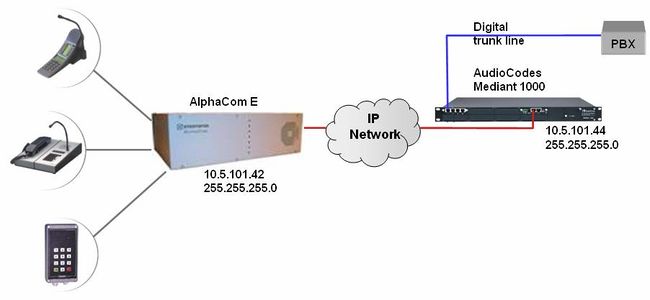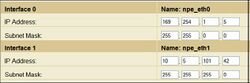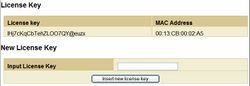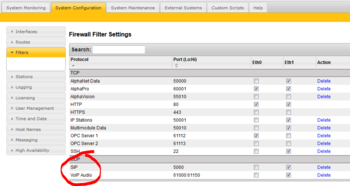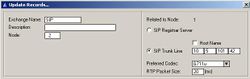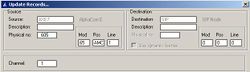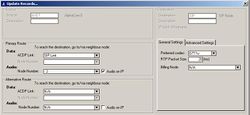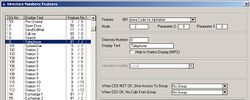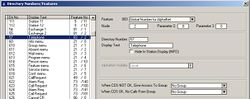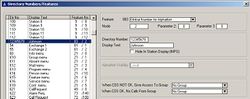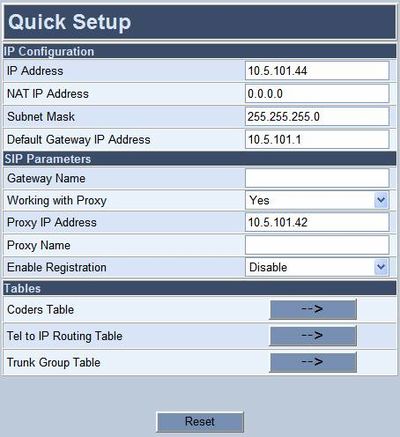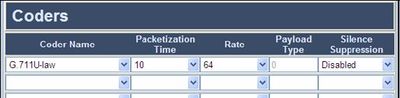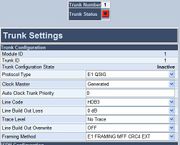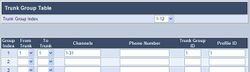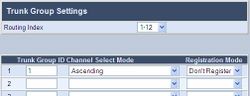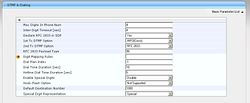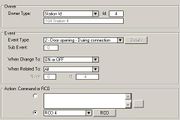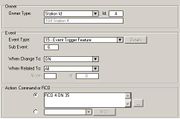AudioCodes Mediant 1000: Difference between revisions
From Zenitel Wiki
| Line 135: | Line 135: | ||
* Connect the LAN port of the PC to the Ethernet port I of the VoIP Gateway. Use a crossed cable or connect the PC and the VoIP Gateway to a common switch using straight cables. | * Connect the LAN port of the PC to the Ethernet port I of the VoIP Gateway. Use a crossed cable or connect the PC and the VoIP Gateway to a common switch using straight cables. | ||
* Start your Web Browser and type <nowiki>'http://192.168.0.2'</nowiki> in the URL field. A log-in window appear, type in user name ''Admin'' and password ''Admin''. (Case-sensitive!). Now the '''‘Quick Setup’''' screen opens. | * Start your Web Browser and type <nowiki>'http://192.168.0.2'</nowiki> in the URL field. A log-in window appear, type in user name ''Admin'' and password ''Admin''. (Case-sensitive!). Now the '''‘Quick Setup’''' screen opens. | ||
[[Image:Quick Setup menu - Mediant 1000.jpg|thumb|left| | [[Image:Quick Setup menu - Mediant 1000.jpg|thumb|left|400px|Quick Setup menu - Mediant 1000]] | ||
<br style="clear:both;" /> | |||
<u>'''''IP Configuration'''''</u><br> | <u>'''''IP Configuration'''''</u><br> | ||
Revision as of 19:55, 14 November 2014
This article describes the setup of the AlphaCom E system and the AudioCodes Mediant 1000 Gateway. The Mediant 1000 supports mixed digital and analog interface configurations, providing up to four E1/T1/J1 spans and up to 24 analog interfaces in various FXO/FXS configurations. Although this article describes the configuration for digital interface E1 using QSIG protocol, it will also be useful when configuring the Mediant 1000 for analog FXO/FXS or ISDN lines.
AlphaCom Configuration
AlphaWeb Configuration
Assign IP address to the AlphaCom E Ethernet port(s)
Log on to AlphaWeb and enter a valid IP address on the Ethernet port. In the example below, Ethernet port 1 is used. Consult your network administrator to obtain the IP address.
Insert SIP Trunk licenses
Log on to AlphaWeb and install the SIP Trunk license.
Firewall (filter) settings
- Enable the SIP protocol (UDP port 5060) on the desired Ethernet port. It is by default enabled for Ethernet port 1.
- Enable for VoIP audio (UDP port 61000 - 61150) on the desired Ethernet port. It is by default enabled for Ethernet port 1.
AlphaPro Configuration
Create a SIP Trunk Node
From the AlphaPro main menu, use the ‘+’ button next to the ‘Select Exchange’ dropdown list to create a new exchange. The exchange type must be set to ‘SIP Node’.
Set the parameters as follows:
The SIP Trunk IP address must be identical to the IP address of the SIP
Gateway.
Note: If the AlphaCom is configured with a SIP Registar node in addition to the
SIP Trunk node, the SIP Registar node must have a lower node number
than the SIP Trunk node.
Create AlphaCom/SIP Audio links
This paragraph is only relevant for AMC software 10.04 or earlier.
From AMC 10.05 the audio links are assigned dynamically whenever needed, and there is no need to specify the links in AlphaPro. Proceed Define the AlphaCom / SIP routing.
However, if you want to reserve VoIP channels for the SIP Gateway, you can do so by following the description below.
In Exchange & System > NetAudio use the Insert button to create one or several audio (VoIP) links between the AlphaCom and the SIP Gateway. The physical number specifies the VoIP channel and must be in the range 605 – 634 (start with 605). Normally the number of audio links will be equal to the number of phone lines connected to the SIP Gateway.
Define the AlphaCom / SIP routing
In Exchange & System > Net Routing use the Insert button to create a route between the AlphaCom and SIP Gateway. Set Preferred codec to G711u and RTP Packet Size to 10 ms.
Prefix and Global numbers
The telephone line can be accessed in different ways:
- Prefix number: Dial Prefix + Phone number. “Phone number” will be called
- Integrated Prefix number: Dial Prefix + Phone number. The prefix will be included as a part of the called telephone number.
- Global number: Dial the phone number without using prefix
Prefix number
The directory number must be programmed in the AlphaCom directory table with feature 81 and Node = SIP Trunk node number (100 in this example). In the field “Collect N more digits (SIP)” you must enter the maximum number of digits in a phone number.
When the prefix is dialed, the AlphaCom will wait for further digits. When the number of digits specified in the “Collect N more digits (SIP)” is collected, a call setup message is sent to the SIP gateway. If fewer digits are entered, the AlphaCom will time out after 4 seconds, and the call setup message will be sent. You can also terminate the digit collection by pressing the M-key. The call setup message will then be sent immediately.
In the example to the right the directory number 0 is used as a prefix.
Dialing examples:
- 0 + 12345678: Telephone number 12345678 will be called
- 0 + 1234: After a 4 second timeout, telephone number 1234 will be called
- 0 + 1234 + M: Telephone number 1234 will be called
Integrated Prefix number
The directory number must be programmed in the AlphaCom directory table with feature 83 and Node = SIP Trunk node number (100 in this example). In the field “Collect N more digits (SIP)” you must enter the maximum number of digits in a phone number.
When the prefix is dialed, the AlphaCom will wait for further digits. When the number of digits specified in the “Collect N more digits (SIP)” is collected, a call setup message is sent to the SIP gateway. If fewer digits are entered, the AlphaCom will time out after 4 seconds, and the call setup message will be sent. You can also terminate the digit collection by pressing the M-key. The call setup message will then be sent immediately.
In the example to the right the directory number 57 is used as a prefix.
Dialing examples:
- 57 + 12345678: Telephone number 5712345678 will be called
- 57 + 1234: After a 4 second timeout, telephone number 571234 will be called
- 57 + 1234 + M: Telephone number 571234 will be called
Global number
The directory number must be programmed in the AlphaCom directory table with feature 83 and Node = SIP Trunk node number (100 in this example). The field “Collect N more digits (SIP)” must be left blank.
When the global number is dialed, the AlphaCom will immediately send a call setup message to the SIP gateway.
In the example to the right the directory number 12345678 is defined as a global number. When dialing this number a call setup message is sent to the SIP gateway, instructing it to call this phone number.
Update the exchange
Log on to the exchange and update the exchange by pressing the SendAll button.
AudioCodes Mediant 1000 Configuration
Configure Network Parameters
The AudioCodes Mediant 1000 VoIP Gateway comes with default network parameters (factory default parameters).
Before you can set up the gateway in the network, you have to change the default IP address to a fixed IP address in your network environment. The unit is configured from a web browser, e.g. Internet Explorer or Firefox. Consult the network administrator to get the correct IP address.
Follow these steps:
- Load factory network parameters and reset the username and password to its default settings (username: Admin, password: Admin) by pressing the reset button located to the right of ethernet port II, and directly above the RS-232 port, labeled // for minimum 6 seconds.
- The VoIP Gateway will now get the IP address 192.168.0.2, submask 255.255.255.0.
- Change the IP address of your PC to 192.168.0.10, submask 255.255.255.0.
- Connect the LAN port of the PC to the Ethernet port I of the VoIP Gateway. Use a crossed cable or connect the PC and the VoIP Gateway to a common switch using straight cables.
- Start your Web Browser and type 'http://192.168.0.2' in the URL field. A log-in window appear, type in user name Admin and password Admin. (Case-sensitive!). Now the ‘Quick Setup’ screen opens.
IP Configuration
Enter the IP Address and Subnet Mask of the AudioCodes Gateway.
This IP address must be identical to the IP address of the SIP Trunk Node created in AlphaPro.
SIP Parameters
Set Working with Proxy to Yes.
Enter the IP address of the AlphaCom in the Proxy IP Address field.
Set Enable Registration to Disable.
Leave Gateway Name and Proxy Name blank.
- Click Reset button and OK button to apply the changes.
- Disconnect the PC from the Gateway.
- Reconnect the Ethernet port I of the VoIP Gateway to the LAN
- Reconnect the PC to the LAN.
- Restore the PC’s IP address and subnet mask to what they originally were, and re-access the Gateway using the new assigned IP address.
Audio Codec
In the Quick Setup screen, select Coders Table. Choose G.711U-law
codec, 10 ms packet size and silence suppression Disabled.
- Press Submit to save changes.
About Saving Changes
The Submit button will save the data to the running volatile memory. The changes take effect on-the-fly. The changes will not survive hardware reset or power off.
To permanently save the configuration data you need to store the data to flash memory by selecting Maintenance from the main menu. Click the BURN button. A confirmation message appears when the save is completed successfully.
Note: Parameters proceeded by an exclamation mark (!) is not changeable on-the-fly and require that the device is reset.
Backup and Restore
The configuration of the AudioCodes Gateway can be stored to a file on your PC. Use the Configuration File menu to store or restore the configuration (Advanced Configuration > Configuration File).
AlphaCom to Telephone Network
Trunk Settings
In Advanced Configuration > Trunk Settings you specify the properties of the trunk line. Select the protocol to be used for the trunk (Protocol Type), the trunk clock source (Clock Master), Line Code and physical framing to be used (Framing Method), and other relevant parameters.
Define a Trunk Group
In Protocol Management > Trunk Group you specify which channels to use on the E1 trunk, and assign the trunk to a Trunk Group ID and a Profile ID:
Trunk Group Settings
In Protocol Management > Trunk Group Settings you assign the rules for channel allocation:
IP to Trunk Group routing
In Protocol Management > Routing Tables > IP to Hunt Group Routing you specify the Trunk Group ID to use for call from IP (i.e. calls from AlphaCom E). In the example below all calls from AlphaCom are routed to Trunk Group 1.
Telephone Network to AlphaCom
Because the AlphaCom is defined as a Proxy Server in the SIP Gateway, you do not need to configure any Tel to IP Routing. The calling telephone number is automatically forwarded to the Proxy Server (i.e. the AlphaCom).
Miscellaneous Features
Incoming Calls in Private
Incoming calls from the telephone line can be forced to be in private ringing mode, independent of the private/open switch of the intercom station (available from AlphaPro/AMC 10.05).
- From AlphaPro 10.05: Check the flag Private Ringing from SIP in Exchange & System > System > Calls and Options.
- From AlphaPro 10.26: Check the flag Incoming calls from SIP in private ringing mode in Exchange & System > System > VoIP.
Door Opening Feature
During a conversation between a door station and a telephone, the telephone operator can activate the Door Opening feature in the AlphaCom by pressing digit 6.
SIP Gateway Feature
To enable digit actions from the telephone line during conversation, set 1st Tx DTMF Option to INFO(Cisco) in Protocol Management > Protocol Definition > DTMF & Dialing.
AlphaCom configuration
The Door Opening feature is programmed in the Event Handler. There are two separate events for the door opening feature, depending on who is the calling side:
Calling from the telephone to the door
The Standard door opening event is used.
Calling from the door to the telephone
When the phone presses digit 6, the event type Event Trigger Feature
(15) is reported, with the digit 6 as sub event. The calling AlphaCom
station is Event Owner, and called SIP phone number and node number
is Related To. The RCO pulse time is specified as an additional
parameter in the RCO action string, i.e. RCO 3 ON 20 means pulse
RCO 3 for 2 seconds.
M-key Control from Telephone Network
The ‘*’ and ‘#’ buttons on the telephone can be used to control M-key function (simplex audio) ON or OFF:
- Press the ‘*’-key briefly and the M-key is turned ON
- Press the ‘#’-key briefly and the M-key is turned OFF
This can be useful for group call announcement from the telephone. The feature is enabled by setting 1st Tx DTMF Option to INFO(Cisco) in Protocol Management > Protocol Definition > DTMF & Dialing.
Transmit ‘*’ and ‘#’ from AlphaCom
The DTMF signals ‘*’ and ‘#’ will be transmitted to the line when DAK 0 (*) and DAK 1 (#) is pressed during a telephone conversation. (No programming is required).
Voice Switching in Noisy Environment
If the intercom station is located in a noisy environment, it might be difficult to switch the voice direction from the telephone towards the intercom station. However, there is a setting in the AlphaCom to overcome this problem.
In AlphaPro, go to Exchange & System > System > Voip. Set the flag Optimized voice duplex control when conversation with SIP trunk/stations. This flag is avaliable from AMC 10.05 and AlphaPro 10.26.
When the flag is set, the initial voice direction is forced to be from the intercom towards the telephone. When the phone operator starts to speak, the voice direction will switch towards the intercom station, regardless of the level of the audio signal from the intercom station. As soon as the phone operator stops speaking, the voice direction will switch back to the initial direction.
Make sure that the Echo Canceler is enabled in the SIP Gateway. (Protocol Management > Profile Definitions > Tel Profile Settings > Echo Canceler = Enable)
Feature Guide
- The telephone line is accessed either by dialing a:
- Prefix number: Dial Prefix + Phone number. Use M-key as a “Send” button, or wait for the number to be sent automatically.
- Global number: Dial the phone number without using prefix
- When pressing digits during connection, DTMF digits are sent (Call center etc.)
- The DTMF signals ‘*’ and ‘#’ will be transmitted when pressing DAK 0 (*) and DAK 1 (#)
- A complete phone number can be stored under a DAK key or a substation call button (From AMC 10.05)
- Program from station: 784 + <prefix> + <phone number> + M + DAK key. Example: 784 + 0 + 40002500 + M + DAK key
- Program from AlphaPro: I <prefix> P <phone number> M. Example: I 0 P 40002500 M
Call Transfer
- Incoming calls from the line can be transferred to another station
- From keypad: 2 + <intercom station> + 3
- From preprogrammed DAK: D 2 I 104 M M D 3
- Outgoing calls to the line can be transferred to another station
- From keypad: DAK8 + 2 + <intercom station> + 3
Call Forwarding
- An intercom call can be forwarded to a telephone
- From keypad: 71 + 0 + <phone number> + M
- From preprogrammed DAK: I 71 I 0 P 40002500
Search List
- A telephone number can be included in the Search List of a station.
- Format: I <prefix> P <phone number>. Example: I 0 P 40002500