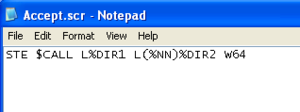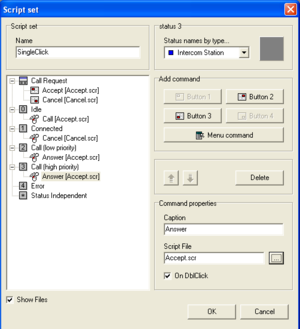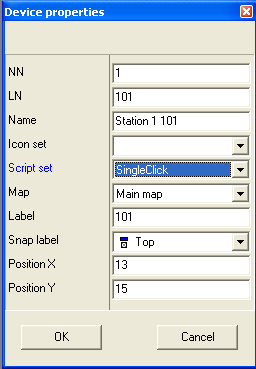AlphaVision - single click to call: Difference between revisions
From Zenitel Wiki
No edit summary |
|||
| Line 4: | Line 4: | ||
===Create script files=== | ===Create script files=== | ||
[[Image: | [[Image:AlphaVision Script file.png|thumb|The script file 'Accept.scr']] | ||
*Make a text file 'Accept.scr' containing the command: STE $CALL L%DIR1 L(%NN)%DIR2 W64 | *Make a text file 'Accept.scr' containing the command: STE $CALL L%DIR1 L(%NN)%DIR2 W64 | ||
*Make a text file 'Cancel.scr' containing the command: STE $C L%DIR1 | *Make a text file 'Cancel.scr' containing the command: STE $C L%DIR1 | ||
*Store the files in the scripts folder: C:\Program Files\Zenitel Norway\AlphaVision\scripts\ | *Store the files in the scripts folder: C:\Program Files\Zenitel Norway\AlphaVision\scripts\ | ||
<br style="clear:both;" /> | |||
===Add script set=== | ===Add script set=== | ||
[[Image:ScriptSetSingleClick.png|thumb|Script set for 'Single Click' operation]] | |||
*Add a new script set in Configuration -> Script sets. Assign the script files to the statuses as shown on the screen shot. | *Add a new script set in Configuration -> Script sets. Assign the script files to the statuses as shown on the screen shot. | ||
*Enable "On DblClick" on events 0 (Idle), 1 (Connected), 2 (Call) and to 3 (Call). | *Enable "On DblClick" on events 0 (Idle), 1 (Connected), 2 (Call) and to 3 (Call). | ||
<br style="clear:both;" /> | |||
===Assign the script set to the stations=== | ===Assign the script set to the stations=== | ||
[[Image:AlphaVision AssignScriptSet.png|thumb|Assigning a script set to a station]] | [[Image:AlphaVision AssignScriptSet.png|thumb|Assigning a script set to a station]] | ||
Assign the script set to the stations by rightclicking the station icon, and choose Properties. | Assign the script set to the stations by rightclicking the station icon, and choose Properties. | ||
<br style="clear:both;" /> | |||
Now the operator can call, cancel and answer call requests with a single click on the icon. | |||
Revision as of 15:56, 24 November 2008
This article describes how to configure AlphaVision in such a way that the operator can call, cancel and answer Call Requests with a single click on the intercom icons.
In AlphaVision select Configuration -> Options -> System tab, enable 'Double click as single'.
Create script files
- Make a text file 'Accept.scr' containing the command: STE $CALL L%DIR1 L(%NN)%DIR2 W64
- Make a text file 'Cancel.scr' containing the command: STE $C L%DIR1
- Store the files in the scripts folder: C:\Program Files\Zenitel Norway\AlphaVision\scripts\
Add script set
- Add a new script set in Configuration -> Script sets. Assign the script files to the statuses as shown on the screen shot.
- Enable "On DblClick" on events 0 (Idle), 1 (Connected), 2 (Call) and to 3 (Call).
Assign the script set to the stations
Assign the script set to the stations by rightclicking the station icon, and choose Properties.
Now the operator can call, cancel and answer call requests with a single click on the icon.